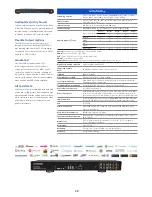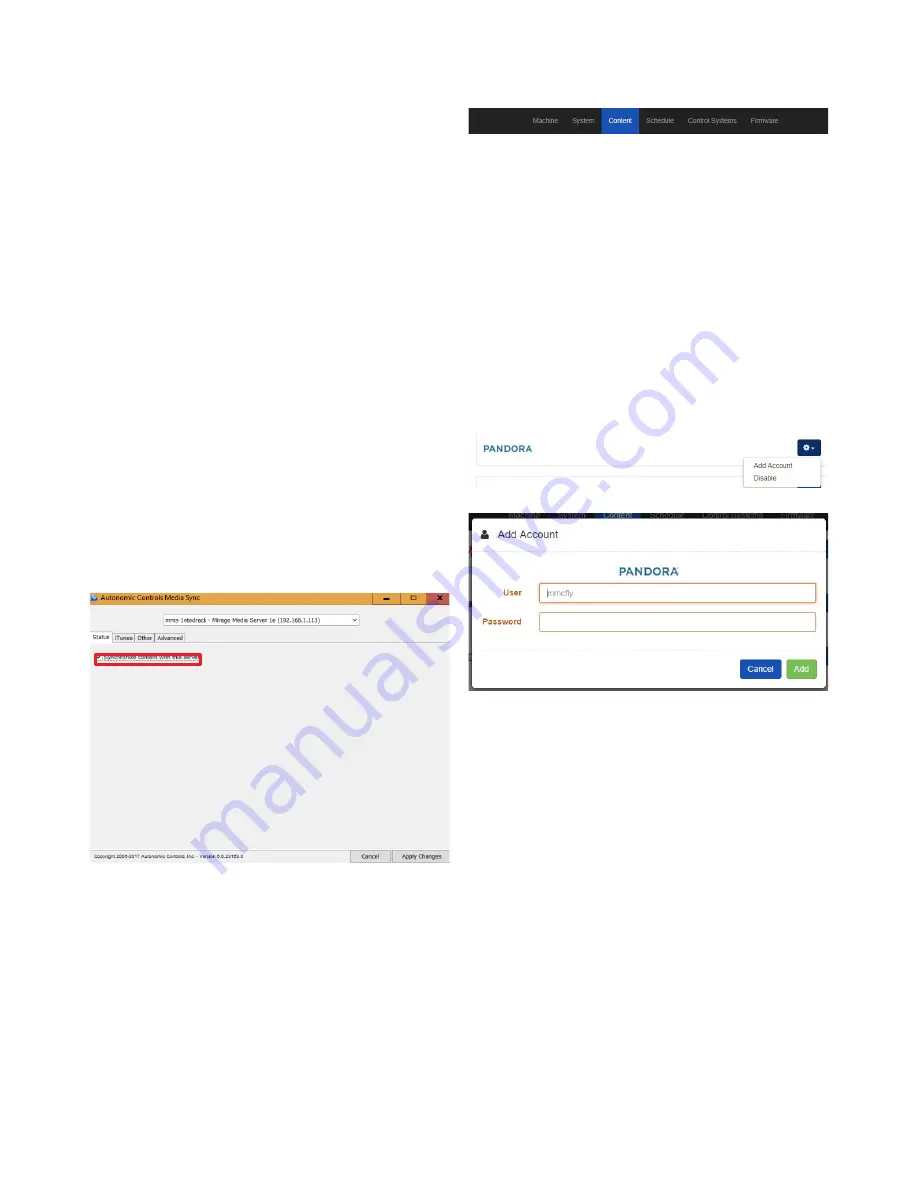
Synchronizing Multiple Servers Via Google
MMS synchronization does not require any one unit to be designated as
the master. The server accomplishes bidirectional synchronization with
all locations.
To create a master/slave relationship between one master and one
or more slaves enable only the “Copy To my Google Online Storage
Account” option on the server acting as a master, and only the “Copy
From my Google Online Storage Account” on the server acting as a slave.
Changes to the files synchronized to the MMS hard drive in the shared
Music folder are copied to a hidden location on the MMS in order
to maintain the integrity of the synchronization. These files must be
modified at the source, or on Google Online storage.
iCloud Synchronization
Apple’s iCloud service allows synchronization of music stored on
multiple computers and devices via an iCloud account. This service is
supported on the MMS via MMS Media Sync software.
NOTE:
Only content downloaded to the Mac or PC will synchronize with
the MMS.
The following settings are recommended for the most seamless experience:
1.
Turn on iTunes Match. This allows synchronization of content from
other computers and devices, which in turn is synchronized to the
MMS via the MMS Media Sync software.
2.
Enable automatic downloads of Music purchases. This setting can
be found under iTunes > Preferences > Store.
When configuring the MMS Media Sync software, select the
“Synchronize content with this server” option.
Synchronizing Files and Playlists To The MMS with iCloud
To automatically synchronize content with iCloud, configure iCloud using
iTunes on any computer that will host the MMS Media Sync software.
The synchronization software can be configured to synchronize all
music, or individual playlists can be selected and copied to the MMS.
All content synchronized with this utility is physically copied to the
MMS to provide for backup and high availability. This means that once
synchronized, content on the MMS can still be played even when the
computer is off.
To stop synchronizing with one of the computers, click the “X” next to
the computer name to remove it from the list and remove all content
contributed by that computer to the MMS library.
Streaming Music Services
Configuration of streaming music services is accomplished on the
Content tab of the configuration utility in a web browser.
The information on these services changes frequently. Please check with
the service provider for most current info.
Link to appendix with a chart for music services here
Pandora Internet Radio
Pandora is a service that allows creation of custom radio stations based
on chosen albums or artists while including similar music from other
artists and albums.
Subscribing to Pandora Paid Services will yield additional benefits on the
MMS such as higher bitrate content, and commercial-free playback.
Select the gear to the right of the Pandora section under "Online
Credentials"and click "Add Account". Enter Pandora credentials to
associate the MMS with an online Pandora Internet Radio account.
When valid credentials are supplied, all online Pandora radio stations are
available for playback on the MMS, and any new stations that created
on the MMS will be saved in the online account.
The MMS supports multiple Pandora accounts, which can be created
through the MMS Application (app) for iOS and Android, the MMS
Web Interface and most third party control interfaces. Additionally,
an existing Pandora account can be accessed through the interfaces by
entering credentials when prompted.
New Pandora radio stations can be created using the MMS app, MMS
Web Interface, and most third party interfaces.
The MMS TuneBridge™ technology allows creation of new Pandora
stations based on any song or artist heard while playing back music from
any streaming service or the local music collection. This feature can be
accessed in the “Actions” menu of the MMS Web Interface and on third
party control system touch panel interfaces or the TuneBridge™ icon in
the iOS and Android MMS Media Controller app.
Pandora allows listening to up to six simultaneous streams with a single
user ID and password on the MMS-5e, or three on the MMS-3e.
More information about Pandora Internet Radio can be found at
www.Pandora.com
19