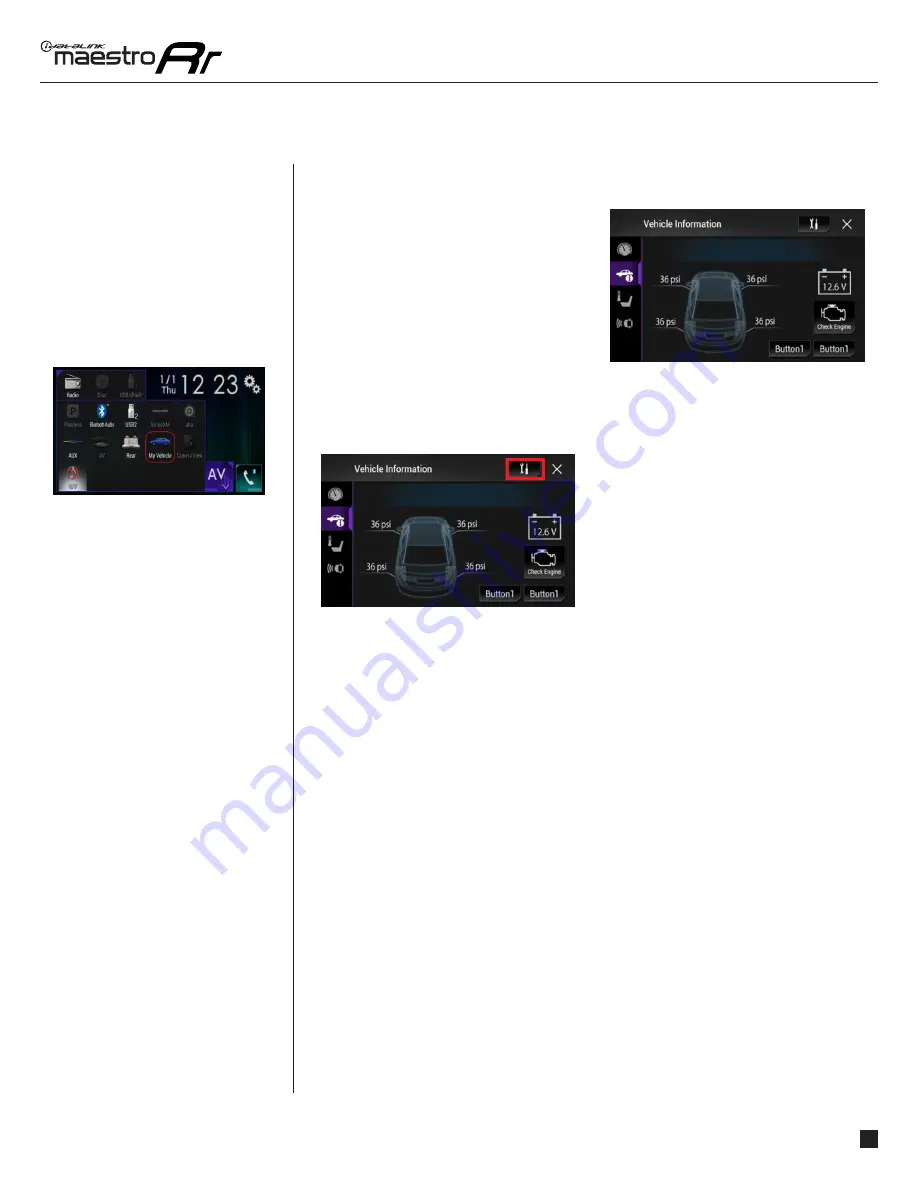
maestro.idatalink.com
Automotive Data Solutions Inc. © 2016
8
PIO-RR(SR)-CHR01-DS-OG-EN
USING MAESTRO FEATURES - VEHICLE INFO
USING MAESTRO
FEATURES -
VEHICLE INFO
HOW TO GET THERE:
VEHICLE INFORMATION
Access And Display Vehicle Info Screen
To access Maestro features, enter the My
Vehicle menu. Press on the Vehicle Info icon
to display information about the vehicle such
as tire pressure, battery voltage and open
entry points. If your vehicle is equipped with
a compatible tire pressure monitoring system
(TPMS), the digital tire pressures will be
displayed for each tire. Should your check
engine light come on, the CHECK ENGINE button will become active and you will be able to
press this button to see the active trouble codes and attempt to reset them.
Access And Change Vehicle Info Settings
Access the Maestro settings to confi gure the
alerts that can be generated. These alerts will
cause the Vehicle Info screen to come up when
certain conditions occur.
•Check Engine Alert
Enables the Vehicle Info screen to be displayed automatically when the check engine light
turns on in the vehicle. The diagnostic codes can be read and cleared.
Warning: If the check engine light turns on after clearing the trouble code, it may indicate serious problems with the engine. Have the vehicle
serviced by a qualified technician.
•Door Alert
Enables the Vehicle Info screen to be displayed automatically if a door is opened or left open
when the vehicle speed exceeds 5 mph or 8 km/h.
•TPMS Alert
Enables the Vehicle Info screen to be displayed automatically when a TPMS fault is detected
(only if TPMS is available in the vehicle and supported by Maestro).






























