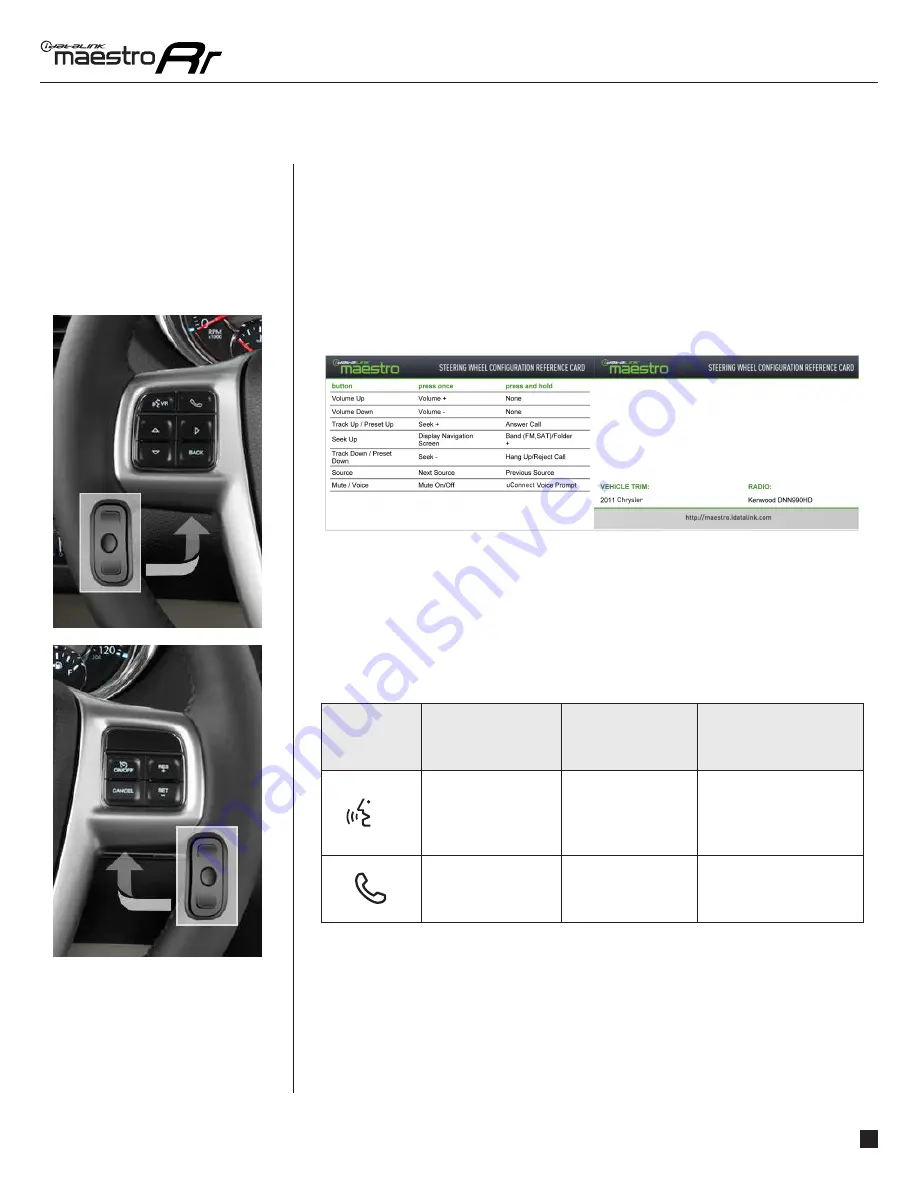
maestro.idatalink.com
Automotive Data Solutions Inc. © 2016
3
PIO-RR(SR)-CHR01-DS-OG-EN
USIING YOUR STEERING WHEEL CONTROLS
USING YOUR
STEERING WHEEL
CONTROLS
(If equipped)
Your steering wheel buttons can be used to control your aftermarket Pioneer radio.
You can assign steering wheel buttons to Pioneer radio functions. Simply program your
Maestro Rr module online using the Weblink updater and customize your buttons. Each
steering wheel button can control up to two radio features.
SEE YOUR QUICK REFERENCE CARD
You can print a quick reference card showing your confi guration on the Maestro website. If
you had your product installed professionally, ask your installer to print this card for you.
RETAINING uCONNECT
When Maestro is programmed to retain uConnect, and the vehicle is equipped with dedicated
uConnect steering wheel buttons, these buttons must be pre-assigned in order for uConnect
to work properly. If uConnect will be retained, but there are not dedicated steering wheel
buttons, any other steering wheel buttons can be assigned to perform the uConnect functions.
See table below:
Steering Wheel
Buttons
Press and Release
Press and Hold
References
VR
uConnect Media Voice
Prompt
Available to program
See vehicle owner’s guide
uConnect Phone
Available to program
See vehicle owner’s guide






























