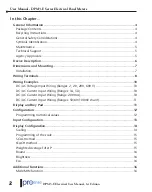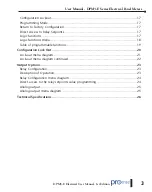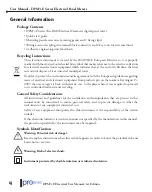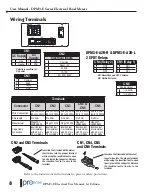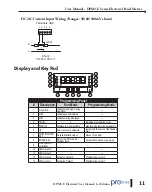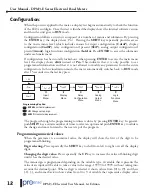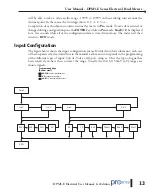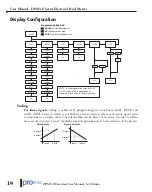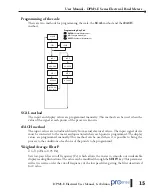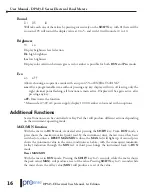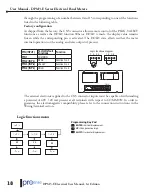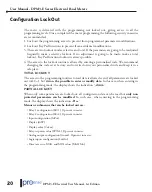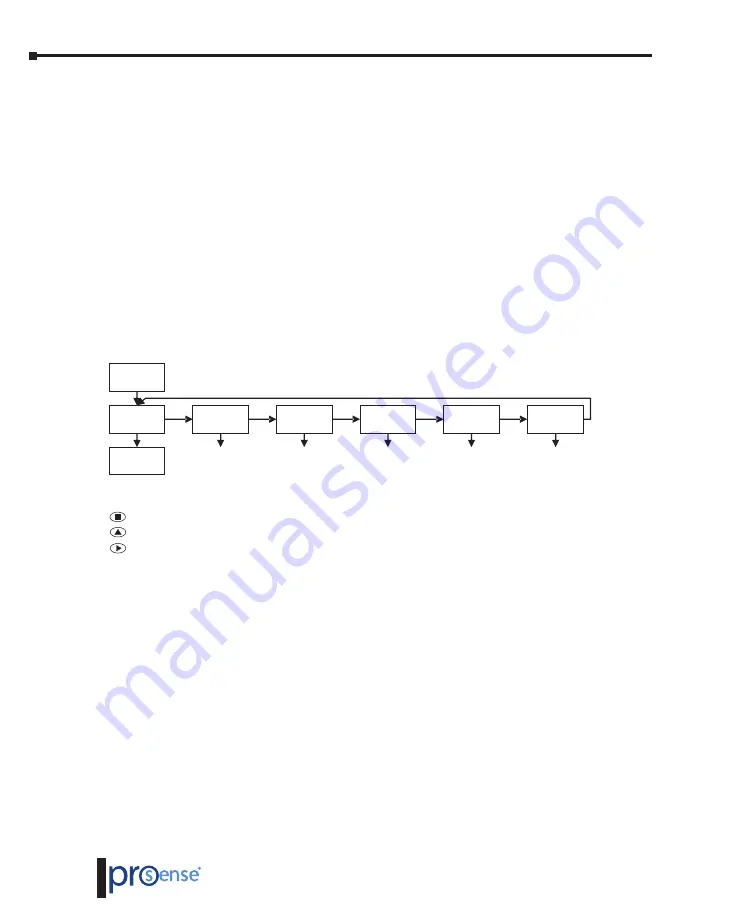
DPM3-E Electrical User Manual, 1st Edition
User Manual - DPM3-E Series Electrical Panel Meters
12
Configuration:
When the power is applied to the meter, a display test begins automatically to check the function
of the LED’s and digits. Once this test is finished the display shows the internal software version
and then the unit goes to
RUN
mode.
Configuration follows a structure composed of a number of menus and submenus. By pressing
the
ENTER
key, the display show “Pro”. Pressing the
SHIFT
key repeatedly provides access
to the main menu level which includes menus for input configuration
(CnInP)
, display
configuration
(CndSP)
, relay configuration if present
(SEtP)
, analog output configuration if
present
(Anout)
, logic functions configuration
(LoGIn)
. Press
ENTER
to access the submenus
under each main menu.
If configuration has been totally locked-out, when pressing
ENTER
to access the main menu
level, the display shows
dAtA
instead of
Pro
. This indicates that it is only possible to see
programmed information and that it is not allowed to modify any parameter from the entire
configuration. In this visualization mode, the meter automatically switches back to
RUN
mode
after 15 seconds sine the last key press.
-
1
Input
Menu
2
3
4
5
Display
Menu
Relay
Configuration
Menu
Analog
Output
Menu
Logic
Functions
Menu
ENTER:
Vertical displacement.
UP:
Changes active digit.
SHIFT:
Horizontal displacement.
Programming Key Pad
The progress through the programming routines is done by pressing
ENTER
key. In general,
push
SHIFT
key a certain number of times to select an option and push
ENTER
key to validate
the change and move forward to the next step of the program.
Programming numerical values
When the parameter is a numerical value, the display will show the first of the digit to be
programmed blinking.
Digit selecting:
Press repeatedly the
SHIFT
key to shift from left to right over all the display
digits.
Changing the digit value:
Press repeatedly the
UP
key to increase the value of blinking digit
until it has the desired value.
The minus sign is programmed depending on the variable type. A variable that represents the
value of an input will be able to take a value in the range -19999 to 19999, without taking into
account the decimal point. When a digit is selected it shows values from (0) to (9), and then
(-1), (-), and comes back to show values from 0 to 9. A variable that represents a display value