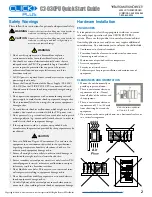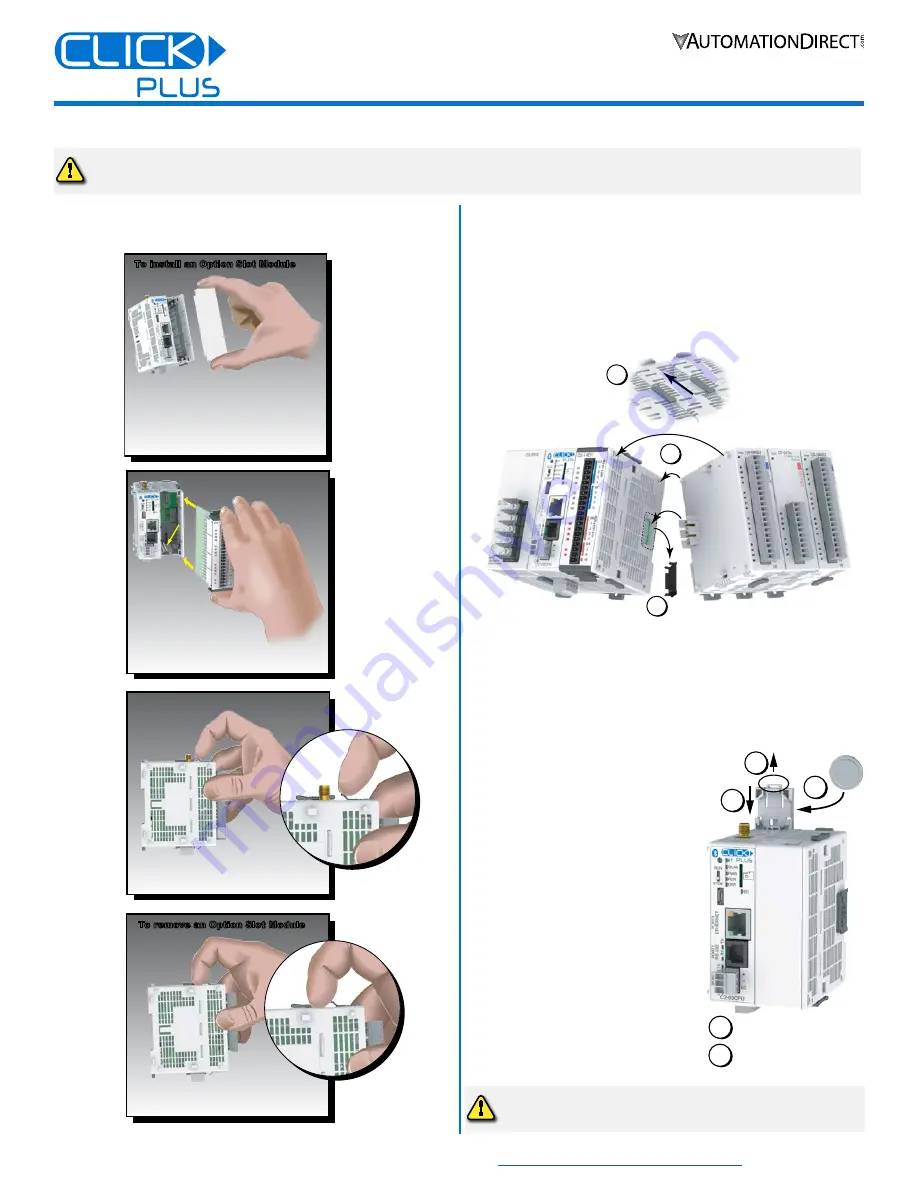
4
www.automationdirect.com/click-plc
3505 HUTCHINSON ROAD
CUMMING, GA 30040-5860
1-800-633-0405
C2-03CPU Quick Start Guide
Copyright© 2020,
Automationdirect.com
Incorporated/All Rights Reserved Worldwide
1
3
Power 10+ minutes
2
Remove Power
4
5
INSTALL OR REMOVE THE OPTION SLOT MODULE
INSTALL OR REMOVE STACKABLE MODULES
1.
Slide the expansion port LOCK lever to “UNLOCK” and
remove bus cover.
2.
Align I/O module with right hand side of CPU, engaging bus
connector so that modules are flush.
3.
Slide the “LOCK” lever firmly towards rear of modules, locking
them together.
1
2
3
To remove a module, work the installation steps in reverse.
INSTALL OR REPLACE THE BATTERY
(Lithium CR2032 battery, Part # D0-MC-BAT, not included)
1.
Power up the CPU for
at least 10 minutes
to charge the CPU’s
capacitor prior to removing the
battery. This will retain function
memories. We recommend you
backup data memory before
replacing the battery.
2.
Power off the CPU.
3.
Pull out the battery holder. (This
may require a small screwdriver to
push in the tab and lift it when the
unit is mounted.)
4.
Put in a new battery, with the
positive (+) polarity side facing the
battery holder.
5.
Insert the battery holder into the
CPU and push it all the way in.
6.
Power on the CPU.
Battery life is about 3 years. Replace
battery within 10 minutes of power off.
Hardware Installation, continued
1
Remove the Option Slot Cover (#C2-FILL)
if it was installed in the CPU, by grasping its
top and bottom front corners, squeezing and
pulling it forward.
2
Hold the
Option Slot
Module by the
top and bottom front
corners, align the PCB card
edge with the guide slots in the
CPU, and slide the module into
its slot. Press the module into place until it is
fully seated
3
Push the top and bottom locking clips
backward until they click into place.
Lift slightly on the locking clips until they
release, then slide each clip forward.
Reverse the procedure.
To install an Option Slot Module
To install an Option Slot Module
To remove an Option Slot Module
To remove an Option Slot Module
1
Remove the Option Slot Cover (#C2-FILL)
if it was installed in the CPU, by grasping its
top and bottom front corners, squeezing and
pulling it forward.
2
Hold the
Option Slot
Module by the
top and bottom front
corners, align the PCB card
edge with the guide slots in the
CPU, and slide the module into
its slot. Press the module into place until it is
fully seated
3
Push the top and bottom locking clips
backward until they click into place.
Lift slightly on the locking clips until they
release, then slide each clip forward.
Reverse the procedure.
To install an Option Slot Module
To install an Option Slot Module
To remove an Option Slot Module
To remove an Option Slot Module
1
Remove the Option Slot Cover (#C2-FILL)
if it was installed in the CPU, by grasping its
top and bottom front corners, squeezing and
pulling it forward.
2
Hold the
Option Slot
Module by the
top and bottom front
corners, align the PCB card
edge with the guide slots in the
CPU, and slide the module into
its slot. Press the module into place until it is
fully seated
3
Push the top and bottom locking clips
backward until they click into place.
Lift slightly on the locking clips until they
release, then slide each clip forward.
Reverse the procedure.
To install an Option Slot Module
To install an Option Slot Module
To remove an Option Slot Module
To remove an Option Slot Module
1
Remove the Option Slot Cover (#C2-FILL)
if it was installed in the CPU, by grasping its
top and bottom front corners, squeezing and
pulling it forward.
2
Hold the
Option Slot
Module by the
top and bottom front
corners, align the PCB card
edge with the guide slots in the
CPU, and slide the module into
its slot. Press the module into place until it is
fully seated
3
Push the top and bottom locking clips
backward until they click into place.
Lift slightly on the locking clips until they
release, then slide each clip forward.
Reverse the procedure.
To install an Option Slot Module
To install an Option Slot Module
To remove an Option Slot Module
To remove an Option Slot Module
CAUTION
Cut off all phases of the power source externally and wait
5 seconds
before installing or removing the Option Slot
module or Stackable I/O of a running system.
CAUTION
Battery may explode if mistreated.
Do not recharge, disassemble, or dispose of in fire.