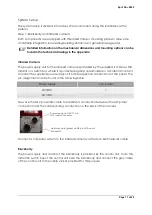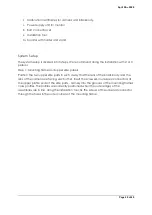April 28
th
, 2020
Page 5 of 49
Read the operating instructions before using the system.
Make sure that the operating staff has read the operating
instructions and understood the contents!
Observe the safety instructions.
Observe the locally applicable safety and accident prevention
regulations.
In case of uncertainty contact the manufacturer.
Caution: Hot Surfaces
As this device can generate temperatures above 50°C, there is a
risk of burning on the inside of the blackbody radiator (Blackbody).
Further Symbols
CE marking, see Declaration of conformity
RoHS
RoHS mark, the system complies with RoHS Directive 2002/95 / EC
WEEE mark, the system is registered according to the WEEE directive
under the WEEE-Reg. No. DE 13042735
Safety information
General remark
Summary of Contents for FebriScan
Page 1: ...April 28th 2020 Page 1 of 49 AT Automation Technology GmbH FebriScan USER GUIDE...
Page 10: ...April 28th 2020 Page 10 of 49 Wing screw Central fixing screw...
Page 12: ...April 28th 2020 Page 12 of 49 320mm...
Page 42: ...April 28th 2020 Page 42 of 49 Appendix Technichal Documentation Blackbody...
Page 43: ...April 28th 2020 Page 43 of 49 Control electronics Blackbody...