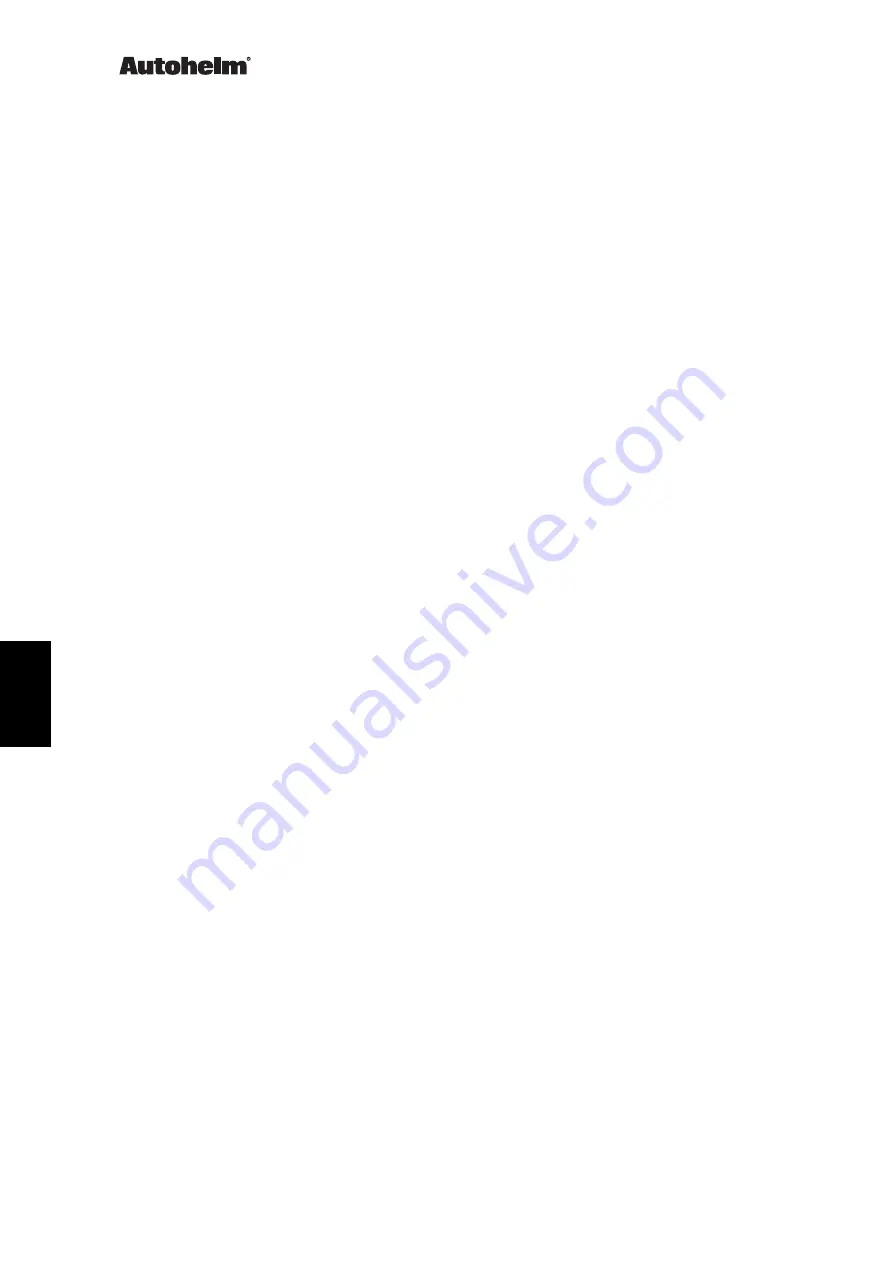
3. Disassembly
Refer to Figure 1, Exploded View.
1. Unscrew and remove the six No. 2 x 1/2 screws (6). Separate the rear
cover (5) from the front cover (1) using the ST80 Case Separation Tool
(T041).
2. If an ST80 Case Separation Tool is not available, separate the covers
by hand. To avoid shattering the case, DO NOT use screwdrivers or
other tools to prise the covers apart. (Note: If they are still attached, it is
helpful to leave the brass mounting studs screwed into the unit rear
cover, or to insert studs if a spare pair are available, to gain a purchase
on the rear cover)
3. When handling the PCB/LCD subassembly, linen or other suitable
material (
not nylon) gloves should be worn to avoid leaving fingerprints
or other marks on the front label. If gloves are not worn, handle the
subassembly by the edges only. If the label is marked, clean using a
soft static - free cloth only. Do not use solvents or detergents of any
type. Pull the PCB subassembly (3) off the connector pins in the rear
cover. Work round the PCB, lifting each side a little at a time to avoid
distortion of the PCB and solder bucket connectors. Do not attempt to
separate the LCD from the PCB, as it is not possible to re - align and
connect the flexiconnector
4. Unplug the buzzer connector (4) from the PCB (Note: the buzzer is
glued into the recess in the rear cover and is not removeable)
5. Take the keypad mat (2) out of the front cover.
4. Assembly
Refer to Figure 1, Exploded View.
1. Place the keypad mat (2) into the front cover (1)
2. See notes in Disassembly #2 on handling the PCB/LCD subassembly.
Plug the buzzer connector (4) into the PCB (3). Position the PCB
subassembly (3) into the rear cover (5), ensuring that the connector
pins in the rear cover line up with the solder buckets on the PCB before
pressing the PCB into place. Work round the edges as much as possi-
ble, pressing gently but firmly so that the subassembly settles into
place a little at a time and the EL panel/LCD surround are not damaged
or distorted
Z211Z211Z211Z211Z211
ST80 Masterview
6 Masterview Service Manual 83028_1
Summary of Contents for Masterview ST80
Page 4: ...Z211 Z211 Z211 Z211 Z211 ST80 Masterview 4 Masterview Service Manual 83028_1 ...
Page 10: ...Z211 Z211 Z211 Z211 Z211 ST80 Masterview 10 Masterview Service Manual 83028_1 ...
Page 12: ...Z211 Z211 Z211 Z211 Z211 ST80 Masterview 12 Masterview Service Manual 83028_1 ...
Page 22: ...Z211 Z211 Z211 Z211 Z211 ST80 Masterview 22 Masterview Service Manual 83028_1 ...







































