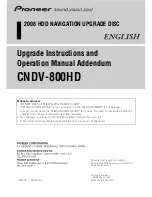Organizations with very large, multi-phased projects may want to assign a
separate vault for each project for ease of project management. If you elect to
partition your data into multiple vaults on a server, your project teams will
experience shorter project lists and tighter control over data access. However,
there are some disadvantages. Projects reside in different locations and your
users have to remember multiple vault names and locations. Also, backing up
and maintaining multiple vaults is more work for your IT department.
Setting Up Working Folders
When you work on particular design objects, such as road alignments or pipe
networks, you check the associated drawings out of a vault and work with
them in working folders (the location where checked-out or open work in
progress is stored). Working folders mirror the project folder structure in
Autodesk Vault.
When you check out or get files from a project, they are physically copied
from the file store to the working folders and then tagged as “checked out”
in Autodesk Vault. You can then edit the files from within the working folders,
with the assurance that while other users can still get read-only copies of the
files, they cannot check them out for editing until you have checked them
back in. This way, you maintain a single version of each drawing while still
allowing team members to share data within the drawing.
When you check a file back into a project, Autodesk Vault copies the revised
version from your working folder to the File Store on the server. Autodesk
Vault marks the file with the appropriate revision data and makes it available
to other users.
You can change the location of the working folder by accessing the Prospector
Toolspace from Civil 3D and selecting Set Working Folder. If your project
manager or administrator has already enforced a specified location for a
working folder, any custom location is overridden.
You have three choices for setting up working folders:
■
Individual users on a project can have their own working folders on their
desktop computers.
■
Everyone in the organization can share a working folder on the server.
■
Individual users can each have a dedicated working folder on the server.
100 | Chapter 5 Adopting Civil 3D Project Management
Summary of Contents for 23703-010008-1600A - Civil 3D 2006 Essentials
Page 1: ...AutoCAD Civil 3D 2008 Moving from Land Desktop to Civil 3D April 2007 23705 010000 5011A ...
Page 4: ...1 2 3 4 5 6 7 8 9 10 ...
Page 8: ...viii ...
Page 86: ...78 ...
Page 130: ...122 ...
Page 132: ...124 ...