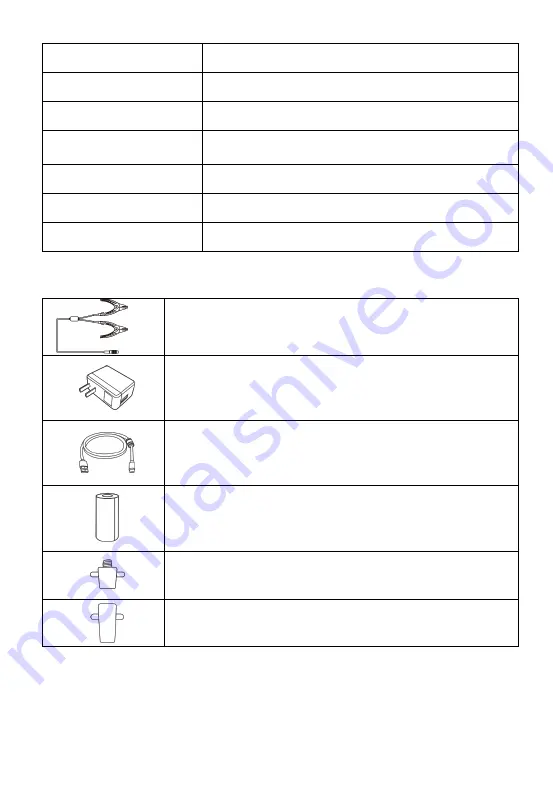
9
2.3 Other Accessories
Battery Clamp Cable
Connects tester to battery
Power Adapter
Together with the USB cable, connects the unit to an
external DC power port for power supply.
USB Cable
Together with the power adapter, connects the unit to an
external DC power port for power supply.
Paper Roll (2pcs)
Used for thermal printer to print out reports
Battery Side Post Terminal Type S (2 pcs) (optional)
Connects the battery posts and the clamps
Battery Side Post Terminal Type T (2 pcs) (optional)
Connects the battery posts and the clamps
Supply Current
150 mA @ 12 V DC
Operating Temperature
-10°C to 50°C (14 ° F to 122 ° F)
Storage Temperature
-40°C to 80°C (-40 ° F to 176 ° F)
Dimensions (L x W x H)
89.89 mm (3.53”) x 46.78 mm (1.84”) x 21 mm
(0.82”)
Weight
70.7 g (0.156 lb.)
Built-in Battery
3.7 V Lithium Battery
Light
White LED
















































