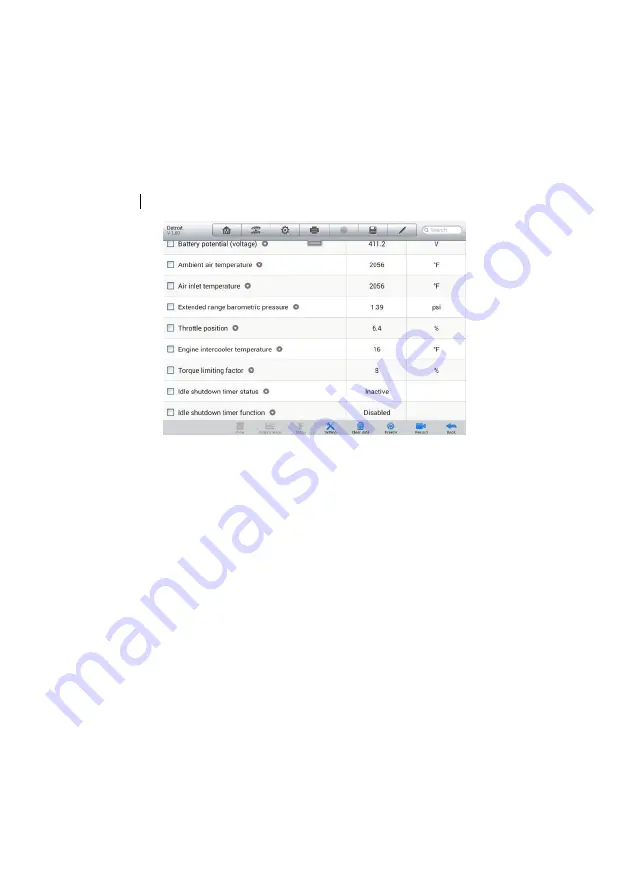
33
Live Data
When this function is selected, the screen displays the data list for the selected module.
The items available for any control module vary from one vehicle to another. The
parameters display in the order that they are transmitted by the ECM, so expect
variation between vehicles.
Gesture scrolling allows you to quickly move through the data list. Simply swipe the
screen up or down to locate the data you want. The figure below shows a typical Live
Data screen:
1.
Diagnostics Toolbar Buttons
– taps the drop-down button at the top center of the
screen and the toolbar buttons will display. See
on page 24 for detailed descriptions of the operations for each button.
2.
Main Section
Name Column
– this column displays the parameter names.
a)
Check Box
– taps the check box at the left side of the parameter name to
make selection of an item. Tap the check box again to deselect the item.
b)
Drop-down Button
– tapping the drop-down button at the right side of the
parameter name opens a submenu, which provides various choices for
data display mode.
Value Column
– displays the values of the parameter items.
Range Column
– displays the minimum and the maximum value.
Unit Column
– displays the unit for the parameters.
To change the unit mode, tap the
Setting
button on the top toolbar and
select a required mode. See
on page 68 for more information.
3.
Display Mode
Figure 4-13
Sample Live Data Screen






























