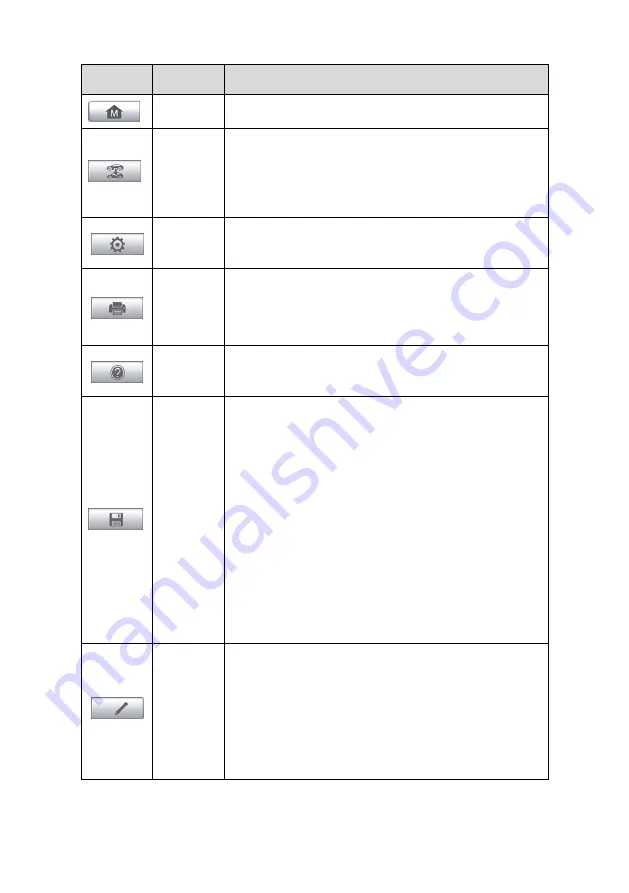
24
Table 4-2
Diagnostics Toolbar Buttons
Button
Name
Description
Home
Returns to the MaxiSys Job Menu.
Vehicle
Swap
Touching this button allows you to exit the
diagnostic session of the currently identified test
vehicle, and returns you to the vehicle menu screen
to select another vehicle for testing.
Settings
on page68.
Saves and prints a copy of the displayed data. See
for additional information on page
Help
Provides instructions or tips for operations of
various diagnostic functions.
Save
Tapping this button opens a submenu, on which
there are 3 options available to save the displayed
data.
Tap
Save This Page
to take a screenshot
image
Tap
Save All Data
to save a PDF file (mostly
used to save data that cover more than 1 page)
Tap
Start Saving
to record a video clip (only
available for recording Live Data or special
graph data)
All saved data are stored in the Data Manager
application for later reviews. See
Data
Logging
Records the communication data and ECU
information of the test vehicle. The saved data can
be reported and sent to the technical center via the
internet.
You can go to the Support application to follow up
the processing progress, see
85 for detailed information.






























