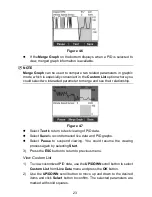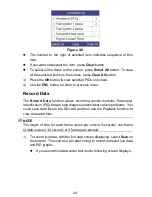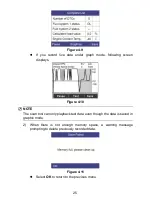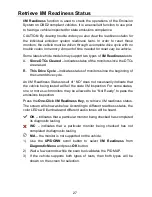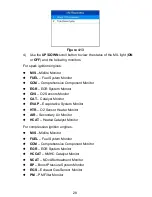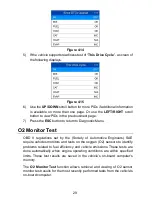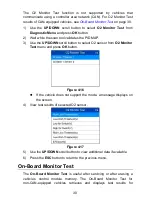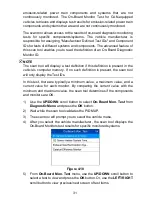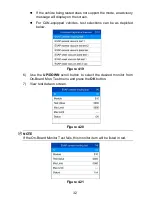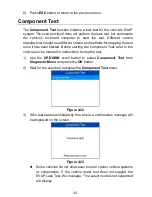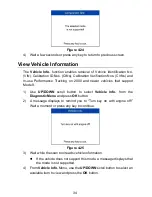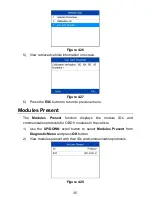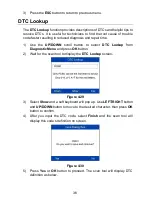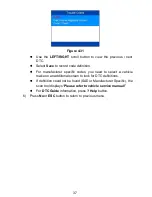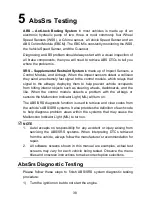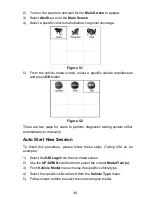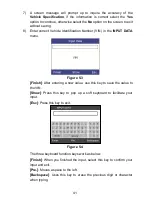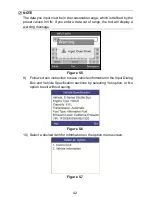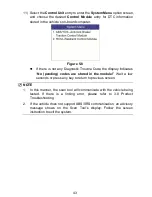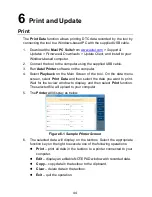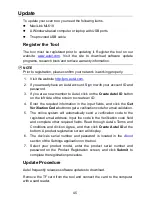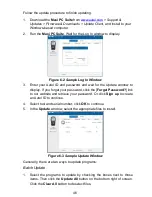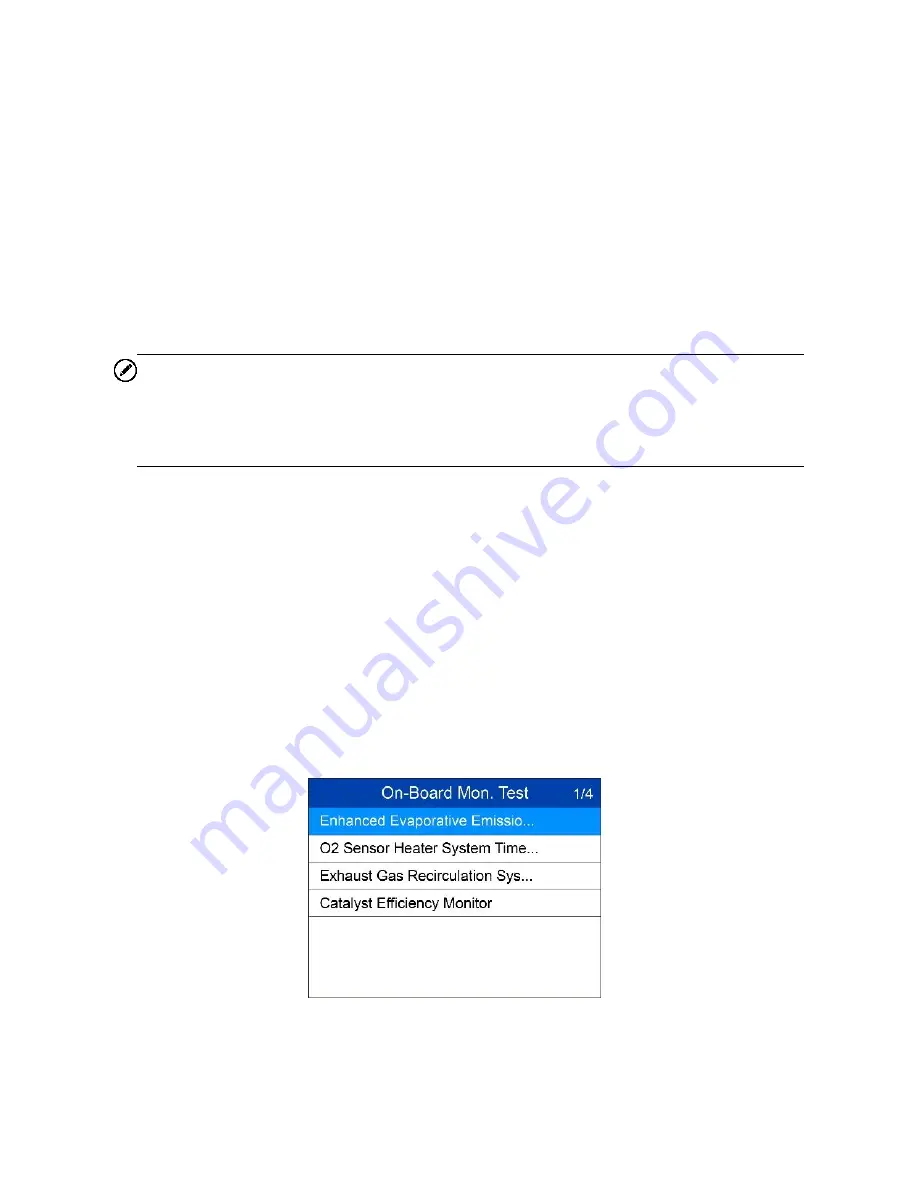
31
emission-related power train components and systems that are not
continuously monitored. The On-Board Monitor Test for CAN-equipped
vehicles retrieves and displays test results for emission-related power train
components and systems that are and are not continuously monitored.
The scan tool allows access to the results of on-board diagnostic monitoring
tests for specific components/systems. The vehicle manufacturer is
responsible for assigning "Manufacturer Defined Test IDs" and Component
IDs for tests of different systems and components. The advanced feature of
this scan tool enables you to read the definition of an On-Board Diagnostic
Monitor ID.
NOTE
The scan tool will display a test definition if this definition is present in the
vehicle
’s computer memory. If no such definition is present, the scan tool
will only display the Test IDs.
In this test, there are typically a minimum value, a maximum value, and a
current value for each monitor. By comparing the current value with the
minimum and maximum value, the scan tool determines if the components
and monitors are OK.
1) Use the
UP/DOWN
scroll button to select
On-Board Mon. Test
from
Diagnostic Menu
and press the
OK
button.
2) Wait while the scan tool validates the PID MAP.
3) The scan tool will prompt you to select the vehicle make.
4) After you select the vehicle manufacturer, the scan tool displays the
On-Board Monitors test results for specific monitored systems.
Figure 4-18
5) From
On-Board Mon. Test
menu, use the
UP/DOWN
scroll button to
select a test to view and press the
OK
button. Or, use the
LEFT/RIGHT
scroll button to view previous/next screen of test items.