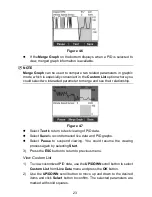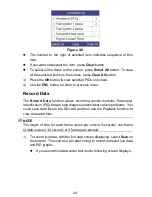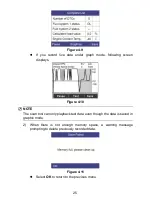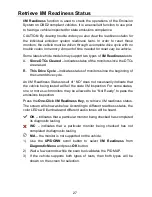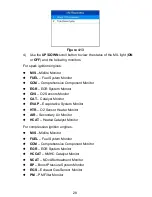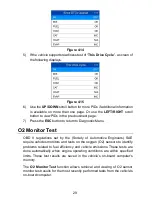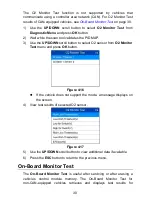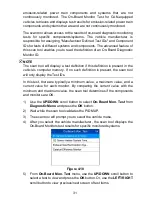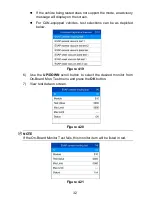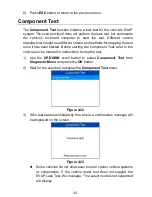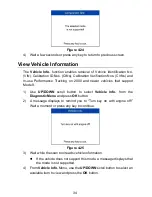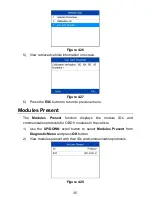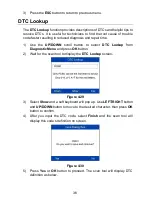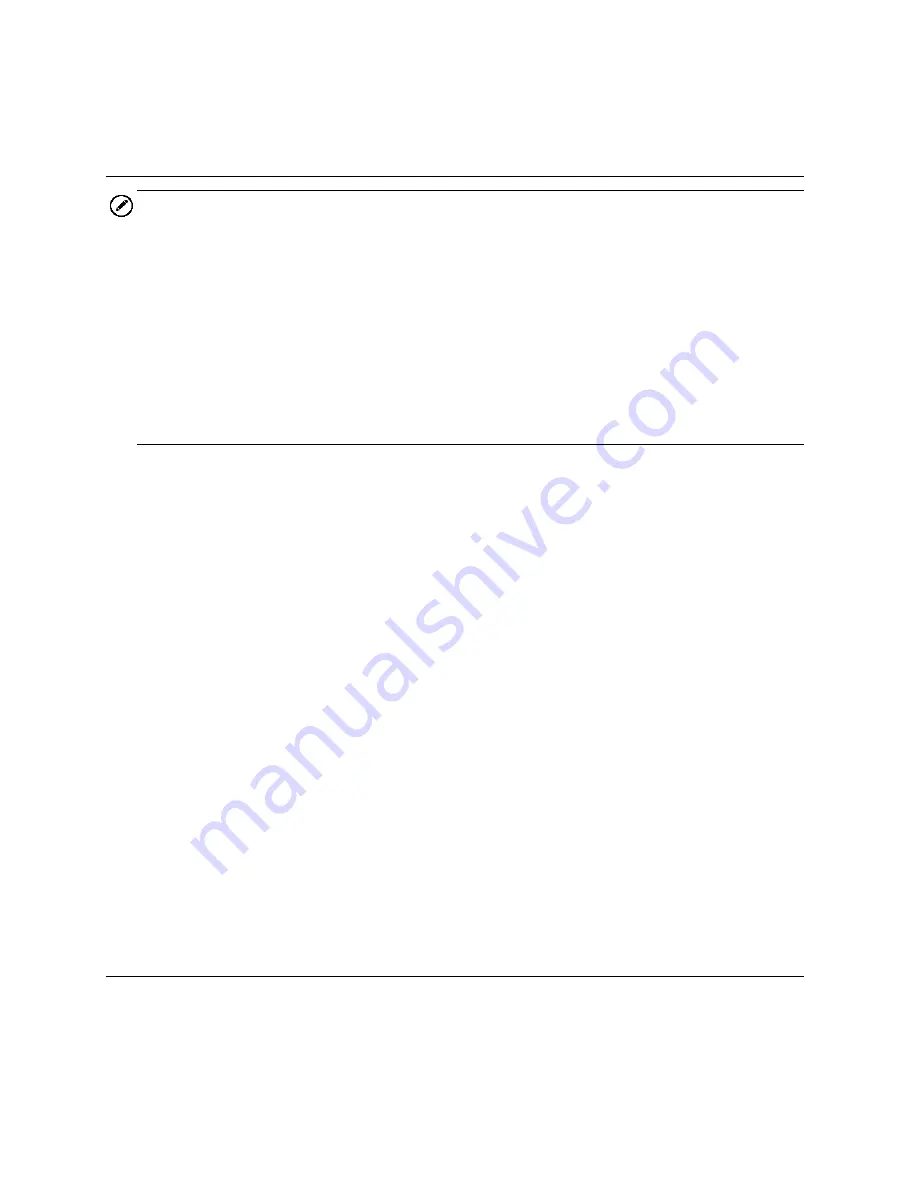
21
If the manufacturer of your vehicle is not listed, use the
UP/DOWN
scroll button to select
Other
and press the
OK
button.
Erase Codes
NOTE
1) Erasing the Diagnostic Trouble Codes may allow the scan tool to
delete not only the codes from the vehicle’s on-board computer, but
also “Freeze Frame” data and manufacturer-specific enhanced data.
Further, the I/M Readiness Monitor Status for all vehicle monitors is
reset to Not Ready or Not Complete status. Do not erase the codes
before repairs or services have been performed.
2) Even if deleted, codes will again display if the underlining fault causing
the code is not addressed.
This function is performed with key on, engine off (KOEO). Do not start
the engine.
1) Use the
UP/DOWN
scroll buttons to select
Erase Codes
from
Diagnostics
Menu
and press the
OK
button.
2) After you have pressed
OK
button, a message will display asking you
to check the ignition and engine status.
If you do not want to proceed with erasing codes, press
ESC
button or select
NO
to exit and return to previous screen.
If you press
Yes
function key or
OK
button, a warning message
will come up asking your confirmation.
3) Press the
OK
button to confirm.
If the codes are cleared successfully, an “Erase Done!”
confirmation message displays.
If the codes are not cleared, then an
“Erase Failure. Turn Key on
with Engine off!
” message displays.
4) Press any button to return to
Diagnostic Menu
.
Live Data
In this function, you can not only read the live data but also record data for
later review.