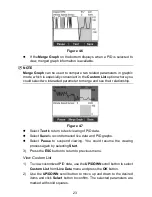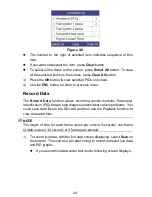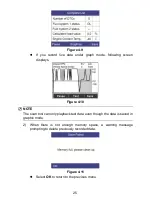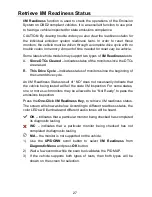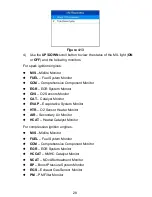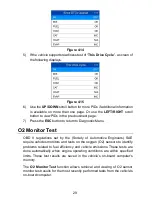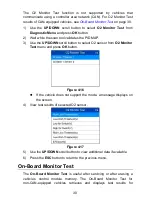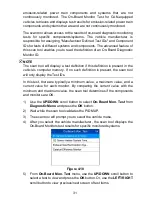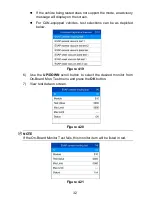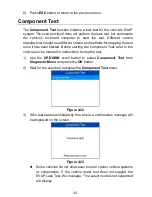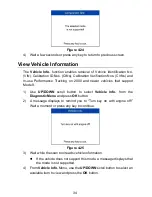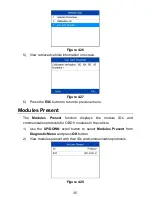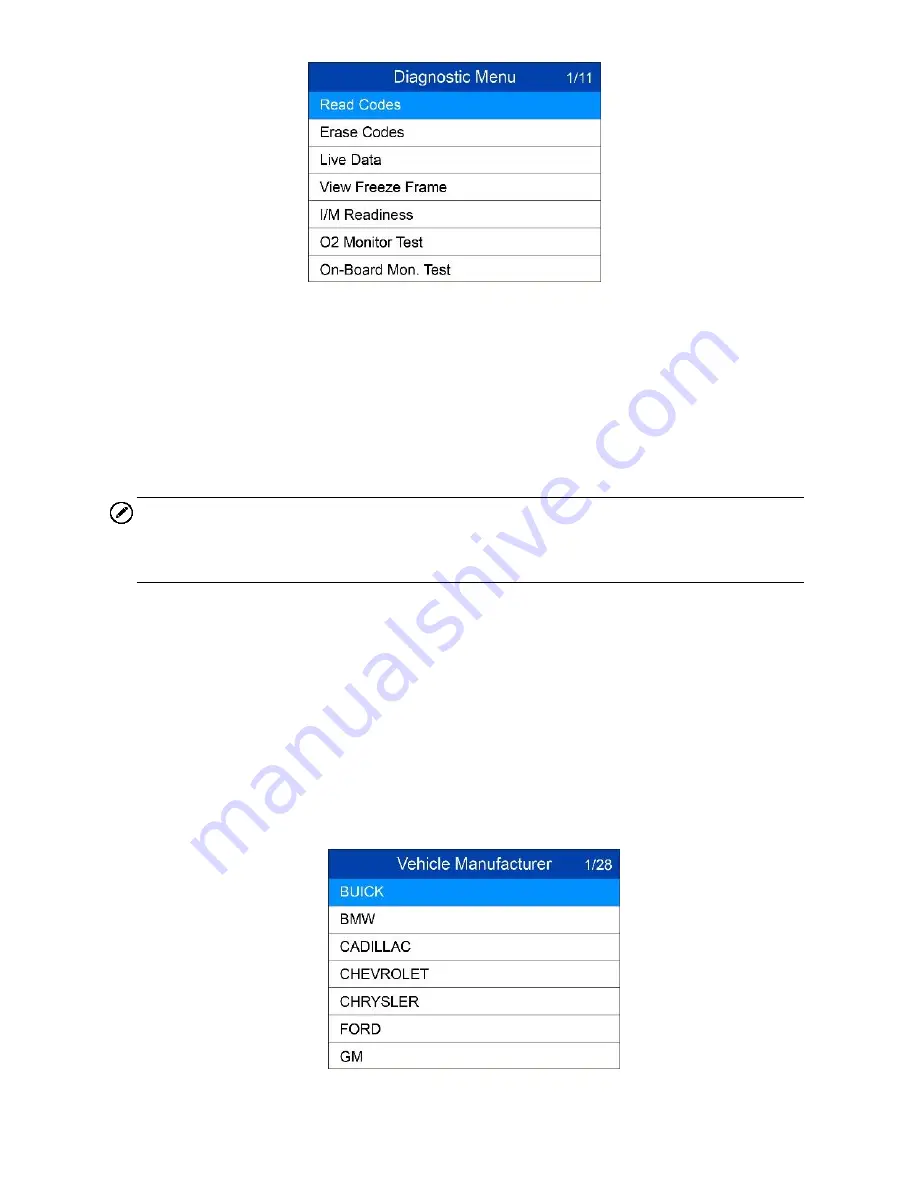
20
Figure 4-2
2) Use the
UP/DOWN
scroll button to select
Stored Codes
,
Pending
Codes
or
Permanent Codes
from the
Read Codes
menu and press
the OK button.
If no codes are found, a message will display
“
No (pending)
codes are stored in the module!
” Wait a moment or press any
key to return to previous screen.
NOTE
Permanent Codes function is available only for vehicles supporting the CAN
protocols.
3) View DTCs and their definitions on screen.
4) If more than one DTC is found, use the UP/DOWN scroll button to
review each code.
If retrieved DTCs contain any manufacturer specific or enhanced
codes, a
“Manufacturer specific codes are found! Press any key to
select vehicle make!
” message comes up prompting you to select
vehicle manufacturer to view DTC definitions. Use
UP/DOWN
scroll button to select manufacturer and then press
OK
button to
confirm.
Figure 4-3