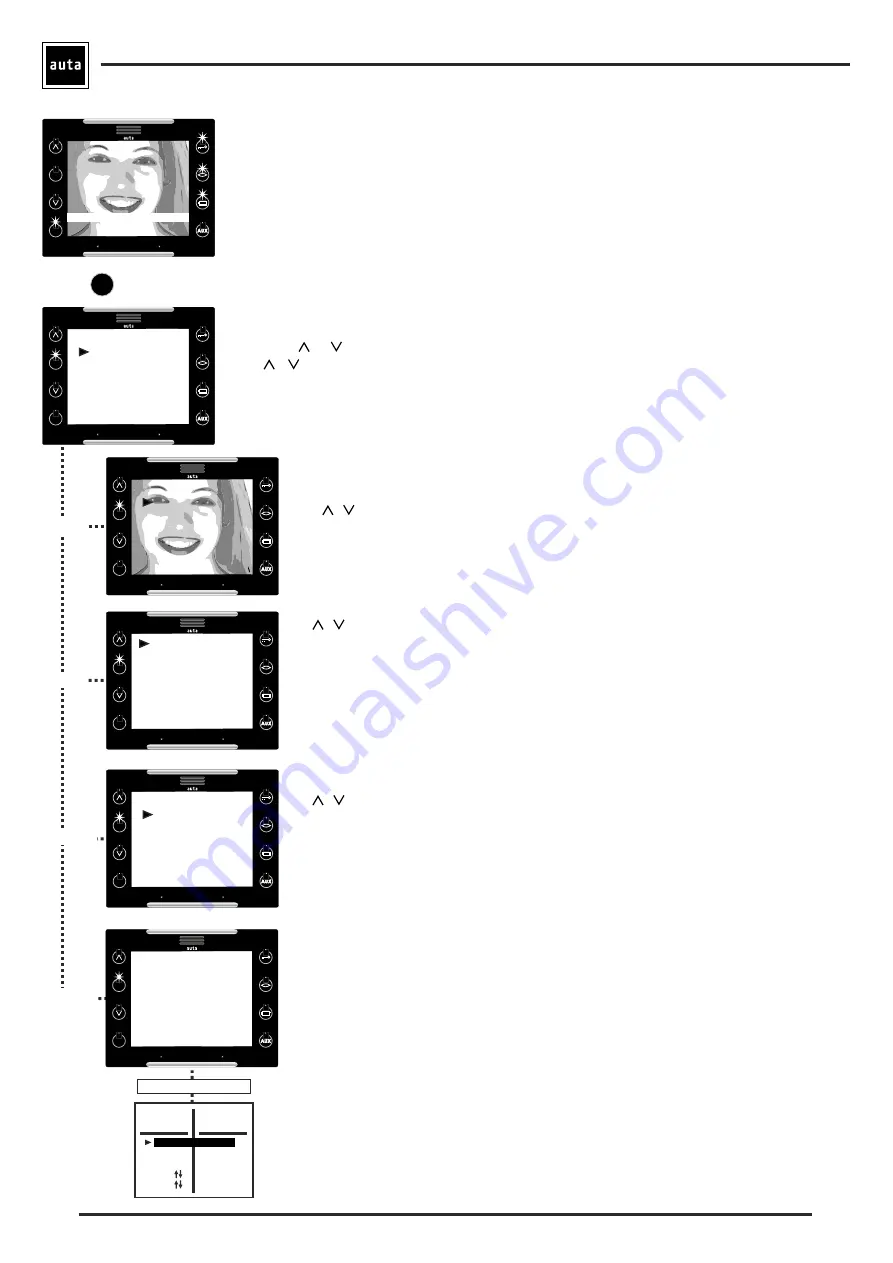
STAND-BY
CANCEL
OK
MODE
video
audio
language
system info
-
Press
OK
+
or
with the monitor in stand by mode to access this menu.
-
Use
,
and the
OK
to navigate through the different options.
MENU
OK
STAND-BY
CANCEL
OK
MODE
Brightness
Colour
Contrast
Help text
video
-
When this option is selected, the monitor does a self-starting with the panel, in order to get picture
of the street.
-
Use
,
and the
OK
to navigate through the different options and select the desired configuration of
Brightness, Colour & Contrast
.
-
Help Text
. Enables or Disables the help messages of the monitor.
§
Notice that the user will only have 30 seconds
to adjust the video settings. If this is not enough time, it
can be done again.
STAND-BY
CANCEL
OK
MODE
Volume
Vol. Tones
Tone type
Num. tones
Key sound
TEST
audio
Use
,
and the
OK
to navigate through the different options.
- Volume
. Adjust the voice volume.
- Vol. Tones
. Adjust the ringing tones volume.
- Tone Type
. Change the calling tone. 4 different available.
The selected tone will ring only when the call comes from and odd panel. If the panel is even, the tone
that will ring will be the NEXT to the selected one.
- Num. tones.
Select the ringtones.
- Key Sound.
Enables/Disables the sound of the keyboard.
- TEST.
A sample of the ringing tones with the current settings.
STAND-BY
CANCEL
OK
MODE
Spanish
English
Portuguese
languaje
Use
,
and the
OK
to navigate through the different options.
Select the desired language and press
OK
.
Functioning
STAND-BY
CANCEL
OK
MODE
system
info
The Info System menu is informational only. Shows the settings of the dip-switch and the other
switches on the back of the monitor. (see page 2)
IX:
Indicates its number of intercom monitor. From 1 to 15.
Config:
Indicates whether the monitor is set as main or secondary
Software:
Indicates the software version of the monitor.
ID:
Indicates the code of this monitor when the call is made from the panel. The default is 1 but may
be 2.
Panel call:
Indicates whether the monitor is able to answer calls from panel or not.
Intercom Call:
Indicates whether the monitor is set to make Intercom calls. You can always receive
them.
Priority:
Indicates if it is a priority monitor.
TERMINAL
AUX
TERMINAL
BELL
Setup Screen of the AUX and BELL terminals (negative activation).
BELL:
To activate an auxiliary ringer during an incoming call. The terminal (BELL) sends pulses (-) synchronized with the monitor
calls.
Aux:
Enables the AUX button to send a configurable pulse (-) through the AUX terminal. The default is 10 tenths of a second. The
maximum is 25'5 seconds.
2C:
Enables the 2C button to send a configurable pulse through the AUX or BELL terminals, depending on the chosen configuration.
Programming a 0, which is the default value, the output works as a toggle. One press activate, another one deactivates it.
INSTALLER ONLY
POL. IND. EL OLIVERAL - CALLE C , NAVES 9-10 46394 RIBARROJA DEL TURIA (VALENCIA) TFNO. +34 96 164 30 20 - FAX. +34 96 166 52 86 E-MAIL: [email protected] HTTP://WWW.AUTA.ES
Press OK twice to enter the intercom screen. On the first screen, monitors 1-2-3 can be called pressing the button
next to the number.
If we press “UP_ARROW” the text “1” changes to “ALL” and a broadcast call may be done to all intercom
monitors in the installation.
Pressing “DOWN_ARROW” we could call monitors 4-5-6, 7-8-9, 10-11-12 and 13-14-15.
If
OK
is pressed on this screen, the EDIT option will appear and the numbers can be replaced with words up to 6
characters like “HALL” or “GARDEN”.
STAND-BY
CANCEL
OK
MODE
1
INTERCOM CALL
INTERCOM-X
2
3
IX: 1
Config: MAIN
Software: V1.0-120405
ID:1
Panel calls: ON
Intercom calls: ON
Priority: ON
2C
aux
bell
2C
bell
aux
aux
2C
10
0
Intercom Avant Monitor


























