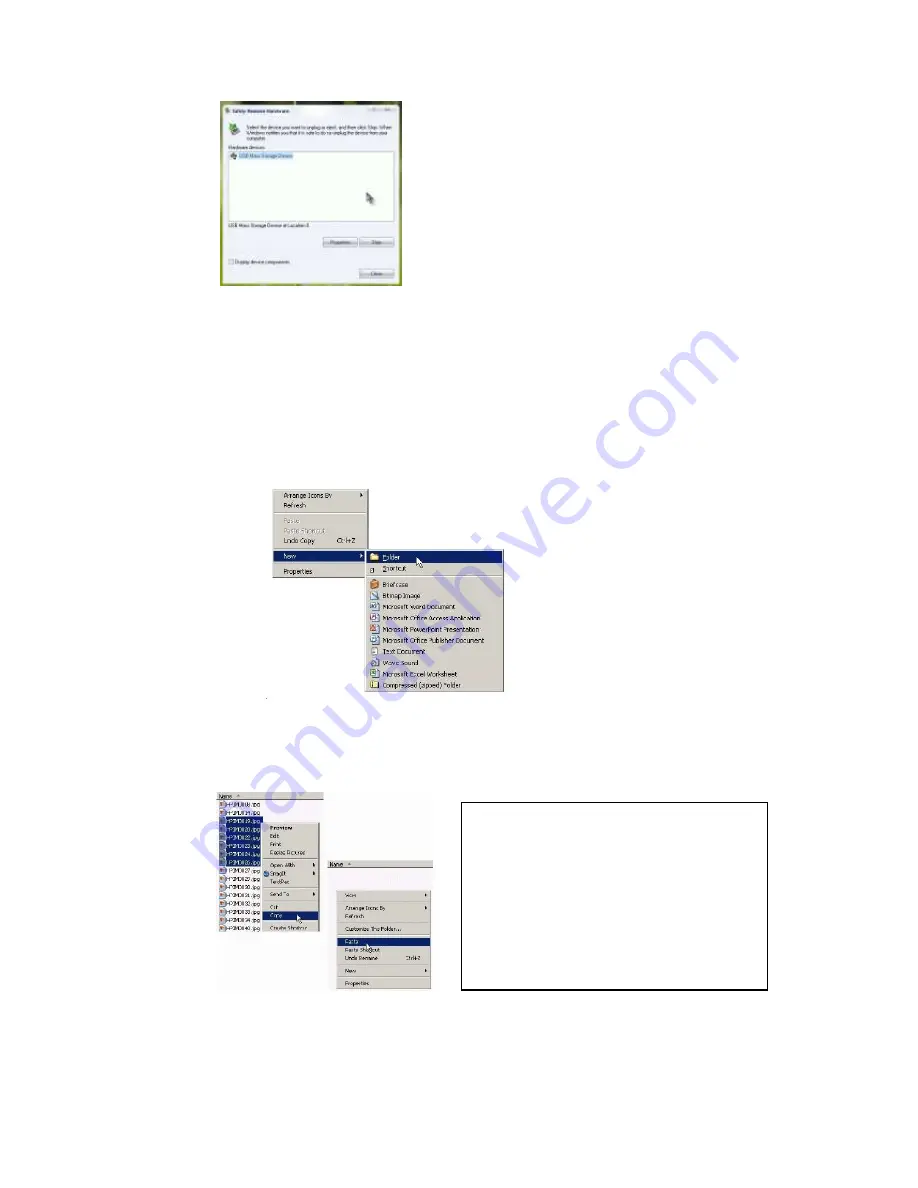
©Austral Surveillance 2012
Select the option available, if there’s more than one, left double-click to see what each
is, then on the appropriate one left click once on
OK
and left click once on
Stop
.
f)
Troubleshooting:
when the storage space has run out the blue and red lights will flash
alternately for about 5 seconds before automatically saving footage and switching off.
To maximize space, connect the camera to your computer (as shown in previous steps)
and remove the footage from the device and put it in another location.
To do this, when the camera is connected, find the folder you want to put the footage in
or create one the same way you did the text document, instead clicking on
Folder
as
shown
.
Once the folder has been created, go back to the folder where all the footage is saved
and left click once on the first file so it ‘lights up’ a certain colour, press and hold
CTRL
and continue to left click once on each file (making sure it lights up the same colour) that
you want to move to the new folder you’ve created.
When you’ve selected everything, let go of
CTRL
, right click once on one of the files, then
left click once on
Cut.
Open the folder you want to move them to and right click once
anywhere in the folder, left click once on
Paste
and all the files should show up once
they’ve finishing transferring.
If you click on Copy instead of Cut as shown
in the image, once you’ve pasted the files
into the new folder, go back to the first
folder where the footage was and delete the
files from there. If they’re still highlighted,
just press the delete button on your
keyboard or right click once on any file and
left click once on delete.
























