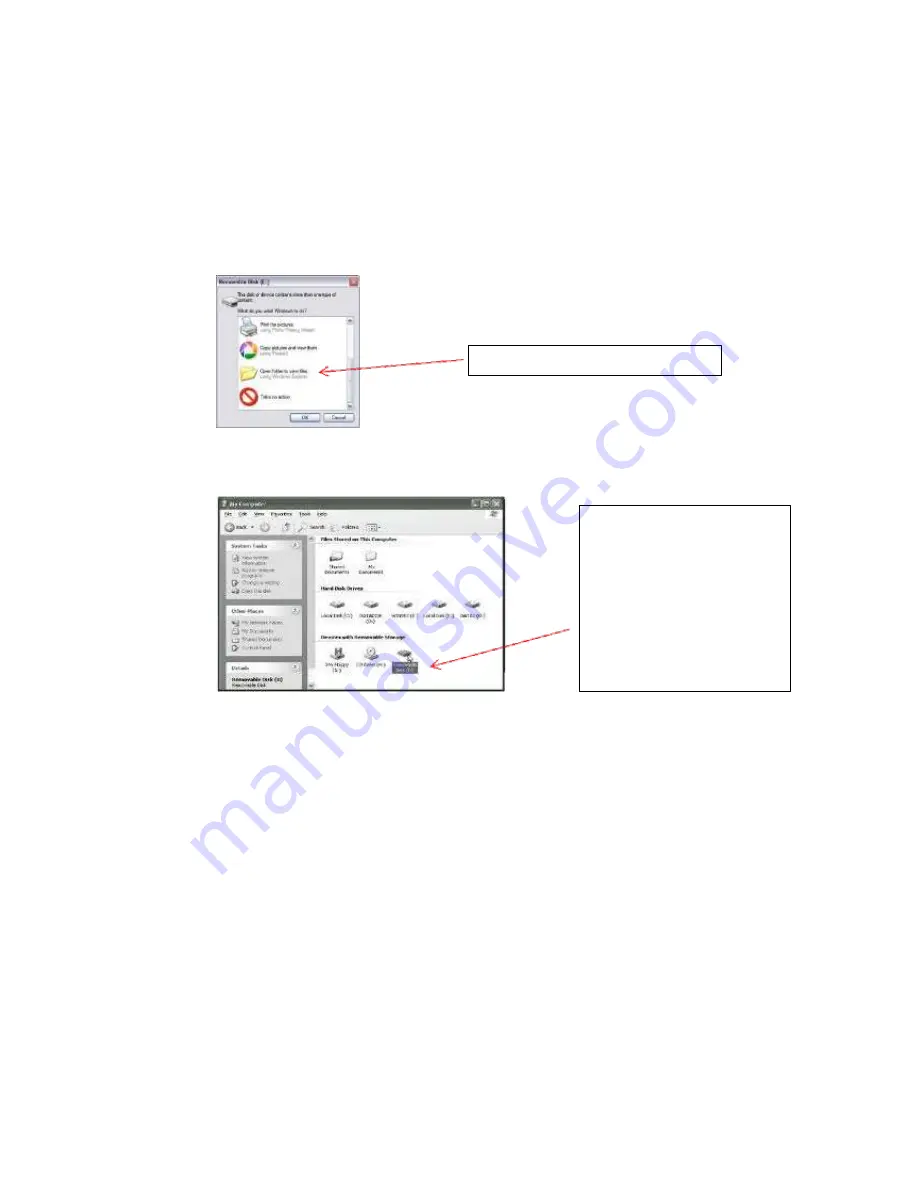
©Austral Surveillance 2012
c)
Connecting to the computer:
when the device is switched off or on standby (constant
red light) connect the USB cable to the computer. When the computer has recognized
the camera a box will come up on screen asking how you would like to proceed. Please
be patient when waiting for device to be recognized by computer as it takes time
depending on the type of computer you’re using. If it takes too long, disconnect and
reconnect the device which should work.
Note: pressing buttons on the camera whilst it’s attempting to connect may damage or
interfere with the connection.
If this box doesn’t come up, left double-click on My Computer (on the front page of the
computer or Start > My Computer) and there should be a section for ‘Devices with
Removable Storage’
While the footage is transferring from the device to the computer, the blue light will
flash rapidly.
d)
Charging:
when in charge mode the red light will be flashing, once it’s finished the light
will be constant.
Note: to ensure the camera is charging to its maximum capacity, for the first 5
charges, leave it connected for up to an hour after it’s fully charged (the light is
constantly red).
e)
Setup Time/Date:
when the device is connected to the computer and switched off, go to
the first folder for
Removable Disk Drive
e.g (E:\) or (F:\), then left click once on
File
at
the top left hand side of the screen
and left click once on
New
then
Text Document
(see
picture below for rough idea).
Select option to open files in a folder
Select the camera drive. If
you’re not sure which to
choose, left double-click on
one at a time until you find a
folder named _REC which
contains a folder named
100MEDIA. This is where your
recorded footage is saved.






