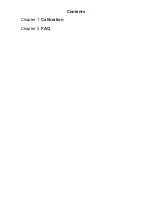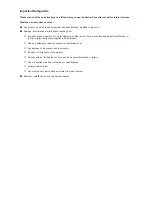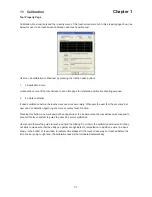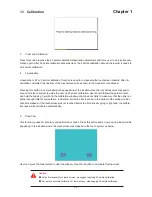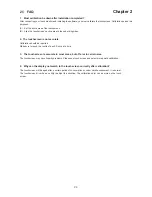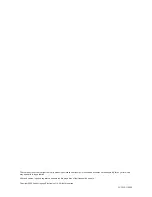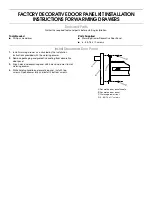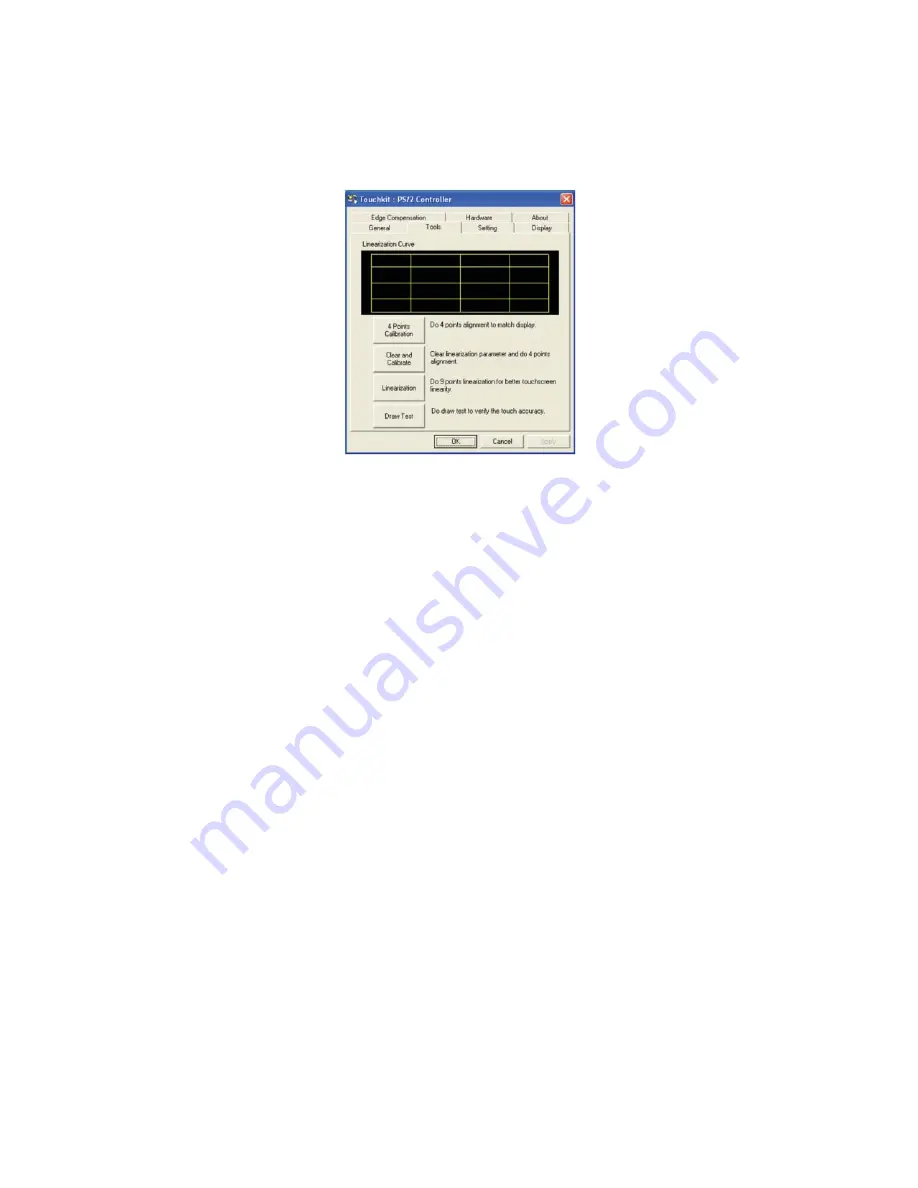
1.1 Calibration
Chapter 1
P.1
Tool Property Page
Calibration, draw test tools and the linearity curve of the touchscreen were list in this property page shown as
below for user to do touchscreen calibration and touch position test.
User can do calibration or draw test by pressing the function push buttons.
1. Linearization Curve
Linearization curve of the touchscreen is list in this page for reference and trouble shooting purpose.
2. 4 points calibration
It needs calibration before the touchscreen can work accurately. Whenever the user feel the accuracy lost,
user can do calibration again to get a more accuracy touch function.
Pressing this button, a new window will be popped-up at the location when the touchscreen was mapped to
area for this touch system to guide the user do 4 points calibration.
User should follows the guide to touch and hold the blinking X symbol in the calibration window until it does
not blink to make sure that the utility can gather enough data for computation. In addition, a time line bar is
shown in the bottom of the window to indicate time elapsed. If the touchscreen was not touched before the
time line bar going to right end, the calibration task will be terminated automatically.