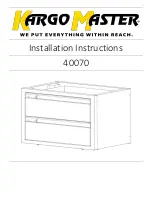Summary of Contents for KCM 1200U
Page 27: ...8 Port 16 Port 32 Port User Manual 26 Ping host Device Management ...
Page 31: ...8 Port 16 Port 32 Port User Manual 30 ActiveX controls and plugins ...
Page 35: ...8 Port 16 Port 32 Port User Manual 34 Edit Port Name 单击 ...
Page 43: ...8 Port 16 Port 32 Port User Manual 42 Edit user Click 1234 edit user window pops up ...