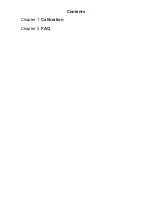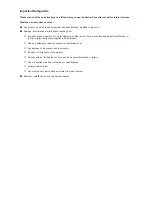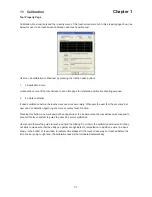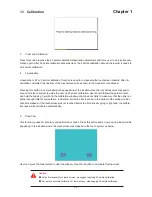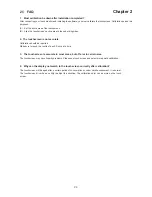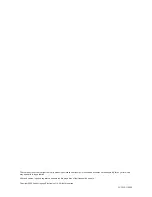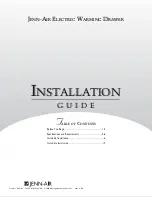2.1 FAQ
Chapter 2
1. Must calibration be down after installation completed?
After connecting your touch monitor and installing the software, you must calibrate the touchscreen. Calibration serves two
purposes:
(A) Set the active area of the touchscreen.
(B) Align the touchscreen’s active area to the underlying video.
2. The touchscreen is not accurate
Calibration should be required.
Make sure to touch the centre of each X once at a time.
3. The touchscreen is accurate in most areas, but off a lot in certain area
The touchscreen may have linearity problems. Please use touch screen and select more points calibration.
4. Why can the display not match to the touchscreen correctly after calibration?
The touchscreen will be aged after a certain period of consumption or under harsh environment. It is normal.
The touchscreen driver has an utility to adjust the situation. The calibration point can be more on the touch
screen.
P.3