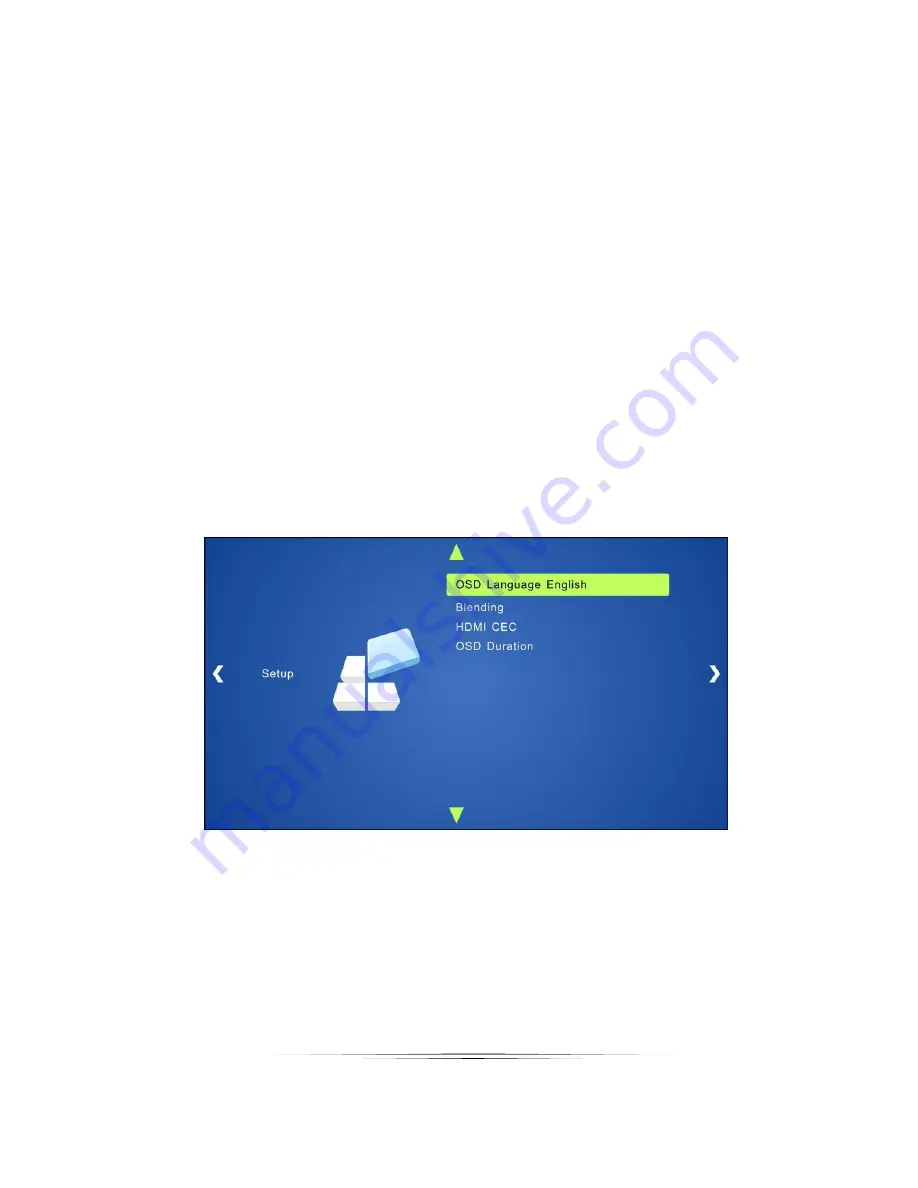
15
User Guide
Sound mode
:
Includes Standard, Music, Movie, Sports and User. Only User mode supports to set treble
and bass.
Surround Sound
:
Includes Off, Surround and SRS Trusurround XT.
EQ
:
To adjust the sound balance.
Setup:
Including OSD Language, Blending, HDMI CEC and OSD Duration.
Please check the picture below:
OSD Language
:
Supports 14 languages, including English (default), Chinese etc.
Blending
:
Includes Low, Middle, High and Off. Use ENTER button to select.
















































