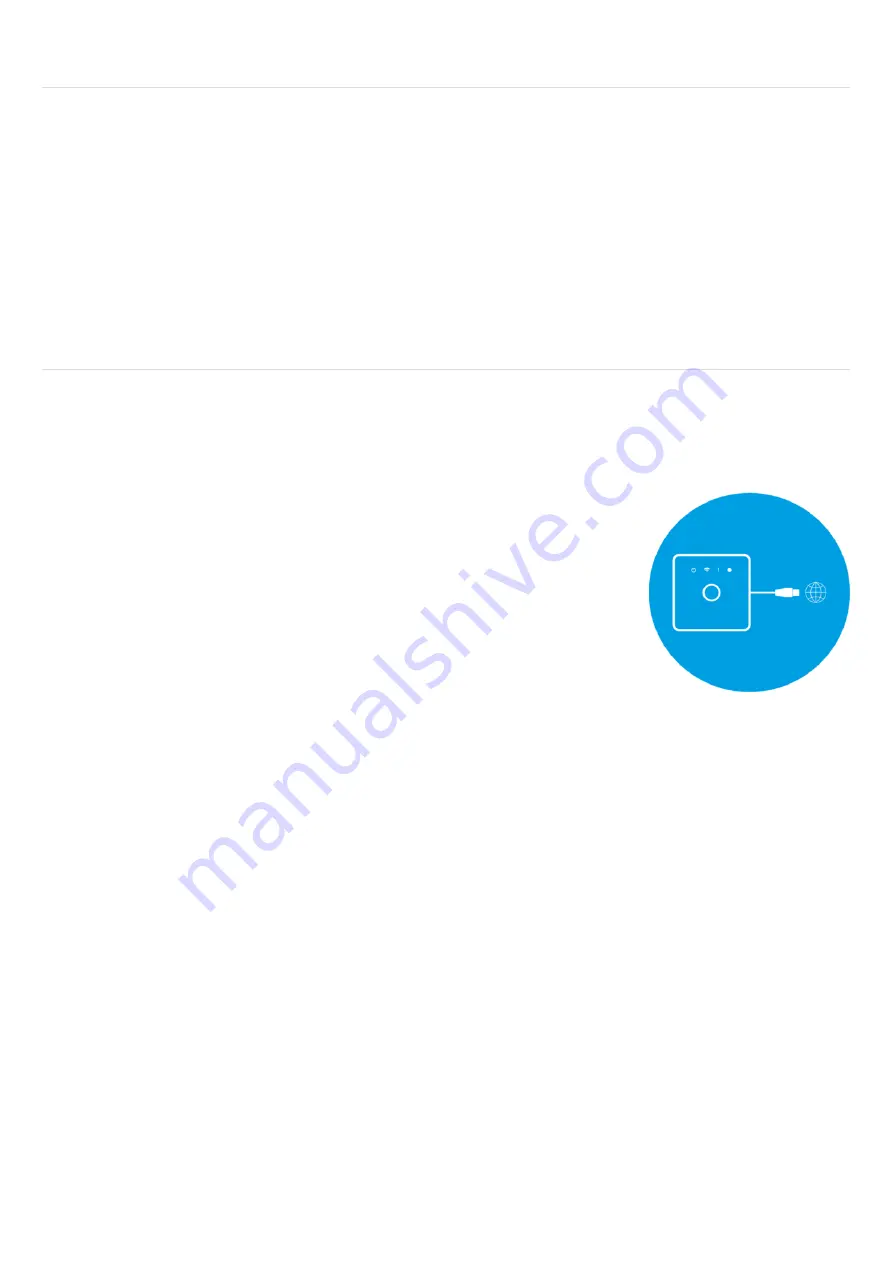
27
Can I pair multiple Hubs to my account?
Yes, you can have multiple Hubs connected to the same account.
Devices can only be accessed by one Hub meaning they cannot communicate with ones paired to a
different Hub.
1. Tap the Hub icon or the Hub name in the top left corner of the main screen
2. Tap Add New Hub
3. Scan the QR Code of the new Hub
I can't acquire my AOne Hub to my account
If you've created an account and are having an issue trying to link a Hub to your account, try the
following steps:
INITIAL CHECKLIST:
1. Check that your Hub is switched on and plugged into a wall outlet
2. The power indicator(right side LED) on the top of the Hub should
illuminate
3. Check if your Hub is connected to an Ethernet port on your router
4. Check the Red Exclamation Mark ! is not flashing
5. Your Internet Router is powered on and discoverable on your mobile
Device or tablet
6. Your mobile Device is connected to the internet
7. You have the latest version of the application for your Device
8. Your mobile Device or tablet has an internet connection
9. If using the QR scanner, the camera on your mobile Device is clean and without any dirt on the
lens
Try an alternative Ethernet port on your router
1. Disconnect the Ethernet cable from the router.
2. If you have a network switch, or have multiple routers, bypass them for the time being.
3. Connect your Ethernet cable directly into your primary router. Double check that the cable is
going into a LAN port and not any of the following: WAN, ADSL or Uplink
General Troubleshooting
If you've tried the above steps and you are still unable to acquire the Hub using the QR scanner, try the
following steps:
Reboot the Hub.
Restart the application or Reboot your Phone.
If you're still having trouble assigning the Hub to your account, try using a different mobile Device or
tablet, connected to the internet
If that fails, or you're receiving the message 'This Hub is already assigned', then please contact the
authorised Aurora contractor who installed the unit or get in touch with us.






























