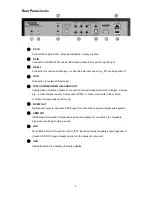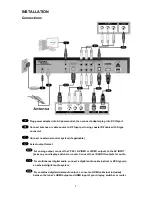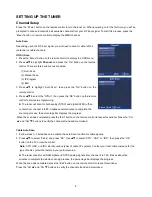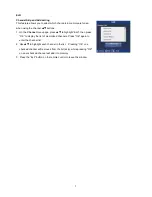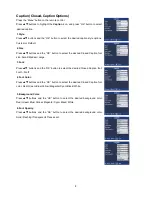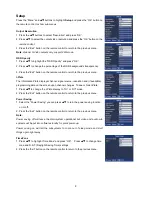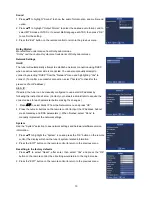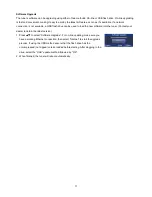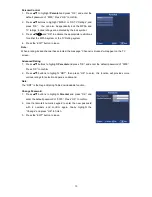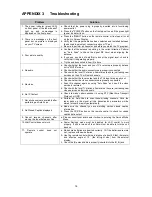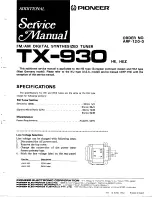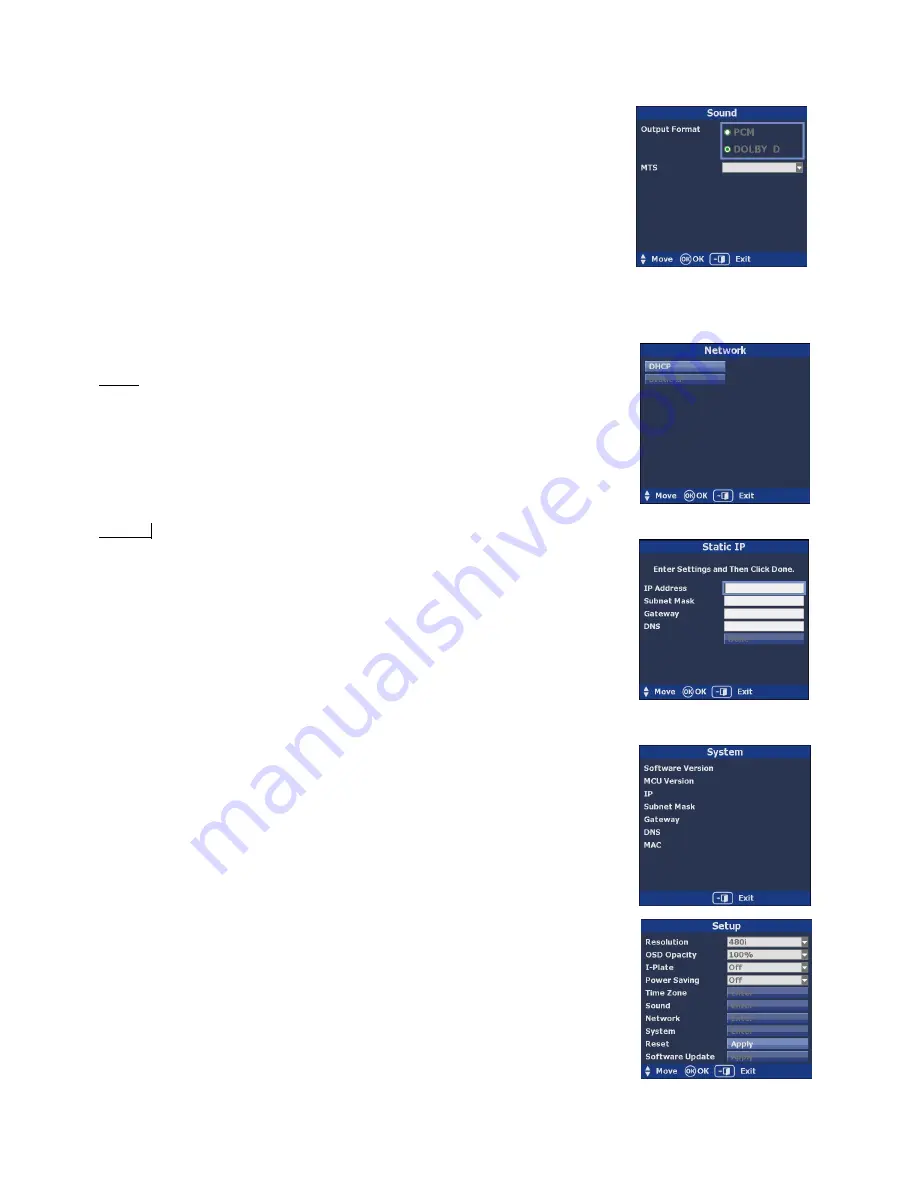
10
Sound
1. Press
to highlight "Sound
” to show the audio format option and multi-sound
option.
2. Press
to highlight
“Output Format” to select the desired audio format, and to
select MTS mode at NTSC or to select Multi-language at ATSC, then press
“OK”
to confirm the setting.
3.
Press the “Exit” button on the remote control to return to the previous menu.
Dolby Digital:
Manufactured under license from Dolby Laboratories.
“Dolby” and the double-D symbol are trademarks of Dolby Laboratories.
Network Settings
DHCP
The tuner will automatically attempt to establish a network connection using DHCP
when an active network cable is connected. You can also manually attempt to
connect by selecting "DHCP" from the "Network" menu and highlighting "Yes" to
connect. (To confirm a successful connection, select "System" to check for the
presence of an IP address.)
Static IP
If desired, the tuner can be manually configured to use a static IP address by
following the instructions below. (Contact your network administrator to acquire the
correct values for each parameter before making the changes.)
1.
Press
to select Static IP from the Network menu and press
“OK”.
2.
Press the numeric buttons on the remote control to input the IP Address, Subnet
mask, Gateway, and DNS parameters (). When finished, select
“Done” to
manually implement the network settings.
System
Use the "System" selection to see network settings and hardware/software version
information.
1. Press
to highlight the
“System” icon and press the “OK” button on the remote
control.The display will show the tuner's system-related information.
2. Press th
e “EXIT” button on the remote control to return to the previous menu.
Resetting to the factory defaults
1.
Press
to select “Reset”, after enter, then select “Yes” and press the “OK”
button on the remote control, the all setting would return to the original value.
2. Press the
“EXIT” button on the remote control to return to the previous menu.
Summary of Contents for V-Tune Pro VPH-100
Page 1: ...Manual Number 120223...
Page 26: ...23...