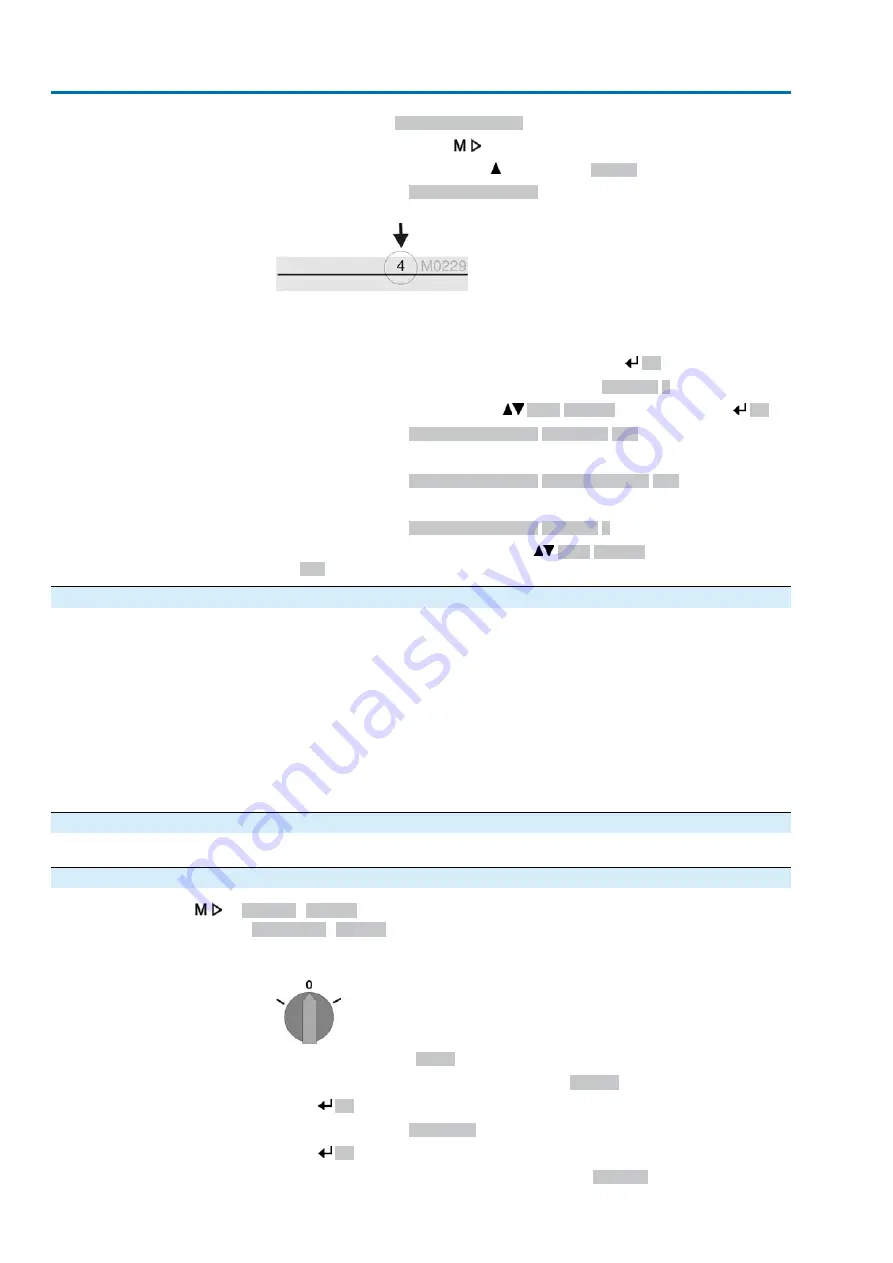
Change passwords
3.
Select parameter
Change passwords
either:
→
click via the menu
to parameter, or
→
via direct display: press and enter ID
M0229
-
Display indicates:
▶ Change passwords
-
The user level is indicated in the top row (1 – 6), e.g.:
-
For user level 1 (view only), passwords cannot be changed. To change pass-
words, you must change to a higher user level. For this, enter a password via
a parameter.
4.
For a user level between 2 and 6: Press push button
Ok
.
➥
The display indicates the highest user level, e.g.:
For user 4
5.
Select user level via push buttons
Up ▲ Down ▼
and confirm with
Ok
.
➥
Display indicates:
▶ Change passwords Password 0***
6.
Enter current password (
→
enter password).
➥
Display indicates:
▶ Change passwords Password (new) 0***
7.
Enter new password (
→
enter password).
➥
Display indicates:
▶ Change passwords For user 4
(example)
8.
Select next user level via push buttons
Up ▲ Down ▼
or cancel the process
via
Esc
.
7.4.3.
Timeout for incorrect password entry
A timeout for incorrect password entry is provided with actuator controls. This prevents
unauthorised access by systematic trials. The timeout is active for incorrect entries
via the local controls as well as incorrect entries via our software tools (AUMA CDT,
AUMA Assistant App). After five subsequent incorrect trials, further entry is inhibited
for one minute. Each further incorrect entry doubles the timeout period. An active
timeout is displayed on the screen. An individual timeout is available for each user
level. This means that you may still log on with user level 3 if user level 4 is inhibited.
The incorrect entry counter can be reset in two ways:
1.
Correct password entry with successful access authorisation.
2.
8 hours after the last incorrect entry.
7.5.
Language in the display
The display language can be selected.
7.5.1.
Language change
Display M0009
Language M0049
Select main menu
1.
Set selector switch to position 0 (OFF).
2.
Press push button C
Setup
and hold it down for approx. 3 seconds.
➥
Display goes to main menu and indicates:
▶ Display
Change language
3.
Press
Ok
.
➥
Display indicates:
▶ Language
4.
Press
Ok
.
➥
Display indicates the selected language, e.g.:
▶ Deutsch
46
SAV 07.2 – SAV 16.2 / SARV 07.2 – SARV 16.2 Control unit: electronic (MWG)
Operation
ACV 01.2 HART






























