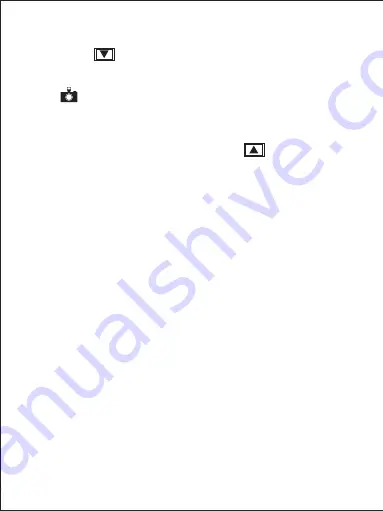
- 09 -
Hold down for 3 seconds to take a snapshot while in recording mode
The snapshot files are located in the \AUKEY\PHOTO folder on the
microSD card
The icon will be shown after you take a snapshot. This won’t
interrupt the video recording
Turn on/off audio recording by long-pressing when in recording
mode (or by adjusting in ‘Setup’ menu). When audio recording is on,
in-car audio will be recorded during video recording. Voicing details
of possible hazards that may develop, especially when off-camera,
may provide useful information. You can even use it to record car
license plate numbers that may not be captured on the video.
USB File Transfer
●
●
●
Connect the Dash Camera (with card inside) to your computer
using your own USB mini-B data cable (the included cable is for
power only). It should be recognized as a removable device (with
a USB connector image displayed on-screen)
Find the video recording files located in the \AUKEY\MOVIE folder
(or \AUKEY\PHOTO for snapshots)
Copy the files to your computer
1.
2.
3.
Shut down the device (by disconnecting the power cable) and
eject the microSD card
Insert the microSD card into a computer microSD card slot or reader
and your computer will automatically detect the microSD card
Find the video recording files located in the \AUKEY\MOVIE folder
(or \AUKEY\PHOTO for snapshots)
Copy the files to your computer
1.
2.
3.
4.
Snapshot
Audio Recording
MicroSD Card File Transfer











































