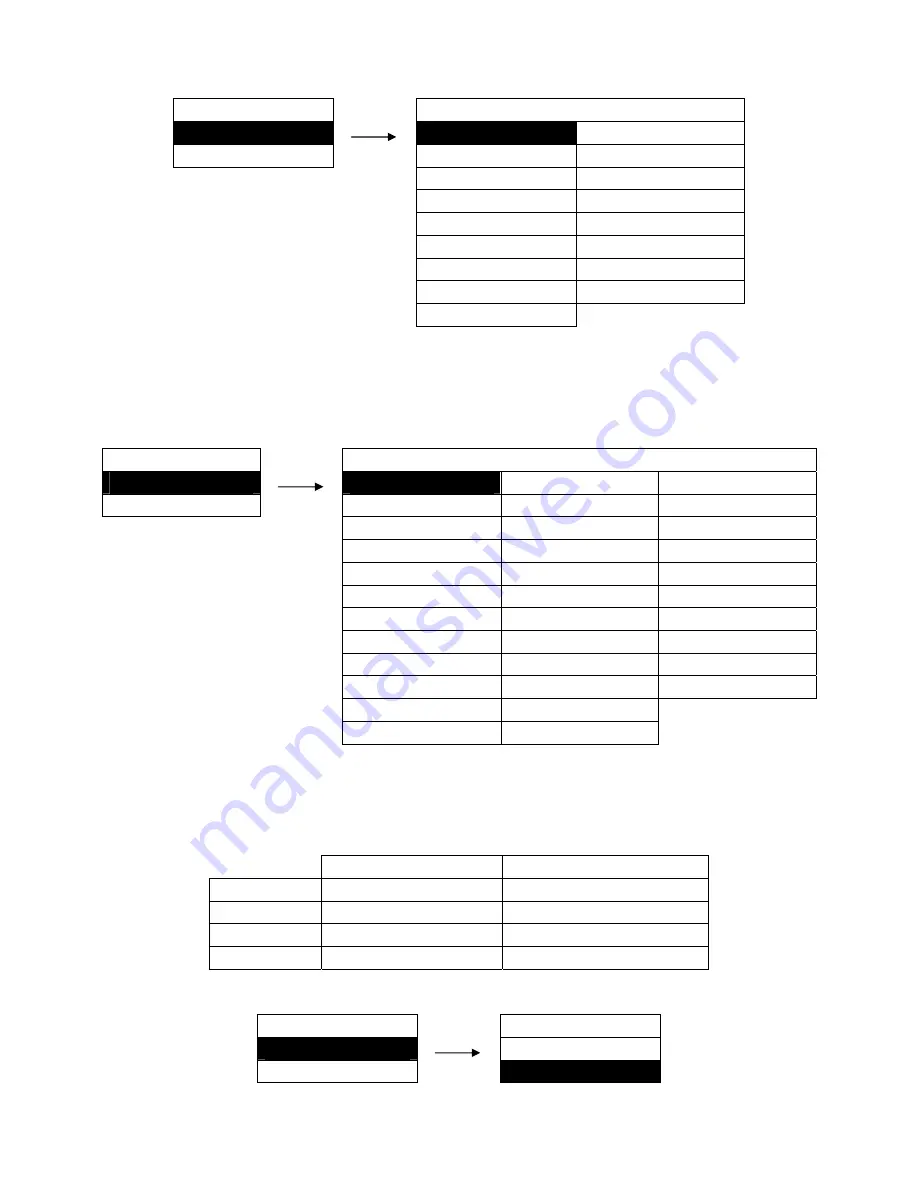
- 37 -
Setting process:
MENU SETUP
INTL FONT
19. INTL FONT
►
U.S.A.
※
NORWAY
20. CODE PAGE
►
FRANCE
DENMARK
2
GERMANY
SPAIN
2
U.K.
LATIN
AM
DEMARK
1
KOREA
SWEDEN
LEGAL
ITALY
NETHERLAND
SPAIN
1 TURKEY
JAPAN
5.20 CODE PAGE
Select the code page according to different using circumstances of international characters.
Setting process:
MENU SETUP
CODE PAGE
20. CODE PAGE
►
U.S.A.
※
BULGARIA TUR8859-9
21. AGM IBM
►
MULTI
MAZOVIA
ISO
LTN9
PORTUGAL
GRK
437
KBL
CANADA GRK
851 LATIN
7
NORWAY
GRK8859-7
KU42
EAST EURO
GRK 1253
TIS11
CYRILLIC
ARAB
NLS
TIS13
RUSSIAN
ARAB
EXT
TIS16
HUNGARY
WIN
LAT1
TIS17
KAMENICKY
WIN
LAT2
TIS18
TURKEY
ISO
LTN1
ICELAND
ISO
LTN2
5.21 AGM IBM
When printing high-density graph in IBM emulation, some of its command are similar to the EPSON
emulation’s. The relative commands are as follow:
AGM: OFF
AGM: ON
ESC 3 n
Select n/216 inch line space
Select n/180 inch line space
ESC J n
Select n/216 inch line space
Select n/180 inch line space
ESC A n
Select n/72 inch line space
Select n/60 inch line space
ESC * m n1 n2
Not support
May select different graph modes
Setting process:
MENU SETUP
AGM IBM
21. AGM IBM
►
OFF
22. LF SETTING
►
ON
※
















































