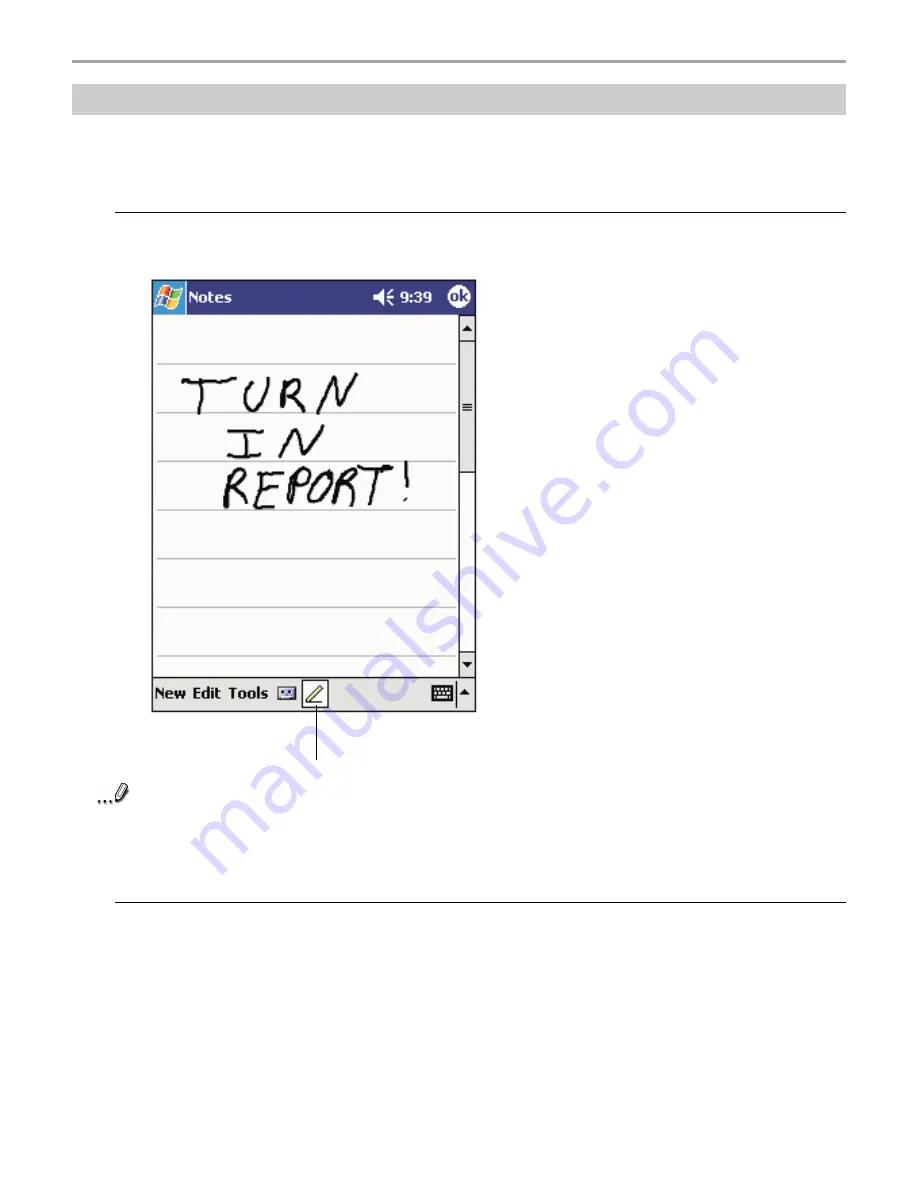
Chapter 2: Basic Skills
40
Writing on the Screen
To write on the screen, write the same way do on paper. The text can be edited, formatted or
converted at a later time.
Writing on the screen:
• To switch to the writing mode, tap the Pen button. Lines will appear on the screen to help you
write.
Note
Not all programs that accept writing feature the Pen button. Refer to that program’s
documentation to find out how to switch to writing.
If you accidentally write on the screen, tap Edit, then Undo and try again.
To select writing:
If you want to edit or format writing, you must select it first.
1. Tap the Pen button to cancel the writing mode.
2. Drag the stylus across the text you want to select.
You can cut, copy, and paste written text in the same way you work with typed text: tap and hold
the selected words and then tap an editing command on the pop-up menu, or tap the command on
the Edit menu.
Tap the Pen button and use
your stylus like a pen.
Summary of Contents for Thera
Page 1: ......
Page 18: ...18 Chapter 1 Getting Started Getting Started Chapter 1...
Page 20: ...Basic Skills Basic Skills Chapter 2 Chapter 2...
Page 55: ...Phone Functions Phone Functions Chapter 3 Chapter 3...
Page 89: ...Microsoft Pocket Outlook Microsoft Pocket Outlook Chapter 5 Chapter 5...
Page 106: ...106 Chapter 6 Companion Programs Companion Programs Companion Programs Chapter 6 Chapter 6...
Page 128: ...Chapter 8 Getting Connected 128 Getting Connected Getting Connected Chapter 8 Chapter 8...
Page 133: ...Chapter 9 Optional Functions 133 Optional Functions Optional Functions Chapter 9 Chapter 9...
Page 145: ...Additional Information Additional Information Chapter 10 Chapter 10...






























