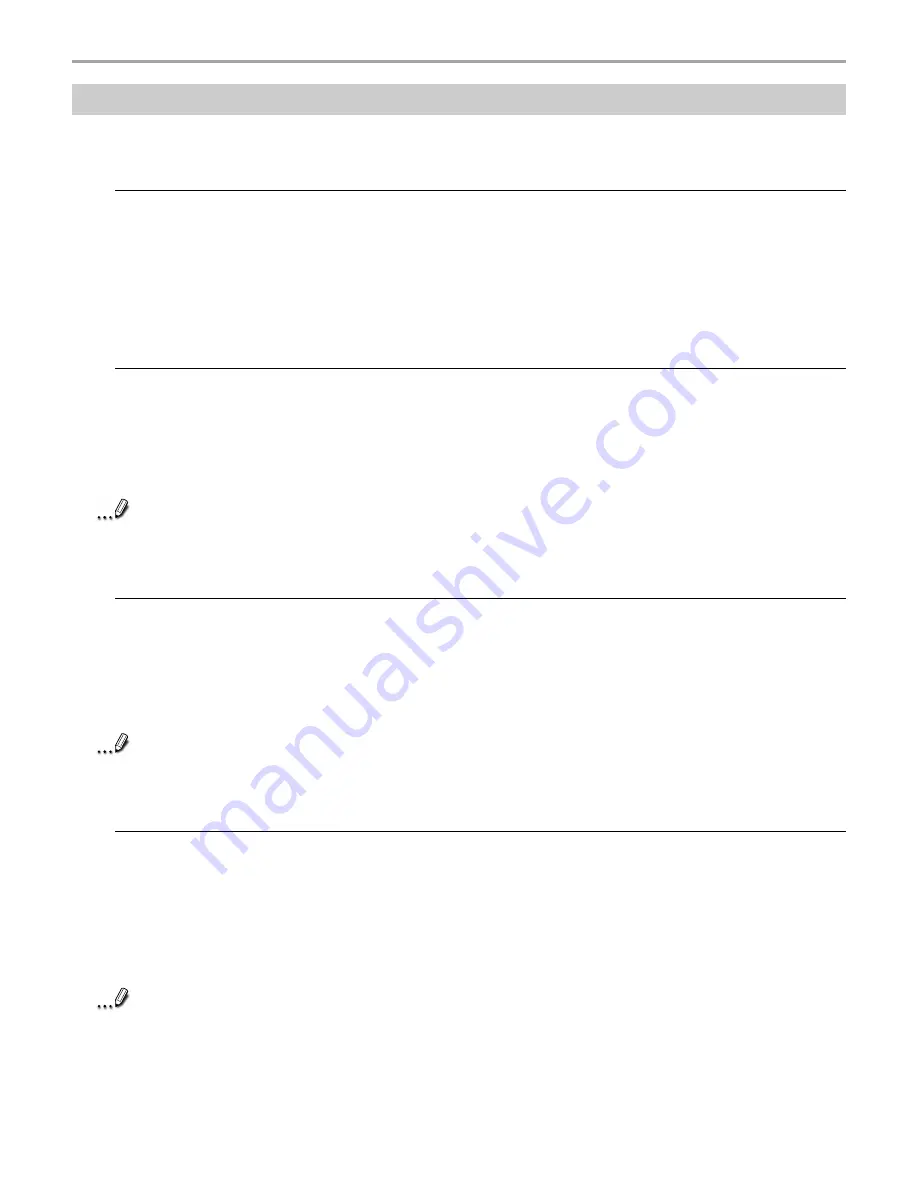
Chapter 9: Optional Functions
139
Tab Setting
A tab can be added, deleted, or removed from the Tab Settings screen.
Adding a tab:
1. Tap Tools, then Tab Settings.
2. Tap New to display a text box.
3. Enter the new tab name (up to 10 characters) and tap OK when finished.
4. Tap OK on the Tab Settings screen to return to the Home screen.
Deleting a tab:
1. Tap Tools, then Tab Settings.
2. Select the tab to delete, then tap Delete. Tap Yes or No in the confirmation box. All icons
contained in the tab will also be deleted.
3. Tap OK on the Tab Settings screen to return to the Home screen.
Note
You cannot delete the Running tab or the tab containing the Watcher icon.
Changing the name of a tab:
1. Tap Tools, then Tab Settings.
2. Select the tab to be renamed and tap Rename.
3. Enter a new name (up to 10 characters), and tap OK when finished.
4. Tap OK on the Tab Settings screen to return to the Home screen.
Note
You cannot rename the Running tab.
Changing a background:
1. Select the background setup tab on the Tab Settings screen, then tap Browse to display the
Browse Dialog screen.
Even if a storage card is inserted, the files in the storage card will not be displayed.
2. Tap the desired bitmap file from the list to return to the Tab Settings screen.
3. Tap OK on the Tab Settings screen to return to the Home screen.
Note
Only bitmap files can be set on the screen background. The displayable range of the
bitmap image on the Home screen is 240 (W) X 246 (H).
Summary of Contents for Thera
Page 1: ......
Page 18: ...18 Chapter 1 Getting Started Getting Started Chapter 1...
Page 20: ...Basic Skills Basic Skills Chapter 2 Chapter 2...
Page 55: ...Phone Functions Phone Functions Chapter 3 Chapter 3...
Page 89: ...Microsoft Pocket Outlook Microsoft Pocket Outlook Chapter 5 Chapter 5...
Page 106: ...106 Chapter 6 Companion Programs Companion Programs Companion Programs Chapter 6 Chapter 6...
Page 128: ...Chapter 8 Getting Connected 128 Getting Connected Getting Connected Chapter 8 Chapter 8...
Page 133: ...Chapter 9 Optional Functions 133 Optional Functions Optional Functions Chapter 9 Chapter 9...
Page 145: ...Additional Information Additional Information Chapter 10 Chapter 10...






























