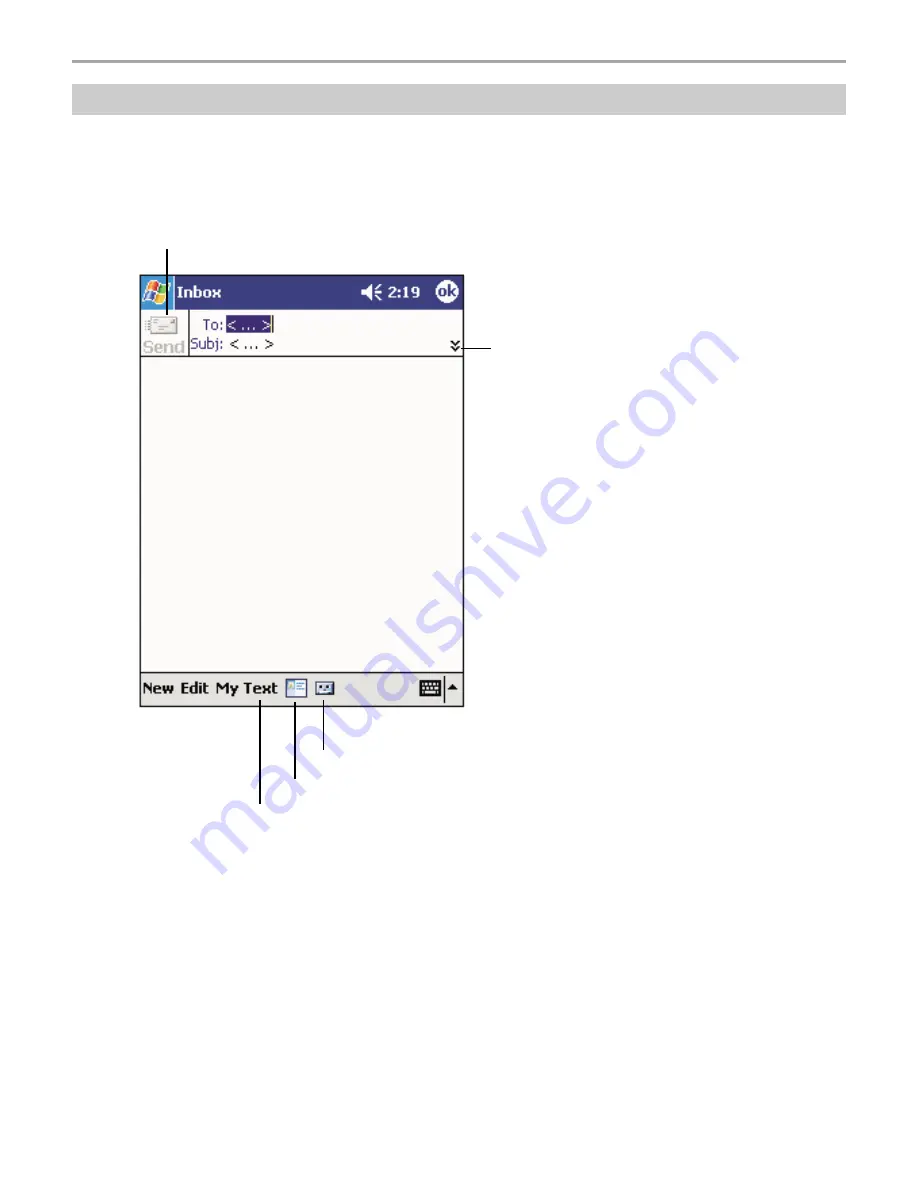
104
Chapter 5: Microsoft
®
Pocket Outlook
®
Composing Messages
1. Tap New.
2. In the To field, enter the e-mail addresses of the recipients, separating the names with a semi-
colon, or select a name from the contact list by tapping and holding To, or by tapping the
Address Book button.
3. Compose your message. To enter preset or frequently used messages, tap My Text and select
a message.
4. Tap Send when you’ve finished the message. If you are working offline, the message is moved
to the Outbox folder and will be sent the next time you connect.
Tap to show or hide
the complete header.
.
Tap to send the message.
Tap to show / hide the
recording toolbar.
Tap to display the Address Book.
Tap to insert common messages.
Summary of Contents for Thera
Page 1: ......
Page 18: ...18 Chapter 1 Getting Started Getting Started Chapter 1...
Page 20: ...Basic Skills Basic Skills Chapter 2 Chapter 2...
Page 55: ...Phone Functions Phone Functions Chapter 3 Chapter 3...
Page 89: ...Microsoft Pocket Outlook Microsoft Pocket Outlook Chapter 5 Chapter 5...
Page 106: ...106 Chapter 6 Companion Programs Companion Programs Companion Programs Chapter 6 Chapter 6...
Page 128: ...Chapter 8 Getting Connected 128 Getting Connected Getting Connected Chapter 8 Chapter 8...
Page 133: ...Chapter 9 Optional Functions 133 Optional Functions Optional Functions Chapter 9 Chapter 9...
Page 145: ...Additional Information Additional Information Chapter 10 Chapter 10...






























