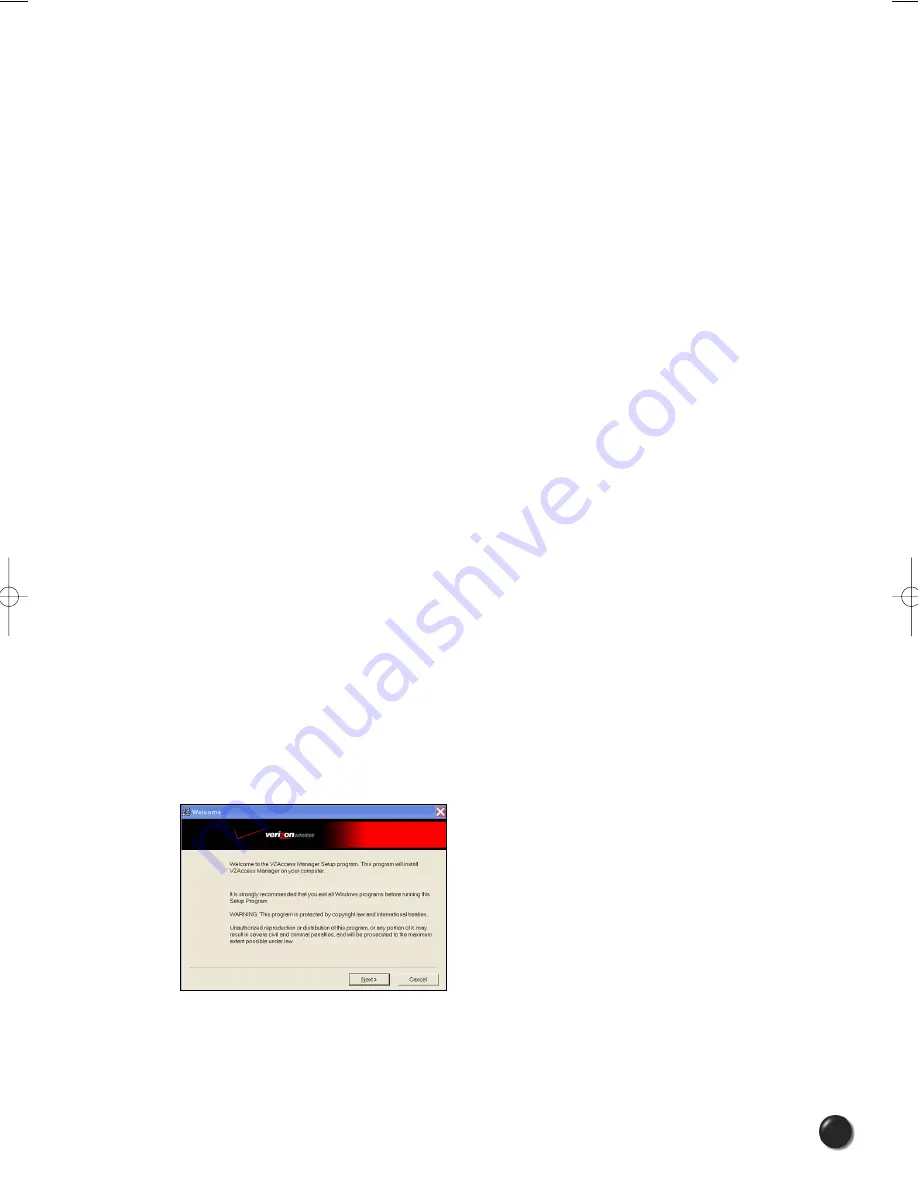
2. INSTALLATION AND SETUP FOR THE VZACCESS MANAGER
This section will guide you through the installation and setup process for the
VZAccess Manager. Before getting started, you should become familiar with the
documentation that came with your mobile phone or PC Card.
CD's
1. If VZAccess Manager was obtained in a Mobile Office kit, install the USB drivers
for your phone from Disc 1 before installing VZAccess Manager that is on Disk 2.
2. If you purchased a PC Card, there is only one CD that contains VZAccess
Manager and PC Card drivers.
Getting Started
Follow these steps to install VZAccess Manager:
1. Turn on your computer and close all applications.
2. Insert the CD-ROM into your CD drive.
3. If set up does not automatically start, click the Start button on the taskbar and
choose Run. Type D:\Start (where D is the letter of your CD-ROM drive) and click
OK.
4. Follow the steps in the next section...
* VZAccess Manager software must be installed before you insert the PC Card in to
the computer for the first time. Only after the software has been installed can
Windows successfully install and configure the PC Card.
2.1 The VZAccess Manager Setup Program
STEP 1:
Double-click the VZAccess Manager setup program. You will be presented with a
“Welcome” screen. Click the Next button to continue with the installation process.
4
PC5740 User’s Manual





















