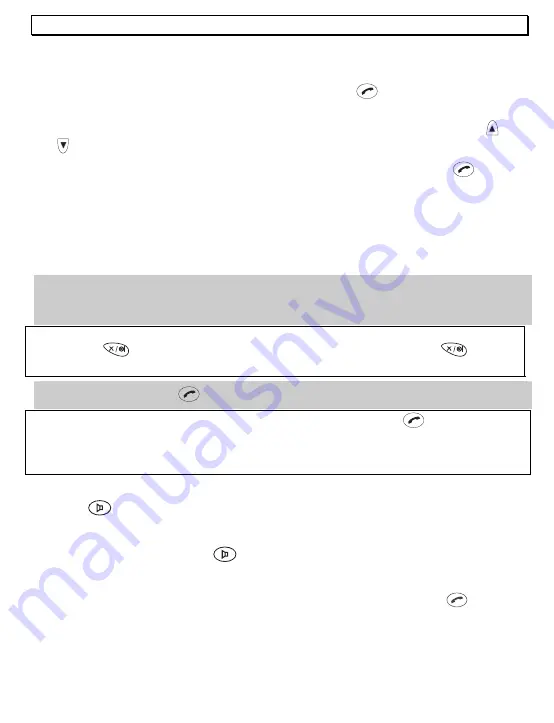
- Operation -
45
4.2 Receiving
calls
When a call arrives, the ringing tone sounds on the handset and on the base station. The
handset will ring a little later than the base station due to the radio transmission. The
message
EXT
. will flash in the display. Press the call button
on the handset and the
connection will be made. The call indicator on the base station will flash during the call.
Note:
While the handset is ringing, you can adjust the ringer volume by means of the
and
buttons.
To end the call, replace the handset in the base station or press the call button
on the
handset.
Notes:
Please refer to Chapter 6 for information on how to show the caller's number in the
display. When the automatic call accept feature is selected, the call is automatically
accepted as soon as you lift the handset from the base station. You can find out in Chapter
8.5 how to switch the automatic call accept feature on or off.
4.3 Making
calls
1.
Enter the required telephone number with a maximum of 32 digits using the number
pad. As the display is only capable of showing 12 digits, in the case of longer phone
numbers only the last 12 digits are displayed.
Note:
If you have entered a number incorrectly, you can delete the number by repeatedly
pressing the
button. The number is completely deleted by pressing the
button for
a long time.
2.
Press the call button
and the required connection will be made.
Note:
You can also get a dialling tone by first pressing the call button
. On entering the
digits of your required phone number, your telephone will dial the number directly. With this
method of making a call, it is not possible to correct individual digits in the number in the
manner described above.
4.4 Handsfree
facility
Press the
button at the start of or during a call. You will now hear the dialling tone or
the person you are speaking to over the loudspeaker in the handset.
By pressing the handsfree button
repeatedly you can change over between normal
and handsfree mode during a call.
Always end calls made using the handsfree facility by pressing the call button
.
Summary of Contents for DECT804
Page 2: ...2 DECT8048 Bedienungsanleitung _________3 Operating Instructions _______37 ...
Page 70: ......
Page 71: ......
















































