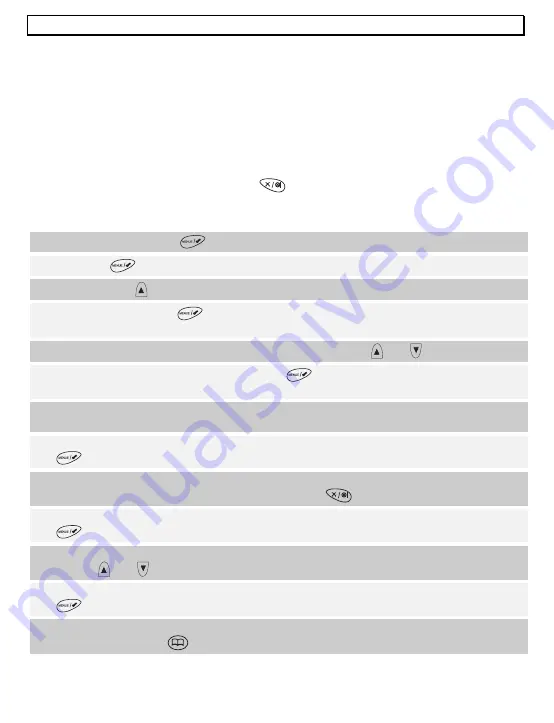
- Phone book -
50
How to enter names
The number keys are also printed with letters for entering names. By repeatedly pressing
the appropriate button, upper case letters as well as numbers can be entered.
Example:
You want to enter the name "Peter".
Press: 1 x button 7, 2 x button 3, 1 x button 8, 2 x button 3, 3 x button 7
- To enter a space, press the
n
button once.
- A hyphen can be entered by pressing the
n
button twice.
- To enter the same letter twice or a letter on the same button, press the appropriate letter
and then wait until the cursor automatically jumps to the next position.
- Incorrect entries can be deleted with the
button.
5.2
Changing numbers stored in the phone book
1. Press the menu button
. The display will show
PHONE BOOK
.
2. Press
the
button again. The display will show
ADD ENTRY
3. Now press the
button. The display will show
MODIFY ENTRY
.
4. Again confirm with the
button. The display will now show the stored numbers in
alphabetical order.
5. Now choose the number that you want to change using the
and
buttons.
6. Confirm the selection with the menu button
. In turn, the display will show the name
and the cursor will appear flashing after the last letter.
7. Now change the name using the number pad. You will find information on entering
names in Chapter 5.1.
8. After you have completed the required changes, confirm again with the menu button
. The display will now show the number.
9. Now change the number using the number pad. The individual digits of the phone
number can be deleted by repeatedly pressing the
button.
10. After you have completed the required changes, confirm again with the menu button
. The display will show the message
MELODY
.
11. Now select which melody you wish to assign to this phone number using the selection
buttons
and
.
12. After you have completed the required changes, confirm again with the menu button
. The display will show the message
MODIFY ENTRY
.
13. If you want to change more numbers proceed as under Item 4. Exit the programming
mode by holding the
button pressed.
Summary of Contents for DECT804
Page 2: ...2 DECT8048 Bedienungsanleitung _________3 Operating Instructions _______37 ...
Page 70: ......
Page 71: ......






























