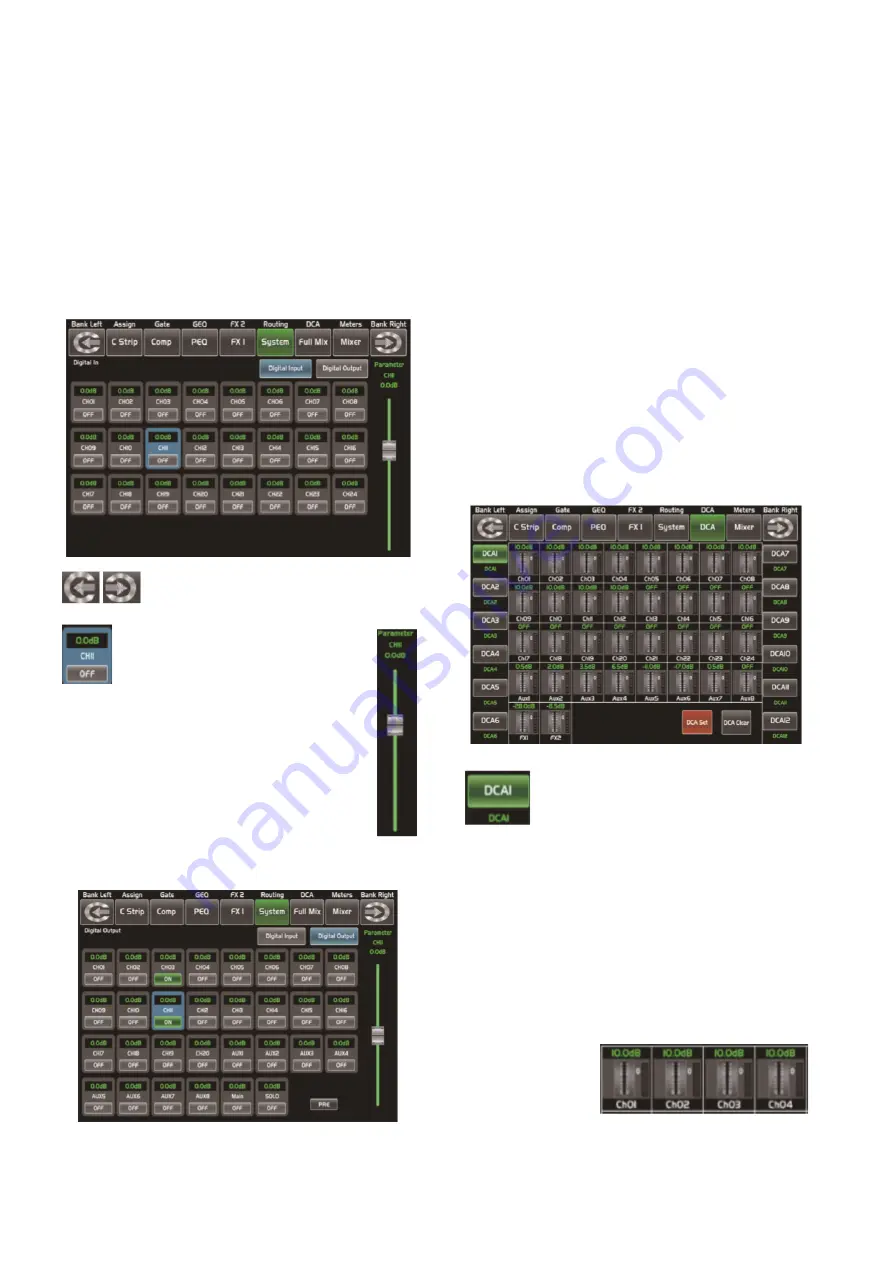
P. 27
- AUDIOLAB Live 24 XL
Digital In interface
Only channel 1-24 are given digital input. You can
select which channels input from option module,
and which channels input from analog. The screen
will give clues if no digital card inserted in, and the
Digital in function can not enable either.
Touch this icon to switch between Dig-
ital Input and Digital Output page.
This symbol enables you to choose
digital input channels, touch the
switch OFF, it will turn to ON and
illuminate, which means this selected chan-
nel can input digital signal.
When you choose a digital assign channel,
you can adjust its input level by sliding this
long fader on the screen or by rotating Pa-
rameter Adjust knob on the panel.
Digital Out interface
When you select a channel as digital output,
OFF will switch to ON, the background of ON will
illuminate. The screen will give clues if no digital
card inserted in, and the Digital Out function can
not enable either.
DCA Set interface
To enter the page DCA group assignment must
press the button "DCA Set" located on the panel,
which started to blink indicating it is in edit
mode. You can also go to this screen by pressing
the icon in the pages of different functions such
as; (Mixer, Assign, Channel and System) where
"DCA Assign" appears. The page is shown as
follows:
Press one of these buttons DCA1-12 ei-
ther the panel or screen, this will light
indicating it is ready to be edited either
to add or delete channels. Each DCA group can
be renamed as needed. For it you only have to
touch the respective box DCA holding it down
until the screen shows you the keyboard. This
action can also be made from the pages of
“Long Faders” or “Mixer”.
To select channels touch the box corresponding
to the desired channel and that box will change
color indicating that the channel was added. In
the same way to
remove a channel
of a group, touch
English version
















































