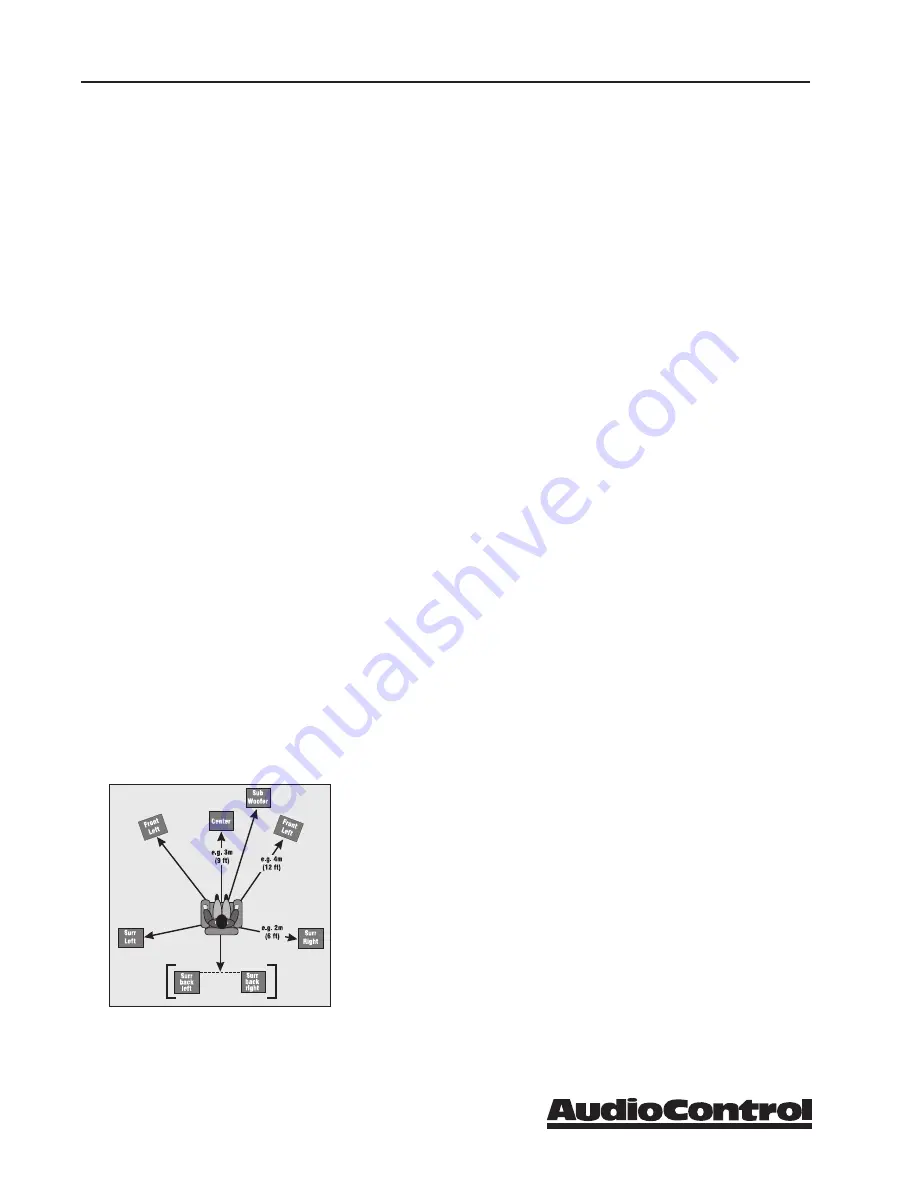
®
28
n
avIgatIng
tHe
S
etup
m
enuS
MAESTRO M9
Speaker Types
This series of menus allows you to select the types of speakers that you will
be using in your system. Please note that if you set all speakers to small
then you must indicate in the menus below that a subwoofer is present in
the system.
“Large”
speaker is one that is capable of reproducing a full range (20-
20 kHz) audio signal. Use this setting when
not
using a subwoofer.
“Small”
speaker is one that is not designed to reproduce deep bass
frequencies and is generally used
with
a subwoofer (i.e. Satellite
speakers typically can’t play below 80 Hz).
“Height 1, 2”
selects the speaker types used for Dolby Atmos.
“None”
If you do not have a speaker connected to an output (i.e. No
Subwoofer or Back Speakers) then set that speaker size to “None”.
“Subwoofer”
Selects whether a subwoofer is present in your system.
Crossover Frequency -
This controls the frequency at which bass is re-
directed from speaker channels set to “Small” and sent to the Subwoofer
outputs. This frequency is adjustable from 40 Hz to 150 Hz.
Dolby Speaker Crossover -
If the Height speakers are set to small, this is
the frequency below which the bass information is redirected to the sub-
woofer.
Using Channels 6 + 7 for -
If your main speaker system has no Surround
Back speakers, you can use these unused balanced outputs to feed power
amplifiers for Height 1 speakers, Zone 2 speakers, or to biamp the front left
and right speakers.
Speaker Distances
The Speaker Distance settings help the sound from each speaker
arrive at the listening seat at the same time. This provides a
much more believable and immersive sound environment. Ac-
curately measure the distance from the center of each speaker to
the seated ear position of the main listening seat. Write each of
these distances down (select Imperial or Metric) and enter them
into the Maestro M9 using this menu. Speakers not present (as
you entered in the Speaker Types menu) will be greyed out. If
the Dirac application has been used, the speaker distances can
still be entered and edited in this menu.
Summary of Contents for maestro m9
Page 46: ... 46 MAESTRO M9 ...
Page 47: ... 47 MAESTRO M9 ...
















































