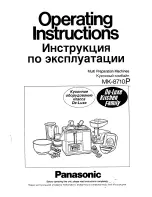-----------------------------------------------18 ----------------------------------------------
Normal Mode
(ACR-3 Dash Knob controls the Sub Out)
NORMAL LED ON
ACR-3 Both LEDs ON
• Signal Delay Engaged
• Equalizer Engaged
ACR-3 Blue LED Only
• Signal Delay Disengaged
• Equalizer Disengaged
Set-up Mode
(Dash Knob controls the Signal Delay)
SET-UP LED ON
Blue LED Flashing, Red LED Solid
• Signal Delay Adjustment is Left to Right
Blue LED Flashing, Red LED Off
• Signal Delay Adjustmentis Sub to Front
Summary of Contents for DQDX
Page 8: ... 8 3 2 4 5 11 12 14 10 9 8 7 6 1 13 ...
Page 27: ... 27 ...