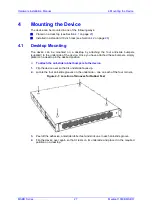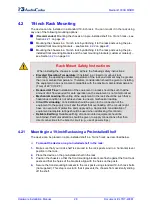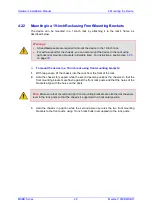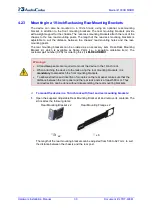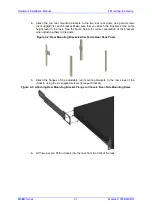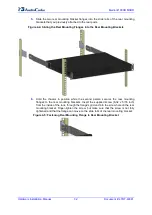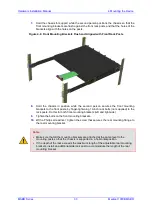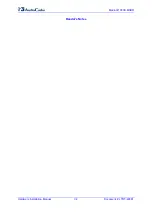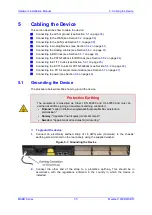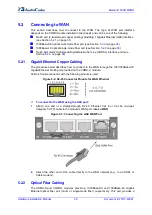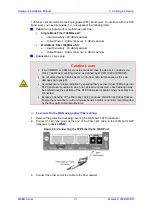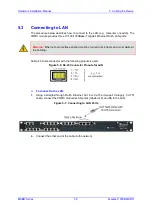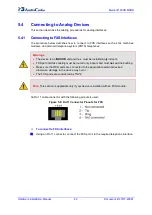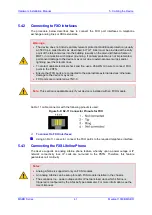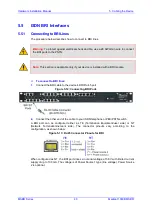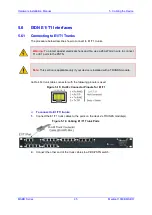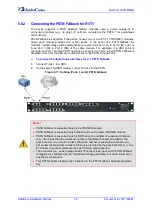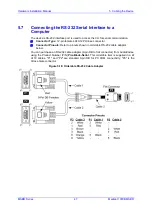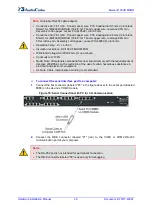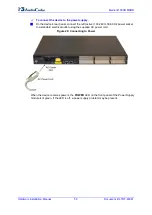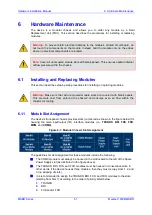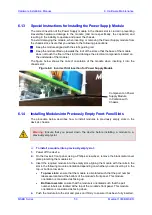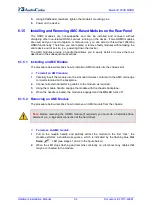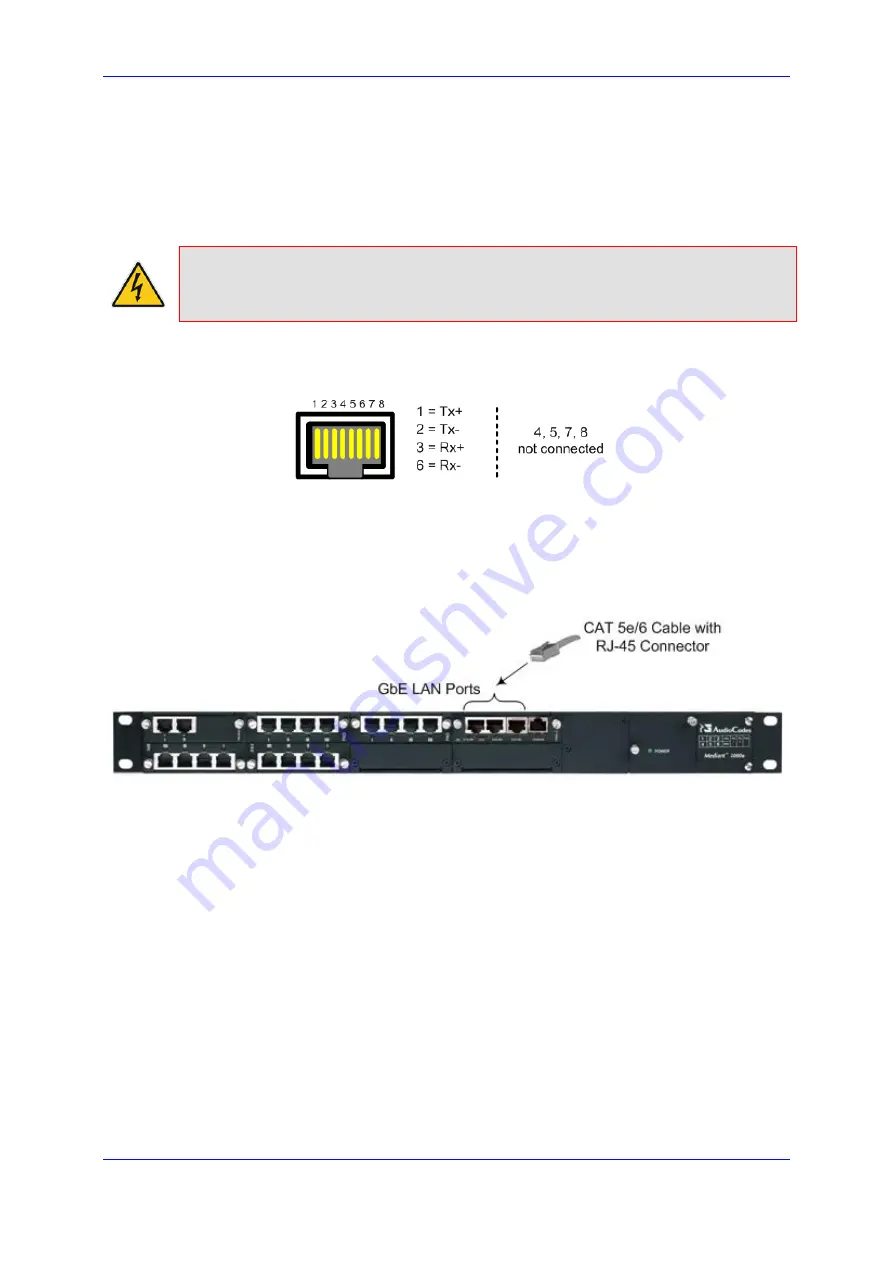
Hardware Installation Manual
5. Cabling the Device
MSBR Series
39
Mediant 1000B MSBR
5.3
Connecting to LAN
The procedure below describes how to connect to the LAN (e.g., computer or switch). The
CRMX module provides three 10/100/1000Base-T Gigabit Ethernet RJ-45 LAN ports.
Warning:
Ethernet port interface cabling must be routed only indoors and must
not
exit
the building.
An RJ-45 cable connector with the following pinouts is used:
Figure
5-6: RJ-45 Connector Pinouts for LAN
To connect to the LAN:
1.
Using a straight-through RJ-45 Ethernet Cat 6 or Cat 5e (two-pair Category 5 UTP)
cable, connect the CRMX module's LAN port/s (labeled
I
,
II
, and
III
) to the LAN.
Figure
5-7: Connecting to LAN Ports
2.
Connect the other end of the cable to the network.
Summary of Contents for Mediant 1000B
Page 1: ...Hardware Installation Manual Mediant 1000B MSBR Multi Service Business Router SIP Protocol ...
Page 2: ......
Page 12: ...Hardware Installation Manual 12 Document LTRT 40881 Mediant 1000B MSBR Reader s Notes ...
Page 14: ...Hardware Installation Manual 14 Document LTRT 40881 Mediant 1000B MSBR Reader s Notes ...
Page 34: ...Hardware Installation Manual 34 Document LTRT 40881 Mediant 1000B MSBR Reader s Notes ...
Page 70: ...Hardware Installation Manual www audiocodes com ...