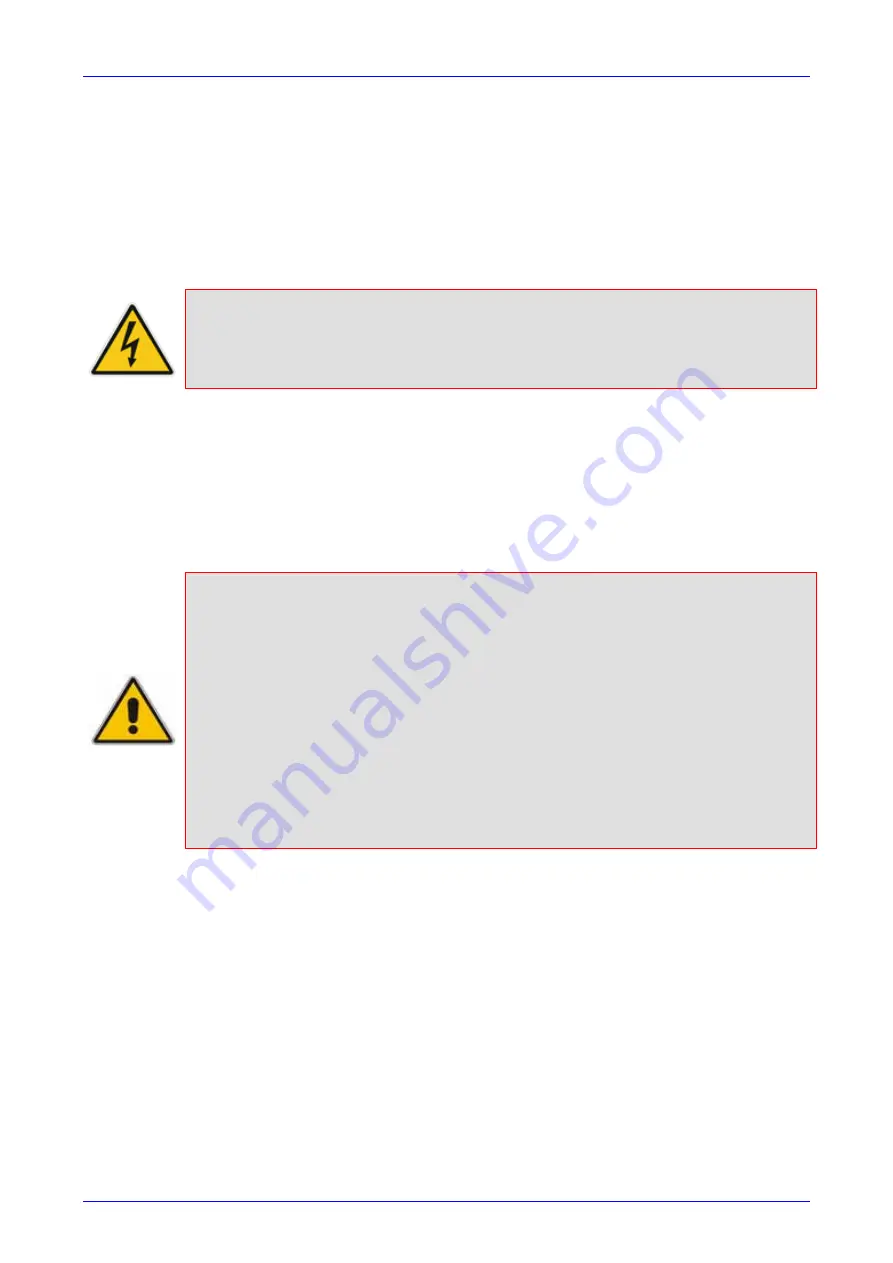
Installation and Configuration Manual
2. Hardware Installation
SBA for Microsoft Lync
35
December 2010
2.2.3.4 Connecting the Power Supply
The connection to the power supply depends on the supported hardware configuration:
Single or dual AC power (refer to 'Connecting the AC Power Supply' on page
DC power (refer to 'Connecting the DC Power Supply' on page
).
2.2.3.4.1 Connecting the AC Power Supply
The device can support up to two AC power interfaces (single or dual).
Warnings:
•
Units must be connected (by service personnel) to a socket-outlet with a protective
earthing connection.
•
Use only the AC power cord supplied with the device.
¾
To connect the AC power cable:
1.
Attach one end of the 100/240 VAC power cable (supplied) to the rear AC socket.
2.
Connect the other end of the power cable to an earthed AC power supply.
3.
For connecting the second AC power socket (if power supply redundancy is supported),
follow steps 1 through 2, but connect this second power cable to a separate earthed mains
circuits.
Note:
For dual AC power supply, please note the following:
•
The LED on the left side of the chassis only functions when the dual AC is used. It is
not relevant to the single AC power connection.
•
If only one power socket is connected to the AC power (i.e., the other plug is left
unconnected), the chassis’ LED (on the left side) is lit red, indicating that one of the
dual power inlets is disconnected.
•
When both the AC power cables are connected, one of the plugs can be
disconnected under power without affecting operation, in which case the chassis’
left LED is lit red.
•
A UPS can be connected to either (or both) of the AC connections.
•
The dual AC connections operate in a 1+1 configuration and provide load-sharing
redundancy.
•
Each of the dual power cables can be connected to different AC power phases.






























