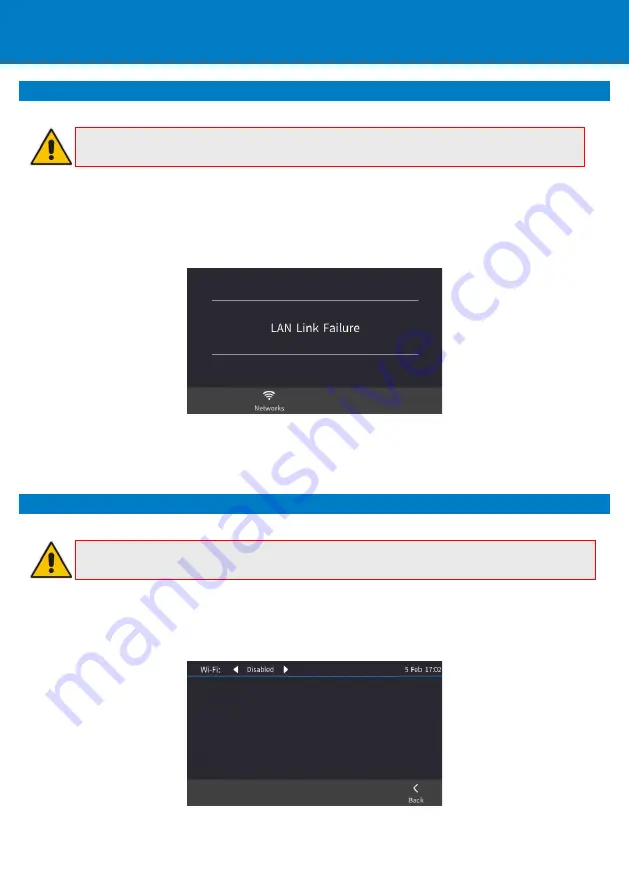
P a g e
| 8
8.
Connecting to a Router via Wi-Fi
Note:
This section is applicable only to C450HD (models ordered with Wi-Fi functionality).
The phone can connect to an Access Point via Wi-Fi. The Wi-Fi interface can be used to make VoIP calls
over Wi-Fi, when the phone is installed in an environment free of LAN/cables.
If an Ethernet cable does not connect the phone to a LAN port, the phone displays a "LAN Link Failure"
message and a
Networks
softkey.
You can connect to Wi-Fi by:
Touching the
Networks
softkey in the phone’s main menu -or-
Navigating
to
the ‘Settings’ menu
,
and then selecting the
Wi-Fi
option.
9.
Enabling or Disabling Wi-Fi
Note:
This section is applicable only to C450HD (models ordered with Wi-Fi functionality).
To enable Wi-Fi:
1.
Using the left and right rim of the navigation button on the phone, select
Enabled
(Wi-Fi is
disabled by default):






























