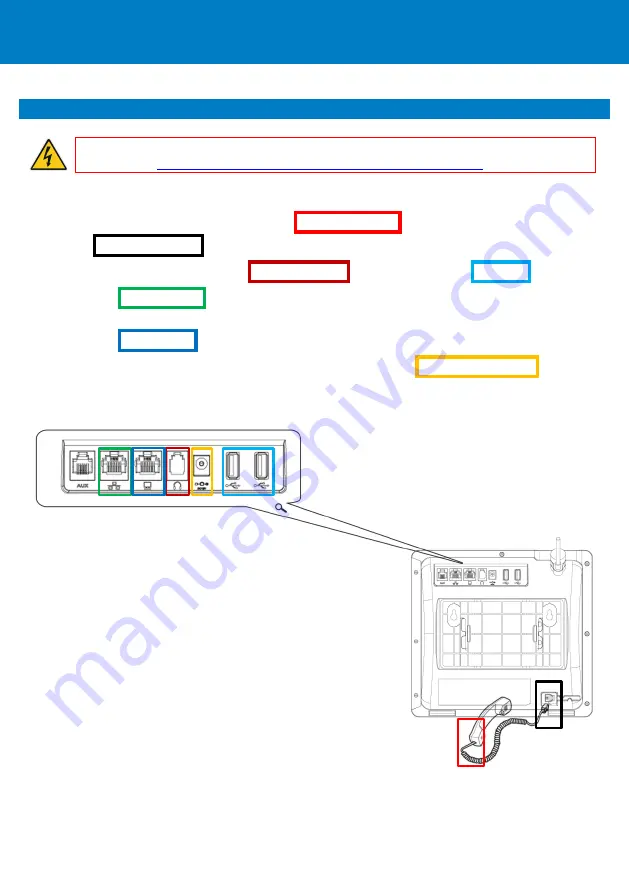
P a g e
| 2
3.
Cabling the Phone
Warning:
Prior to connecting power, refer to the
Compliancy and Regulatory Information
https://www.audiocodes.com/library/technical-documents
To cable the phone:
1.
[Refer to the illustration below] Connect the short, straight end of the phone cord to the handset
and the longer straight end of the cord to the handset jack on the phone.
2.
(Optional) Connect a headset to the RJ-9 headset port , or to one of the two USB ports .
3.
Connect the RJ-45 LAN port to your LAN network (LAN port or LAN switch/router) with a CAT 5 / 5e
Ethernet cable.
4.
Connect the RJ-45 PC port to a computer with a CAT 5 / 5e straight-through Ethernet cable.
5.
Connect the connector tip of the AC power adapter to the phone's DC 12V power socket and
connect the two-prong AC adapter directly to the electrical wall outlet. When the phone powers up,
all the LEDs momentarily light up.












