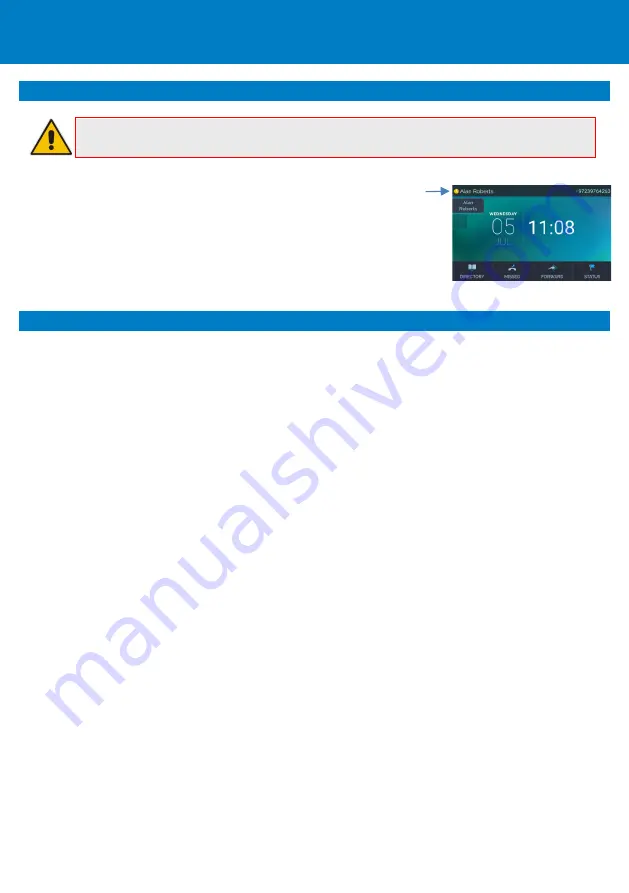
P a g e
| 7
6.
Changing your Presence Status
Note:
This section is applicable only to Skype for Business/Teams Compatible.
To change your presence:
Touch the
STATUS
menu,
touch the required presence option, and then touch the
SELECT
menu.
To enable Skype for Business to automatically update presence:
Touch the
STATUS
menu, and then navigate to and select
Reset
.
7.
Basic Phone Operations
To make a call:
Enter a phone number, and then touch the
DIAL
menu. To call a phone contact,
touch the
DIRECTORY
menu, select the directory contact, and then touch the
DIAL
menu.
To redial a number:
Press the
REDIAL
key, select a dialed number, and then touch the
DIAL
menu.
To answer a call:
Pick up the handset, or press the speaker or headset key.
To put a call on hold and make another call:
Press the
HOLD
key on the phone, touch the
CALL
MENU
and then select
New Call
.
Enter a phone number, and then press
DIAL
. To return to the held
call, navigate to the held call, and then uncheck the
HOLD
touch menu.
To mute yourself:
Press the mute key. To unmute yourself, press the mute key again.
To transfer a call:
During a call, press the
TRANSFER
key on the phone, enter a number in the
Transfer to…
field, and then press the
TRANSFER
touch menu.
To forward incoming calls to another phone:
1.
When the phone is idle, touch the
FORWARD
menu, and then touch
Forward to a number
.
2.
Enter the number to which you want to forward the calls, and then touch the
START
menu.
To deactivate call forwarding, touch the
FORWARD
menu, and then select
Do not forward calls
.
Presence












