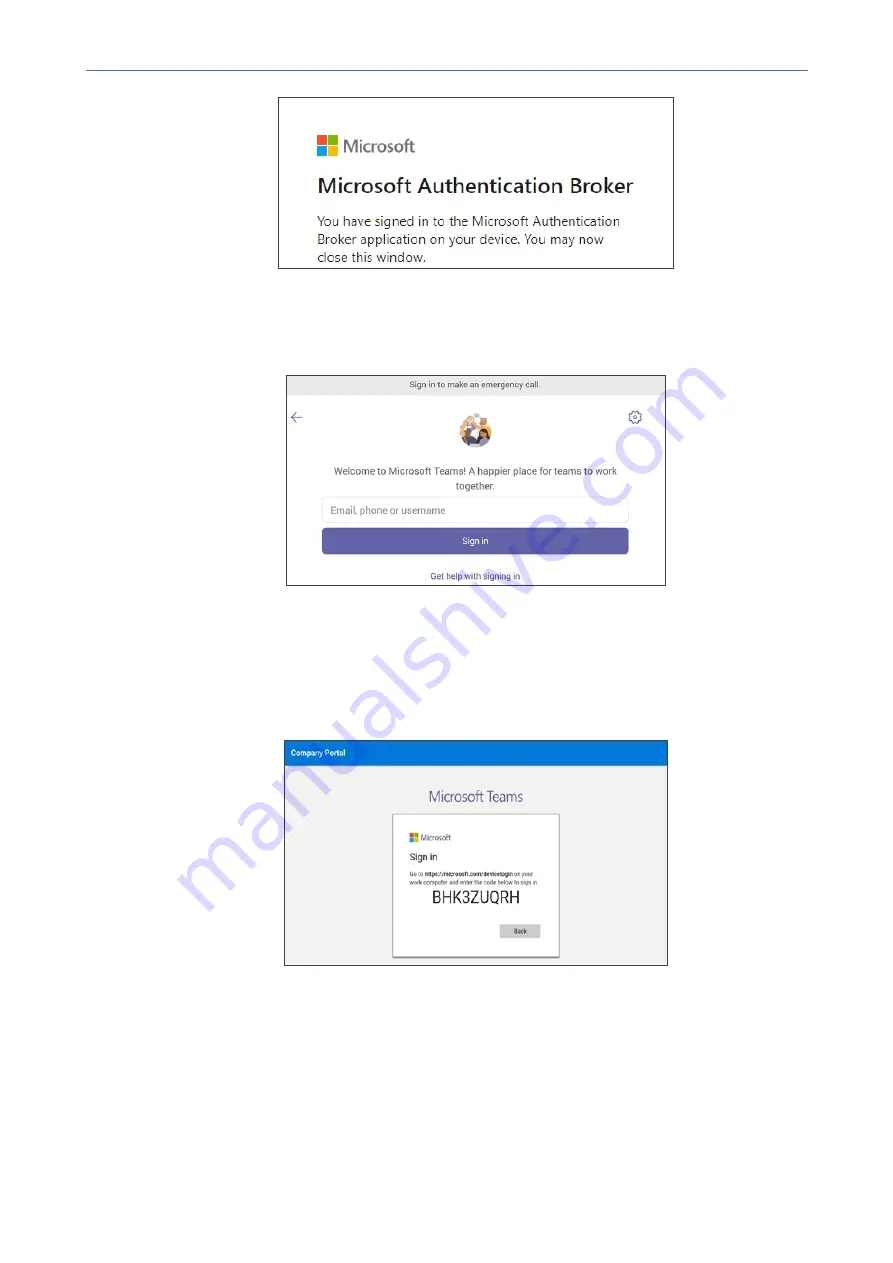
CHAPTER 4 Teams Application
C448HD C450HD | Users & Administrator's Manual
6.
Close the window shown in the preceding figure.
7.
Observe that the phone returns to the initial code screen. In that screen, select
Sign in on
this device
.
8.
Select the 'Email, phone or username' field; a virtual keyboard pops up. Enter one of them
and then choose
Sign in
. The 'home' screen opens.
●
If you opt to
Sign in from another device
, complete authentication from your PC or
smart phone. This is recommended if you’re using Multi Factor Authentication (MFA).
Figure 4-2:
Sign-in from PC / Smart Phone
◆
In the browser on your PC or smart phone, enter the URL indicated in the
preceding screen and then in the phone’s Web interface that opens, perform sign-
in (as noted previously, this option is recommended if using MFA).
- 42 -






























