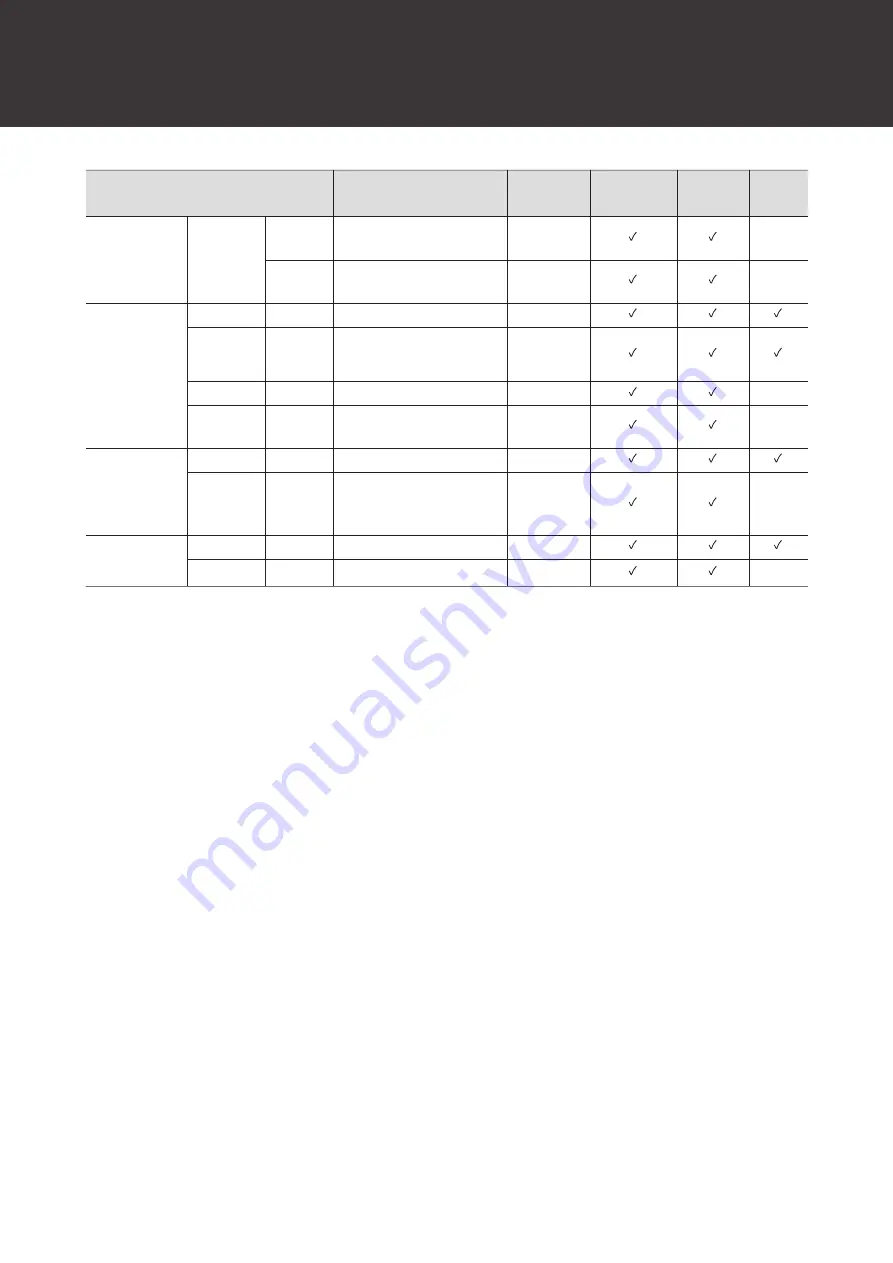
Function List
72
Item
Setting values
Default
Setting
Presets
Included
Resumed
Web
Remote
Band#4 Q
value
0.3 to 60
0.75
-
Band#4
Filter type
LPF, HSH, PEQ
PEQ
-
AEC
AEC
On, Off
Off
AEC
Reference
Analog Input, Digital Input
Analog Input
NLP
On, Off
Off
-
NLP
Sensitivity
Low, Mid, High
Mid
-
NC
NC
On, Off
Off
NC
Attenuation
Level
0 to 20
6
-
AGC
AGC
On, Off
Off
Target Level
-10 to 10
0
-
[1] Capable of being set individually to Coverage and Priority 1 to Priority 5.
[2] Capable of being set individually to Coverage, Priority 1 to Priority 5, and Analog Input.
Summary of Contents for ATND1061DAN
Page 1: ...ATND1061DAN Beamforming Array Microphone User Manual Main Unit Edition English...
Page 18: ...Installation 17 1 2 1 Zip tie 2 Tab on surface mount adapter 10 Tighten the zip tie to secure...
Page 31: ...Installation 30 Flush mounting Completed installation...
Page 42: ...Installation 41...
Page 77: ...76 Dimensions ATND1061DAN 227 5 30 227 5 Unit mm...
Page 79: ...Dimensions 78 Flush mount adapter 307 34 5 39 307 283 105 283 70 38 1 Unit mm 2 2 2 4 M 4...






























