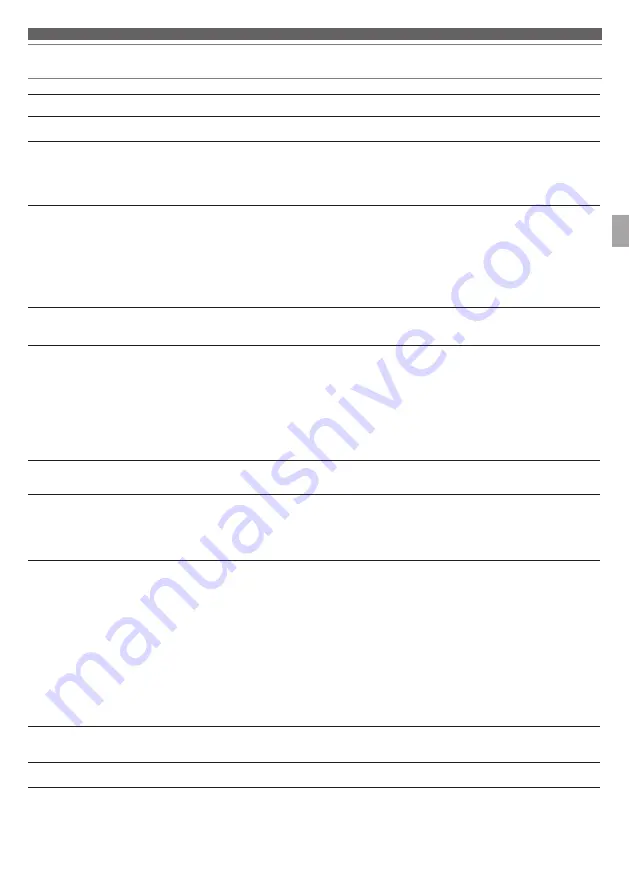
14
E
N
Troubleshooting
Problem
Solution
Power is not supplied.
• Charge the product.
Unable to pair.
• Confirm that the
Bluetooth device communicates using Ver. 2.1+EDR or higher.
• Place the product and the
Bluetooth device within 1 m (3.3') of each other.
• Set the profiles for the
Bluetooth device. For procedures on how to set profiles,
refer to the
Bluetooth device's user manual.
No sound is heard / Sound is
faint.
• Turn on the power of the product and the
Bluetooth device.
• Turn up the volume of the product and the
Bluetooth device.
• If the
Bluetooth device is set to the HFP/HSP connection, switch to the A2DP
connection.
• Remove obstacles between the product and the
Bluetooth device and place
them closer together.
• Switch the output of the
Bluetooth device to the Bluetooth connection.
No sound is heard during USB
connection / Sound is faint.
• Make sure the computer's audio output settings are correct.
• Turn up the volume of the product, your computer, or your music player program.
Sound is distorted / Noise is
heard / Sound cuts out.
• Turn down the volume of the product and the
Bluetooth device.
• Keep microwaves and other devices such as wireless routers away from the
product.
• Keep TVs, radios, and devices with built-in tuners away from the product. These
devices can also be affected by the product.
• Turn off the equalizer settings of the
Bluetooth device.
• Remove obstacles between the product and the
Bluetooth device and place
them closer together.
Sound cuts out when using the
aptX codec
• Adjust your
Bluetooth device's settings to disable the aptX codec.
Cannot hear the voice of the
caller / Voice of the caller is too
quiet.
• Turn on the power of the product and the
Bluetooth device.
• Turn up the volume of the product and the
Bluetooth device.
• If the product is set to the A2DP connection, switch to the HFP/HSP connection.
• Switch the output of the
Bluetooth device to the Bluetooth connection.
Unable to pair using NFC.
• Make sure your device is an NFC-compatible
Bluetooth device.
• Turn on your NFC-compatible
Bluetooth device's NFC feature.
• Touch the product to the correct location of your NFC-compatible
Bluetooth
device.
• Depending on the NFC-compatible
Bluetooth device you are using, the NFC
sensitivity may not be strong enough to connect to the product with just one
touch. In this case, refer to the NFC-compatible
Bluetooth device's user manual.
• Depending on the NFC-compatible
Bluetooth device you are using, it may take
some time to communicate via NFC. Keep the product and your NFC-compatible
Bluetooth device touching until the connection is completed.
• Remove your NFC-compatible
Bluetooth device from its case so that it can
communicate via NFC.
The tap controller is not
functioning properly.
• Make sure that you are not tapping with your fingernail and that the tip of your
finger is not too dry, and then try again.
The product cannot be charged.
• Make sure the included USB cable is firmly connected and then try again.
• For details about how to operate your
Bluetooth device, refer to the device's user manual.
• If the problem still remains, reset the product. To reset the product, refer to “Reset function” (p.12).
Summary of Contents for ATH-DSR7BT
Page 19: ...18 J A Memo ...
















































