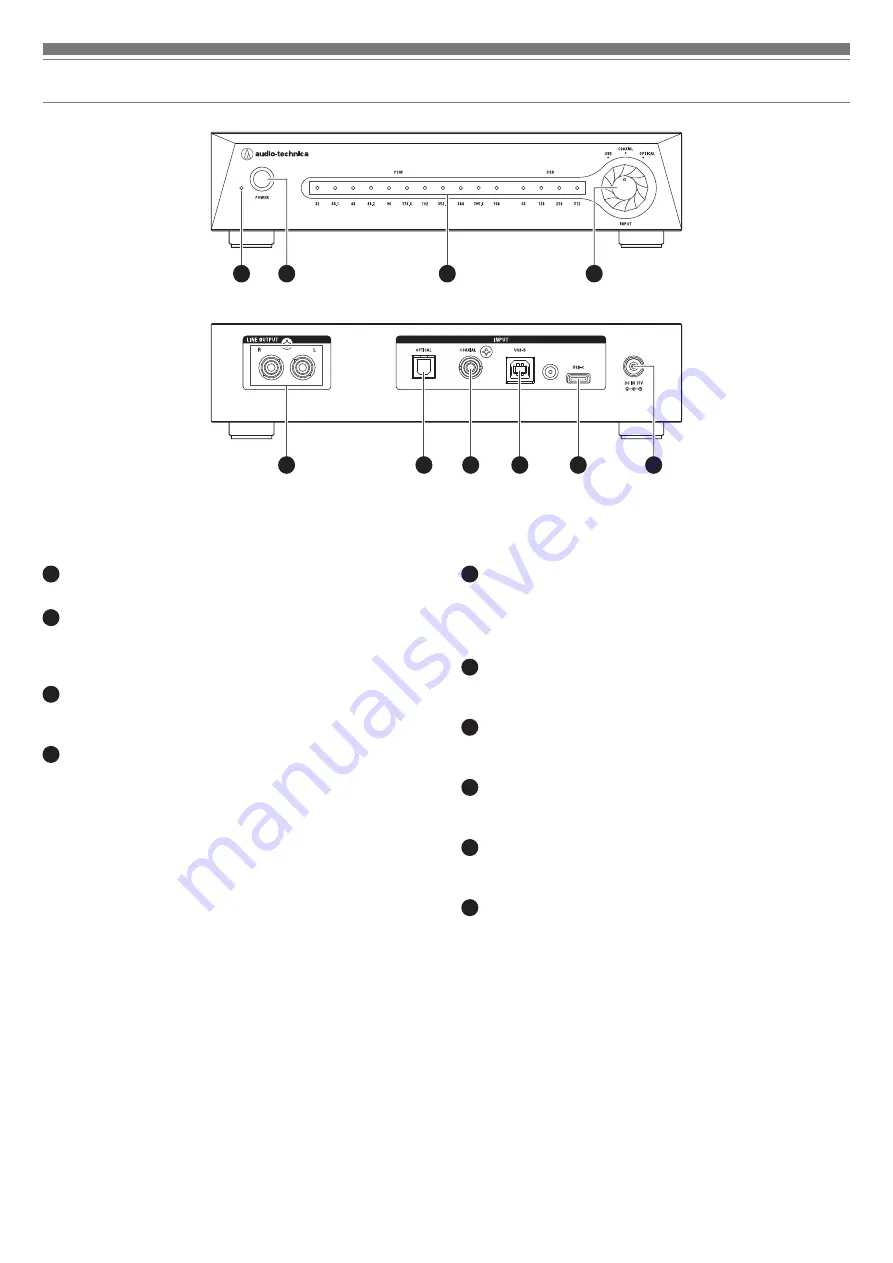
4
Part names and functions
5
LINE output terminals
Output the input signal that is selected with the input signal
switching dial.
Connect to the LINE input terminals of the connected device by
using an RCA audio cable (sold separately).
6
Optical digital input terminal
Connects to the optical digital output terminal of the audio source
device by using an optical digital cable (sold separately).
7
Coaxial digital input terminal
Connects to the coaxial digital output terminal of the audio source
device by using a coaxial digital cable (sold separately).
8
USB terminal (USB Type-B)
Connects to the USB terminal of the audio source device by using
a USB Type-B cable (sold separately).
9
USB terminal (USB Type-C)
Connects to the USB terminal of the audio source device by using
a USB Type-C cable (sold separately).
10
Power input jack
Connects to the AC adapter provided.
1
Power indicator lamp
Lights white when the product's power button is turned on.
2
Power button
Push-type switch to turn power on/off.
Pressing it turns the power on, and pressing it again turns the
power off.
3
Sampling frequency/DSD indicator lamp
Shows the type of DSD or the sampling frequency of the input
signal while playing audio.
4
Input signal switching dial
Switches the input signal (USB terminal input, coaxial digital input
(COAXIAL), and optical digital input (OPTICAL)).
Input from the USB terminal supports both USB Type-B and USB
Type-C™, but when both are connected, the USB Type-C input is
given priority.
7
9
1
6
8
5
4
2
3
10





























