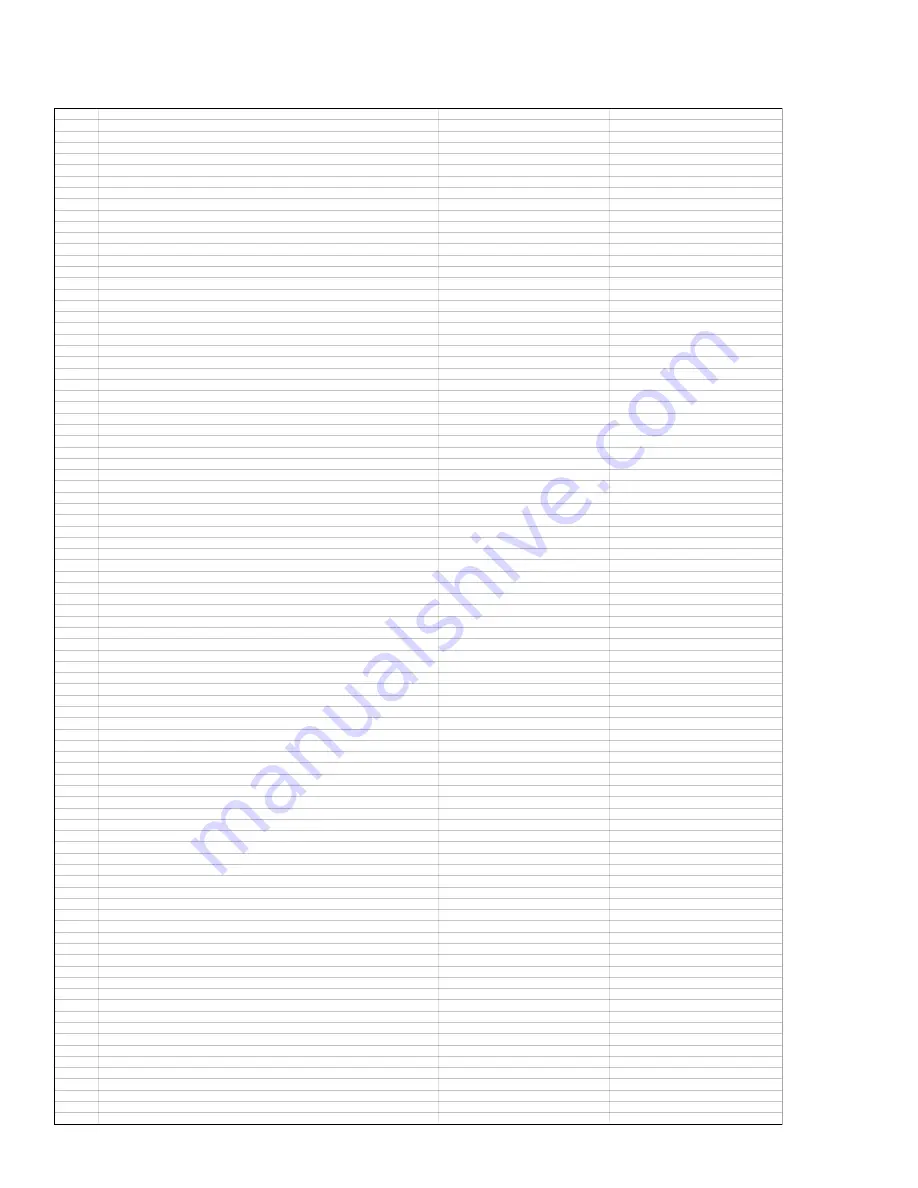
Page 108
vol - master-up @ 0.5db
FF,03,00,01,37,3B,FF
vol - master-dn @ 0.5db
FF,03,00,01,38,3C,FF
vol - left-up @ 0.5db
FF,03,00,01,39,3D,FF
vol - left-dn @ 0.5db
FF,03,00,01,3A,3E,FF
vol - center-up @ 0.5db
FF,03,00,01,3B,3F,FF
vol - center-dn @ 0.5db
FF,03,00,01,3C,40,FF
vol - right-up @ 0.5db
FF,03,00,01,3D,41,FF
vol - right-dn @ 0.5db
FF,03,00,01,3E,42,FF
vol - ls-up @ 0.5db
FF,03,00,01,3F,43,FF
vol - ls-dn @ 0.5db
FF,03,00,01,40,44,FF
vol - rs-up @ 0.5db
FF,03,00,01,41,45,FF
vol - rs-dn @ 0.5db
FF,03,00,01,42,46,FF
vol - sub-up @ 0.5db
FF,03,00,01,43,47,FF
vol - sub-dn @ 0.5db
FF,03,00,01,44,48,FF
vol - lcs-up @ 0.5db
FF,03,00,01,45,49,FF
vol - lcs-dn @ 0.5db
FF,03,00,01,46,4A,FF
vol - rcs-up @ 0.5db
FF,03,00,01,47,4B,FF
vol - rcs-dn @ 0.5db
FF,03,00,01,48,4C,FF
mode - dynamicrange-max
FF,03,00,01,49,4D,FF
mode - dynamicrange-mid
FF,03,00,01,4A,4E,FF
mode - dynamicrange-min
FF,03,00,01,4B,4F,FF
ASA - Boundary Gain Compensation OFF
FF,03,00,01,4C,50,FF
ASA - Boundary Gain Compensation ON
FF,03,00,01,4D,51,FF
update - ASA
FF,03,00,01,4E,52,FF
spk - lr-small
FF,03,00,01,4F,53,FF
spk - lr-big
FF,03,00,01,50,54,FF
spk - c-none
FF,03,00,01,51,55,FF
spk - c-small
FF,03,00,01,52,56,FF
spk - c-big
FF,03,00,01,53,57,FF
spk - lsrs-none
FF,03,00,01,54,58,FF
spk - lsrs-small
FF,03,00,01,55,59,FF
spk - lsrs-big
FF,03,00,01,56,5A,FF
spk - sub-no
FF,03,00,01,57,5B,FF
spk - sub-yes
FF,03,00,01,58,5C,FF
noise - sub
FF,03,00,01,59,5D,FF
vol - master-up @ 1db
FF,03,00,01,5A,5E,FF
vol - master-dn @ 1db
FF,03,00,01,5B,5F,FF
RESERVED
FF,03,00,01,5C,60,FF
*reserved for this application
delay - left-up @ 1 foot
FF,03,00,01,5D,61,FF
delay - left-dn @ 1 foot
FF,03,00,01,5E,62,FF
delay - center-up @ 1 foot
FF,03,00,01,5F,63,FF
delay - center-dn @ 1 foot
FF,03,00,01,60,64,FF
delay - right-up @ 1 foot
FF,03,00,01,61,65,FF
delay - right-dn @ 1 foot
FF,03,00,01,62,66,FF
delay - ls-up @ 1 foot
FF,03,00,01,63,67,FF
delay - ls-dn @ 1 foot
FF,03,00,01,64,68,FF
delay - rs-up @ 1 foot
FF,03,00,01,65,69,FF
delay - rs-dn @ 1 foot
FF,03,00,01,66,6A,FF
delay - sub-up @ 1 foot
FF,03,00,01,67,6B,FF
delay - sub-dn @ 1 foot
FF,03,00,01,68,6C,FF
delay - lcs-up @ 1 foot
FF,03,00,01,69,6D,FF
delay - lcs-dn @ 1 foot
FF,03,00,01,6A,6E,FF
delay - rcs-up @ 1 foot
FF,03,00,01,6B,6F,FF
delay - rcs-dn @ 1 foot
FF,03,00,01,6C,70,FF
spk - cs-none
FF,03,00,01,6D,71,FF
spk - cs-small 1
FF,03,00,01,6E,72,FF
spk - cs-small 2
FF,03,00,01,6F,73,FF
spk - cs-large 1
FF,03,00,01,70,74,FF
spk - cs-large 2
FF,03,00,01,71,75,FF
RESERVED
FF,03,00,01,72,76,FF
RESERVED
FF,03,00,01,73,77,FF
RESERVED
FF,03,00,01,74,78,FF
RESERVED
FF,03,00,01,75,79,FF
update - re-eq - timbre - decorrelation
FF,03,00,01,76,7A,FF
mode - re-eq is forced on (active in a non-THX mode)
FF,03,00,01,77,7B,FF
mode - re-eq is forced off (active in a non-THX mode)
FF,03,00,01,78,7C,FF
mode - timbre match is forced on (active in a non-THX mode)
FF,03,00,01,79,7D,FF
mode - timbre match is forced off (active in a non-THX mode)
FF,03,00,01,7A,7E,FF
mode - decorrelation is forced on (active in a non-THX mode)
FF,03,00,01,7B,7F,FF
mode - decorrelation is forced off (active in a non-THX mode)
FF,03,00,01,7C,80,FF
spk - crossover-up
FF,03,00,01,7D,81,FF
spk - crossover-dn
FF,03,00,01,7E,82,FF
update - vol master
FF,03,00,01,7F,83,FF
update - format - mode - dynamicrange
FF,03,00,01,80,84,FF
update - format - mode - vol master
FF,03,00,01,81,85,FF
update - (vol) c - sub - l - r - ls - rs - lcs - rcs
FF,03,00,01,82,86,FF
update - (delay) c - sub - l - r - ls - rs - lcs - rcs
FF,03,00,01,83,87,FF
update - (spk setup) lr - c - surr - sub - cs - crossover
FF,03,00,01,84,88,FF
ASA - Back speakers are less than 12" apart
FF,03,00,01,85,89,FF
ASA - Back speakers are equal to or between 12"-48" apart
FF,03,00,01,86,8A,FF
ASA - Back speakers are greater than 48" apart
FF,03,00,01,87,8B,FF
RESERVED
FF,03,00,01,88,8C,FF
vol - master recall 1
FF,03,00,01,89,8D,FF
vol - master recall 2
FF,03,00,01,8A,8E,FF
vol - master recall 3
FF,03,00,01,8B,8F,FF
vol - master recall 4
FF,03,00,01,8C,90,FF
vol - master store 1
FF,03,00,01,8D,91,FF
vol - master store 2
FF,03,00,01,8E,92,FF
vol - master store 3
FF,03,00,01,8F,93,FF
vol - master store 4
FF,03,00,01,90,94,FF




































