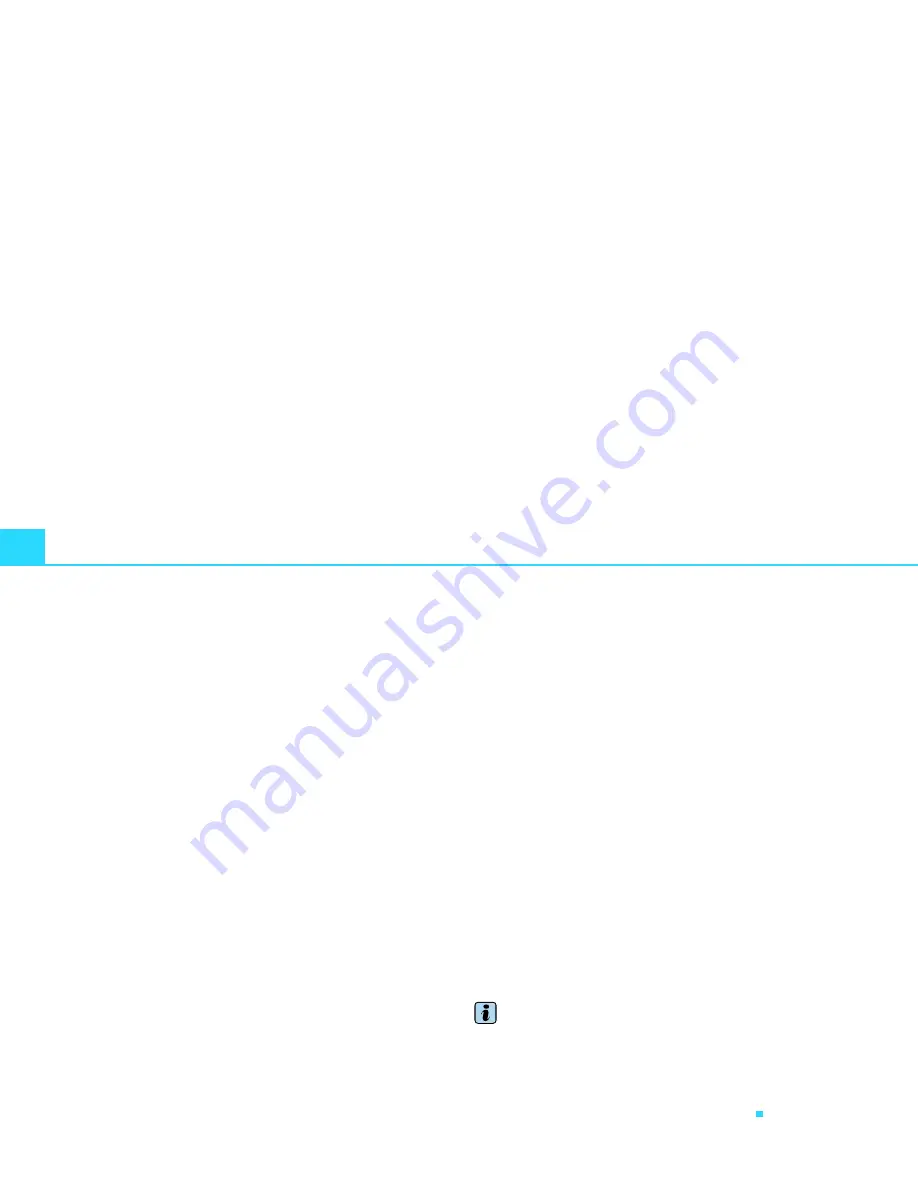
Navigation (NAV)
120
– Select Select city center to navigate to the center of the
selected locality, or
– Select Input street name, Special destination in city or
Destination input on map to set more detailed destina-
tion criteria.
– Select Start route guidance
Þ
page 129.
After you have started route guidance, you are offered up to three
routes
Þ
page 130, fig.136. Select one of the routes by rotating and
pressing the control knob. If you do not select any of the routes
suggested, the route marked is automatically imported after a delay
once the trip has started or during the trip. The delay gives you the
opportunity to change the route selection one more time. You can
find additional information on route selection starting on
Þ
page 130.
Switch from the letter speller to the number speller to enter a city
with special characters (e.g. hyphen, apostrophe or period)
Þ
page 125.
Selection “Select city center”
The Navigation System calculates route guidance to the center of
the city entered.
Selection “Input street name”
By inputting the street in a city, you can specify the destination more
precisely.
After selecting the street, you can specify more detailed destination
criteria by inputting an Intersection, a House number or through
Enter destination on map
Þ
page 128.
If you would like to find a street independently of the city, select
Street after selecting the country in the destination entry menu.
Selection “Special destination in city”
By selecting a special destination in the specified city, tourist attrac-
tions or public facilities (e.g. hospital, movie theater,) can be
selected directly as a destination.
If you would like to find a particular special destination indepen-
dently of the city, select Special destination after selecting the
country in the destination entry menu
Þ
page 126.
Selection “Destination input on map”
You can find destinations for a specified city from the map display.
If the map is being displayed to select a destination, the crosshairs
are in the center of the city in question. By moving the crosshairs
horizontally and vertically, you can set a new destination
Þ
page 149.
If additional detailed information is available for the selected point
on the map, you can display it using the Detail info function.
If you are navigating in single destination mode, the Set as stopover
function is greyed out
Þ
page 139.
You can also Save to directory
Þ
page 135 the selected map destina-
tion
By inputting a street, you can predetermine the map location in
greater detail.
Tips
·
If you have entered a city in the speller display, you can confirm
the entry for this city by pressing and holding the control knob. Or,
you enter part of a city and you already recognize the desired city in
the speller display list, you can shift directly to the city list by
keeping pressure on the control knob.
·
Entered destinations can be saved
Þ
page 135.
Summary of Contents for RNS-E
Page 1: ...Audi Navigation System plus RNS E 11 04 Audi Navigation Syste Operating Instr ...
Page 8: ...6 ...
Page 9: ...7 General operation ...
Page 10: ...Overview 8 Fig 1 Navigation System plus control unit ...
Page 56: ...Drives 53 General operation RADIO CD NAME TEL NAV INFO CAR SETUP ...
Page 57: ...54 ...
Page 58: ...55 RADIO CD ...
Page 101: ...96 ...
Page 102: ...97 NAME TEL ...
Page 111: ...106 ...
Page 112: ...107 NAV INFO ...
Page 170: ...Information INFO 165 General operation RADIO CD NAME TEL NAV INFO CAR SETUP ...
Page 171: ...166 ...
Page 172: ...167 CAR SETUP ...
Page 182: ...Frequently Asked Questions FAQ 177 General operation RADIO CD NAME TEL NAV INFO CAR SETUP ...
Page 183: ...178 ...
Page 184: ...179 Alphabetical index ...






























