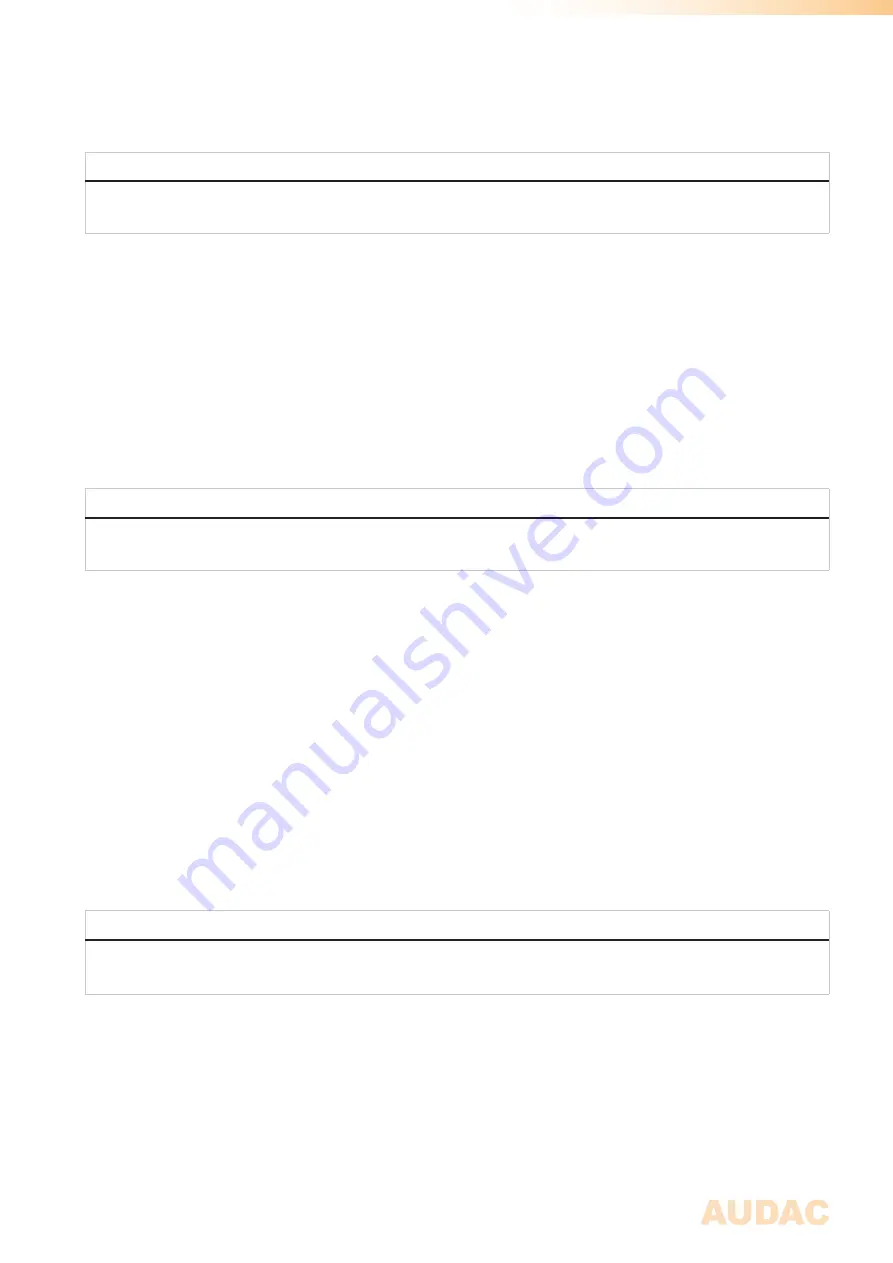
21
DHCP:
When DHCP is enabled, the IP address for the MFA is automatically assigned by the DHCP server in your
network. When DHCP is enabled (default) the device will always be discoverable and accessible through the other
devices in your network.
REBOOT
The DHCP assigned IP address can be different after system reboot. This can lead into unknown IP addresses,
and unproper functioning when used in combinatoin with external remote control equipment over network.
IP address:
The IP address for the system can be configured in this window. Each section of the IP address can be
individually adjusted by turning the rotary dial (clockwise for up, and counter-clockwise for down). The currently
adjusting section will be indicated in blue colour. Once the correct number for the current section is selected,
proceed to the next section by pressing the rotary dial.
Network settings:
All other network settings such as subnet mask, Gateway, DNS 1 and DNS 2 can be configured
in this window. The default settings are configured in such way to suit most typical installations requirements.
In case of special network restrictions or requirements, consult your network administrator for more details on
the network settings. All additional network settings can be modified in a similar way as the IP address, allowing
adjustments by turning and pressing of the rotary dial.
SAVE
Any changes to network settings made in this menu shall be saved by selecting ‘Apply settings’ through highlighting
and pressing it. Otherwise changes made to the settings won’t be applied to the system.
Front control > Settings > General settings > USB:
USB will lead you to a separate sub-menu where all settings and options using USB functions can be found. A
USB flash disk should be inserted to the USB slot on the front of the amplifier and shall be formatted using FAT32
file system.
Connection:
The menu allows to switch the USB connection on front of the MFA between the module and main MFA
system. In its default configuration, it is connected the installed module (only if a supporting module is installed),
which offers functionality for USB supporting modules such as media players. In situations when general system
functionalities are required, typically firmware updates, this USB slot should be connected to the main MFA system.
Toggling between Module (Slot 1) and main MFA functionality is done by pressing the rotary dial.
Save:
The complete configuration of the amplifier can be saved to a file by using the ‘Save’ button. This way, a
backup for system recovery can be made. This provides a great advantage for re-loading a previous configuration
and duplicating the configuration to other amplifiers.
SAVE
When a system backup settings file is saved, it will be stored on the inserted medium in the filepath ...\AUDAC\
SETTINGS\SETTINGS.SET. Any available file with the same path and filename will be overwritten.
T
he message ‘Settings saved’ will be displayed on the menu once successfully saved.
Load:
Different types of configuration files can be loaded into the amplifier, such as loudspeaker presets (*.SPF) and
system backups (*.SET). Each of above configuration files have their own file type and will be loaded in a different
way. When pressing the load button, a window will appear whereby browsing through the files on the inserted
medium is possible. Browsing through folders is done by turning the rotary dial, lower folders can be accessed
through selecting them and browsing a level up is possible through pressing the back arrow button. After the desired
file has been found, it can be loaded by selecting it.
Summary of Contents for Multi-functional SourceCon MFA208
Page 1: ...MFA208 216 User Manual www audac eu ...
Page 4: ...4 ...
Page 28: ...28 ...
Page 31: ...31 Notes ...
Page 32: ...32 Notes ...


























