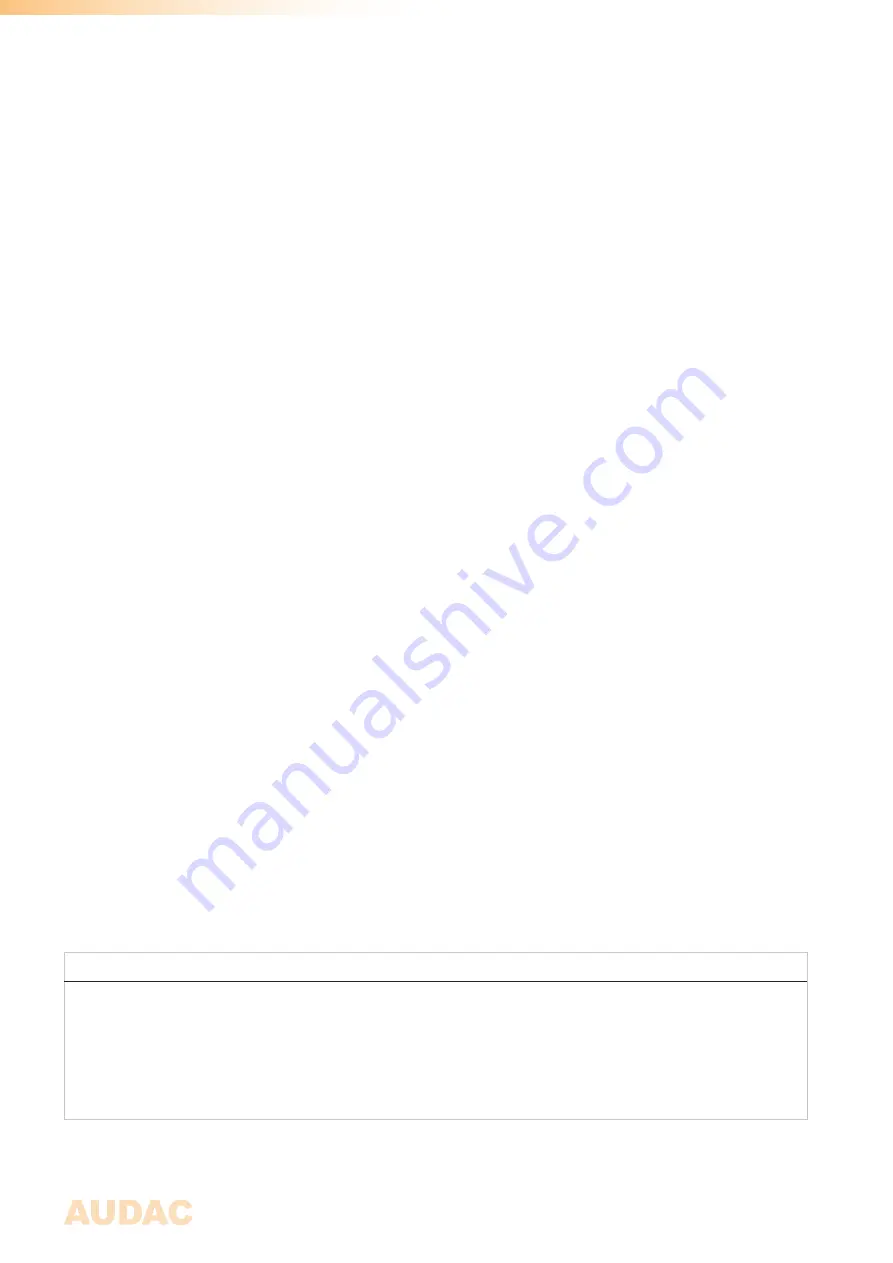
20
Front control > Settings > General settings:
The general settings menu allows you to configure all the global settings for the MFA Amplifier. Module settings are
changed in the module menu. The functionalities of the general settings menu are described as follows:
Lock:
When selecting ‘Lock’, the system will be locked and will require a password to be entered before any further
action can be taken (the password lock is enabled when a password different from ‘0000’ is configured).
Info:
Gives an overview of the MFA device, the software version the MFA is running, the type of the installed module
and the software version the module is running.
Display:
Adjustments for the LCD settings can be made here. The brightness can be adjusted within a range of
10% to 100% (standard is 80%). Adjusting the LCD brightness should be done to allow perfect readability of the
screen depending on the ambient light of the environment.
The backlight off time can be adjusted within an interval of 5 up to 120 minutes or never (always on), making the
backlight of the LCD automatically switch off after the configured time.
Address:
The address of the MFA can be set here and is selectable within a range of ‘F001’ up to ‘F999’. When
multiple units are daisy-chained with each other (e.g. through RS-485 databus), an unique address should be
assigned to each connected unit to make them addressable. In factory default configuration, the address ‘F001’
will be assigned to each device.
Password:
Protection can be enabled, avoiding unauthorized users to make any adjustment to the system. The
lock password is a four-digit code which is default set to ‘0000’, giving full access to the system without requiring
any password to be entered. If the configured password is different from ‘0000’, the user will be requested to enter
the password before any access to the systems is provided.
The configuration of the selected password can be made by selecting it. The adjusting digit will be highlighted
and can be adjusted through rotating the rotary selection dial. Consecutive digits have to be adjusted one by one.
After the desired password is entered it can be confirmed by pressing and turning the function dial clockwise until
the OK word is highlighted and pressing the dial. After confirming, the selected password has been set.
The other shown passwords ‘Master’ and ‘User’ are passwords required for accessing the MFA through external
remote control systems such as the AUDAC Touch™ 2 application. The master password (default = MFA) gives
access to all available functions of the device, including administrator level functions such as system settings. The
user password (default = user) only gives access to basic functions such as volume changes and input selection.
Changing these passwords has to be done through the external remote control systems.
Network:
When network settings is highlighted, an overview of the currently configured network settings is given
on the right screen side. When selected by pressing the dial, a separate IP settings menu will be loaded, where all
network settings can be customized.
DEFAULT NETWORK SETTINGS
DHCP:
ON
IP address:
Depending on DHCP
Subnet mask:
255.255.255.0 (Depending on DHCP)
Gateway:
192.168.0.253 (Depending on DHCP)
DNS 1:
8.8.4.4 (Depending on DHCP)
DNS 2:
8.8.8.8 (Depending on DHCP)
Summary of Contents for Multi-functional SourceCon MFA208
Page 1: ...MFA208 216 User Manual www audac eu ...
Page 4: ...4 ...
Page 28: ...28 ...
Page 31: ...31 Notes ...
Page 32: ...32 Notes ...



























