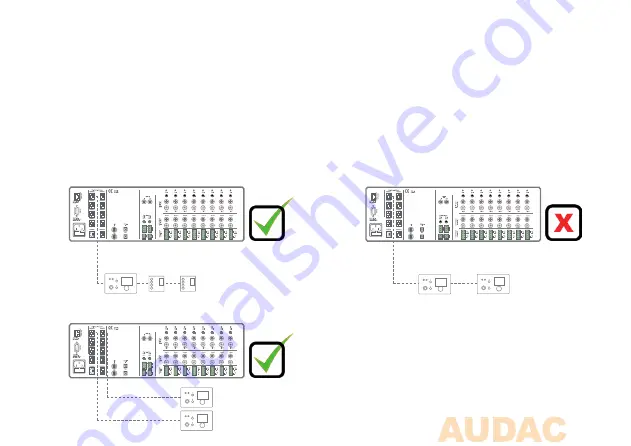
15
Prog.
Vol
+
-
+
-
Prog.
Vol
+
-
+
-
Connection possibilities
A wall panel with additional audio input can be connected to every PI port supporting digital audio
transfer (PI1 to PI8). Multiple wall panels can be connected to one PI port, when only one wall panel
on every port supports additional audio channels. Up to 8 additional digital audio inputs can be con-
nected to one matrix system.
AUDAC
LINE IN
MIC IN
AUDAC
LINE IN
MIC IN
AUDAC
LINE IN
MIC IN
AUDAC
LINE IN
MIC IN
Multiple wall panels (only one with audio input) on one PI port
Multiple wall panels with audio input on one PI port
Multiple wall panels with audio input on multiple PI ports
Connections which WORK
Connections which DON’T WORK
AUDAC
LINE IN
MIC IN
Summary of Contents for DW5065
Page 1: ...DW5065 User Manual Installation Guide Digital All In One Wall Panel www audac eu ...
Page 2: ...2 ...
Page 4: ...4 ...
Page 24: ...24 ...
Page 26: ...26 Chapter 6 Notes ...
Page 27: ...27 ...
Page 28: ...28 ...














































