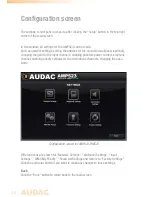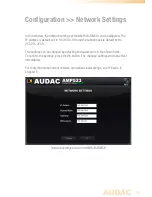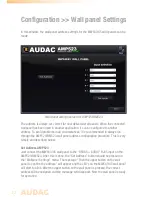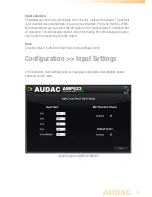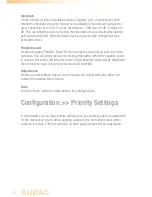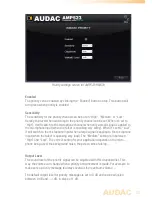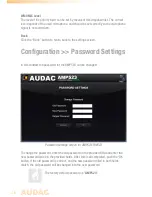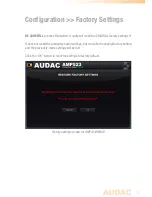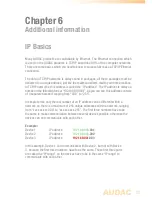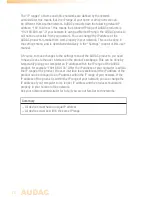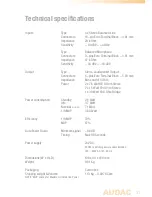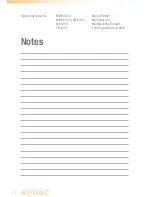18
Main screen
After the correct password has been entered, the main screen of the user interface
will be loaded as shown below.
Main screen for AMP523/RM523
This window shows the selection buttons for all 5 input channels (CH1 to CH4 and
WLI-WMI/MIC) accompanied with a mute button, Mixing faders for the WLI and MIC/
WMI Channels, a General volume fader and two band tone control for Treble and Bass
equalization.
Connection status
At the top centre position is the Connection Status displayed. To have communication
with the device, the connection status must show ‘ONLINE’.
Input channel selection
The input channel to be routed with the output can be selected by using the selection
buttons in the centre position of the main screen. Selection buttons are shown for “No
input”, the direct line inputs Channel 1 to Channel 4 (CH1 to CH4), and the microphone
input which is mixed with the signals coming from the additional input units as WLI
and WMI units.
Summary of Contents for AMP523
Page 1: ...AMP523 RM523 User Manual www audac eu ...
Page 2: ...2 ...
Page 4: ...4 ...
Page 8: ...8 ...
Page 14: ...14 Block Diagram ...